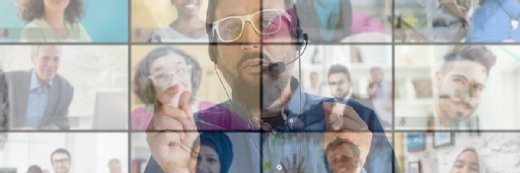Video conferencing etiquette: 14 tips for success
Some etiquette tips include wearing suitable clothes, choosing an appropriate background and muting yourself when not speaking.
Video conferencing took off in 2020, when COVID-19 forced people to work from their homes. And it wasn't long before stories of embarrassing or bad behavior on video calls began to emerge.
Video conferencing and the work-from-home model are now the norm in many workplaces. Platforms such as Zoom and Microsoft Teams have become a part of everyday conversations, rivaling social media. Video conferencing does have some advantages. The two biggest include a reduction in the phone bill, and the ability to record and transcribe calls. Zoom uses the Otter.ai service, while Microsoft Teams has transcription built in.
For those still new to video conferencing, please consult our how-to guides for using Zoom and Microsoft Teams. But, if a manual of etiquette for video conference behavior is what you seek, read on.
Video conferencing etiquette tips
1. Don't use video
It may seem contradictory to say this, but if you are initiating the video call, ask yourself one thing: Is video necessary? Some video conferencing use cases include recruiting, training, collaboration with customers, and sales presentations and negotiations. If your plan is just to have a simple conversation, spare yourself the hassle and bandwidth consumption of video and just use voice.
This article is part of
The enterprise guide to video conferencing
2. Let people in your setting know that you'll be in a meeting
You likely have other people in your household -- roommates, spouses, children, etc. Let everyone know that you will be on a work-related conference call and there should be no interruptions unless there is a medical emergency or fire.
3. Use good technology
Webcams vary in price and quality. A webcam that costs $100 or more will be better than a $30 webcam. Higher price also means higher-resolution video, less buffering, noise cancellation and other features.
The microphones in webcams are often severely lacking. There are many after-market studio-quality microphones for sale at reasonable prices. These microphones mount to the desk, have better input quality and are noise-canceling.
Read more about how to build a professional home video conferencing setup here. Businesses looking to purchase video technology can learn about what to take into consideration here.
4. Make sure your technology works properly
Every video conferencing software product has built-in testing for both audio and video. Use it to preview what others see and adjust the audio levels on initial setup and regularly after that.
Also keep in mind, if you have a spouse working from home or children involved in distance learning, simultaneous video streams can choke internet bandwidth. Check with others in your home to see if they are on a conference call to avoid a traffic jam. Also, ask others to hold off on streaming YouTube or Netflix for the duration of your call. If it's a frequent issue, speak to your internet service provider about increasing your home's bandwidth.
5. Be mindful of your framing
Find an appropriate place to conduct your video call. Consider using a home office if you have one, or a dining room table or quiet patio. Settings to avoid include bathrooms, messy children's playrooms and rooms with mounds of dirty laundry. If you can't avoid a messy setting, it is possible to blur the background and choose a virtual background in most video conferencing software.
Also, be sure to put the camera at eye level and a decent distance away from you. Again, test this before your meeting begins to ensure you are looking at the camera and have a clear background.
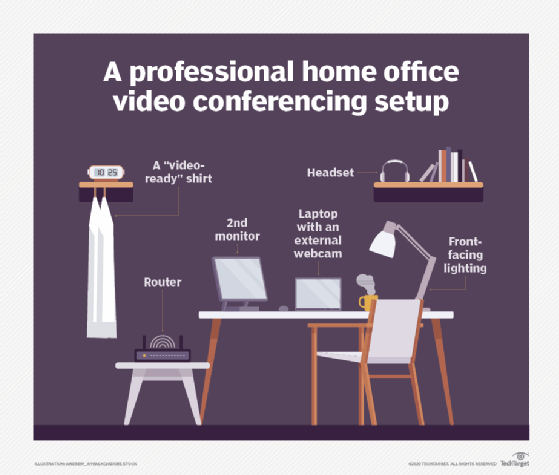
6. Ensure proper lighting
This is something else to test before your meeting. Don't put light directly behind you, or you will look washed out. Put a light off to one or both sides so you are evenly lit. Also, close the blinds in the room to prevent sunlight from making it too bright.
7. Wear meeting-appropriate clothing
While working from home, you may often work in your pajamas, forget to brush your hair or look otherwise unkempt. But if you are on a video conference call where you will be visible, assume the attitude of an in-person, in-office meeting. Shower, groom and dress professionally. You can put on the sweats and T-shirt later.
8. Be on time to meetings
Your colleagues are busy. You might have a conference call with a senior executive whose schedule is very tight. If you wouldn't leave them waiting 15 minutes for an in-person talk, don't leave them waiting for a video call.
9. Introduce yourself on the call
Most calls are among colleagues who know each other, but occasionally there is a newcomer in the mix. Take the time to introduce yourself so they know who you are and why you are there.
10. Remember to mute yourself when not speaking
Ideally, you should set up a push-to-talk button for your video conferencing software. All of them have this feature, which enables others to hear you only if you hold down a key on the keyboard. But at the very least -- especially if you aren't talking much -- hit the mute button when not speaking. This prevents background noise from distracting others during the meeting.
11. Turn your phone off
There's nothing worse than when someone's phone rings in the middle of a movie theater. It manages to irritate everyone while the owner scrambles to silence the culprit. A ringing phone -- or chirp of text or email -- is just as much a distraction during a video call. Don't just mute your phone; turn it off. Calls and texts can wait.
12. Don't multitask during the meeting
This falls into the rules of behavior for in-person meetings. You wouldn't check emails or send texts while in a meeting room -- it's discourteous to the speaker. Talking from your home should be no different.
13. Plan ahead if you need to share your camera
If two people need to share a camera, test it out beforehand. You want to sit close but be mindful of each other's space. Putting two people in the frame means moving the camera further back, which can be a problem if it's on a laptop.
14. Turn your camera off when the meeting ends
A faux pas of telephone users is to say something embarrassing before hanging up the phone. The video conference equivalent is to say something before disconnecting. Be sure to hit the disconnect/leave button at the end of a meeting -- don't assume that you have been dropped from the call. Also, turn off your camera and microphone. And if you can, disconnect the webcam from your computer. This will ensure no accidental broadcasts.