
pathdoc - stock.adobe.com
How to use the Wayback Machine for a business advantage
Unlock past insights with the Wayback Machine -- a time-travel tool for websites. Learn how to use it for competitive analysis, research, content restoration and fixing issues.
Because the digital world constantly changes, businesses need to keep their websites updated to stay relevant and improve their search engine optimization. But you don't need to be Marty McFly from Back to the Future to visit the past. The Wayback Machine is your plutonium-powered DeLorean when it comes to seeing webpages of days gone by.
Using information from the past can help your business research topics, check out the competition, learn more about potential clients and fix website issues.
What is the Wayback Machine?
The Internet Archive is a digital library founded as a nonprofit organization in 1996. It also stores movies, music, books, software, printed materials and television content. In 2001, the Internet Archive created the Wayback Machine to store and archive website information.
Users can visit and review archived versions of webpages on the Wayback Machine. These pages date back to 1996, with more than 839 billion webpages archived.
How to archive your web pages on Wayback Machine
There might be lag time between when a website is crawled and when it's available for archiving. If you make changes to your website, you might want to archive those changes for future reference.
Your website might be automatically archived, so check that availability. However, you might still want to archive after or before making any changes.
To archive a site or blog on the Wayback Machine, go to the URL of the website you want to archive. Then type web.archive.org/save/ in front of the URL in the address bar and remove the http:// or https:// in the web address.
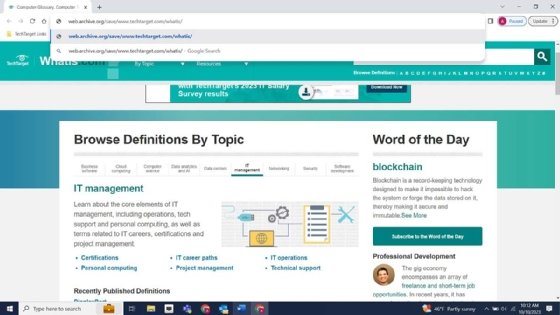
You can also access the Wayback Machine at archive.org/web. Enter the URL of the page you want to archive in the Save Page Now section and click on Save Page to archive it.
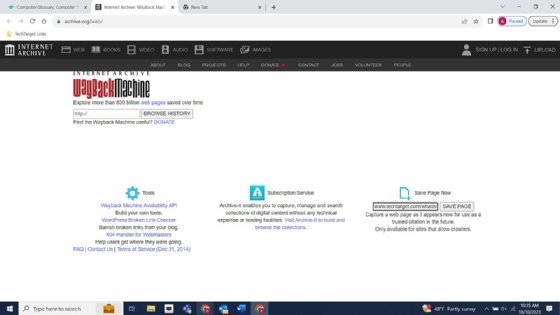
The time needed to save depends on the size of the page. Once the archive is complete, you will see a link and other elements captured in the snapshot.
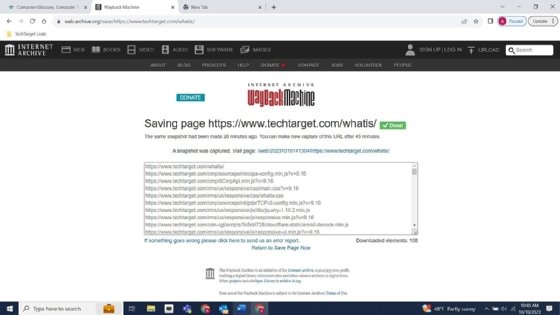
You can then view the archived page – notice that it looks similar, but with the Wayback Machine information at the top.
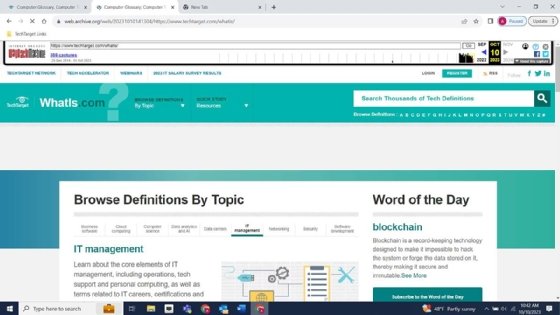
4 ways to use the Wayback Machine to your business advantage
There are four ways the Wayback Machine can help organizations with archived sites and content.
1. Check up on the competition
The Wayback Machine lets your business see what the competition is doing and gain insights on their marketing and strategy, content updates and sales promotions. To do this, enter the competitor's URL in the Wayback Machine to get a timeline of dated snapshots.
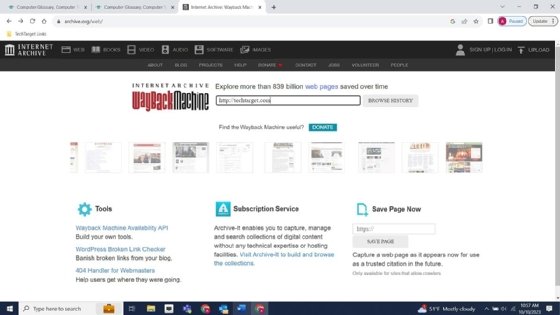
The timeline dates back to 1996, so select the year, month and day to view archived pages. You can also see how frequently competitors update content by choosing a timeframe and checking the days. For example, from April 2023 to May 2023, you can view all the pages and see what updates were completed.
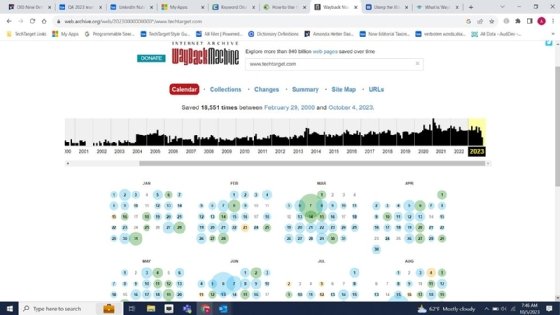
To view the changes, select a date; snapshot times will then appear for that date. The different dots on the calendar mean the following:
- Blue is a good result; the full page was archived without error.
- Green means a redirect.
- Orange represents a client error.
- Red denotes a server error.
Look for the blue dots for the best results and click on one of the times.
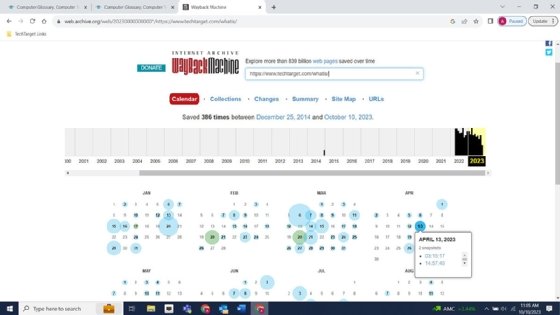
Here is a screenshot of TechTarget's WhatIs site as of April 13, 2023, at 3:15 a.m.
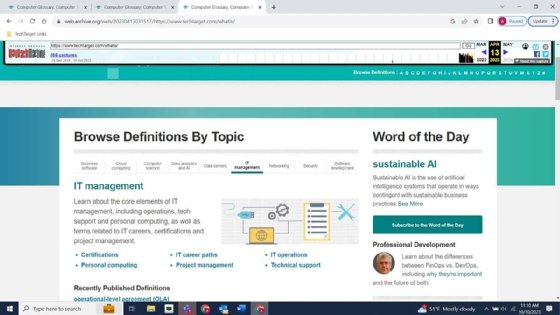
Here is a screenshot of TechTarget's WhatIs site as of Oct. 10, 2023, at 2:13 p.m.
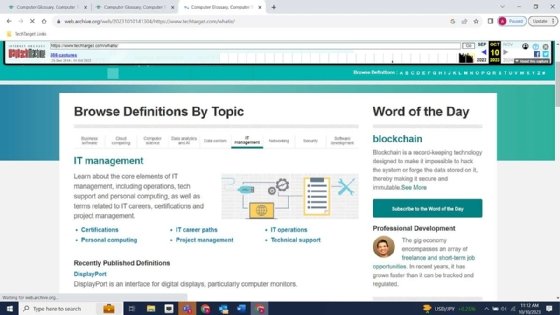
You can see minor changes under the Word of Day and Professional Development sections, as well as differences under Recently Published Definitions.
If you want to compare content, you can use services such as Commontools.org, Diffchecker and Kaleidoscope to compare old text to new text.
The Wayback Machine is not a static image -- users can browse the archived website.
2. Research topics and clients
Some resources might no longer exist on the internet for certain topics. You can use the Wayback Machine to access historical versions of websites to see changes, including what was deleted or taken down. This can be useful when trying to understand an industry and how it has changed over time.
You can also see how potential clients have changed over time by reviewing their webpages -- just as you would for a competitor – to see what has changed and how they rebranded themselves. By reviewing old sites, you get an insight into a company's history.
3. Restore old content
When making significant changes to a website, there are risks. If you want to revert to the old site for reasons such as a decrease in web traffic, you can restore the content to the original version.
The Wayback Machine can also help if you've accidentally deleted content from your site. You can view a cached version of some pages and potentially restore items such as an image or article. To do this, navigate to each page, copy the text and paste it into a text editor such as Microsoft Word or Google Docs to search for errors. Then right-click to save images and then repost them.
You can also scrape data from the website to restore the information.
4. Fix website issues
If there are significant traffic shifts, use the Wayback Machine to look for the following issues:
- Meta description changes.
- Page structure differences.
- Call-to-action updates.
- New or missing parts on a page.
- Page content modifications.
The Wayback Machine archives robots.txt files, which show crawling permissions on a website. These can also explain a shift in traffic. Robots.txt files advise search engine web crawlers which sections to crawl and index. You can use these files to improve your search engine optimization by excluding content such as duplicates and large files. This means some pages might not be archived due to directives. Check to see how often your site is crawled and view what is different if nothing was crawled for a period of time.
You can also use a Broken Link Checker plugin on WordPress to find broken links and prevent link rot. These tools don't archive information, but you can copy or paste your text into the page and check old and new links. You can also search legacy URLs that never redirected.







