network drive
What is a network drive?
A network drive is a shared storage device on a local area network (LAN) within a business or home. It can either be a physical or virtual device, enabling users to store and access files from various devices that are connected to the same network.
Within an enterprise setting, the network drive is usually located on a server, storage area network (SAN) or network-attached storage (NAS) device. It can also be located on a cloud-based storage service, such as Amazon Web Services (AWS) Storage Gateway, Dropbox, Google Drive or Microsoft OneDrive. In a typical home setting, the network drive is located on a dedicated server, NAS device, external hard drive or networked computer.
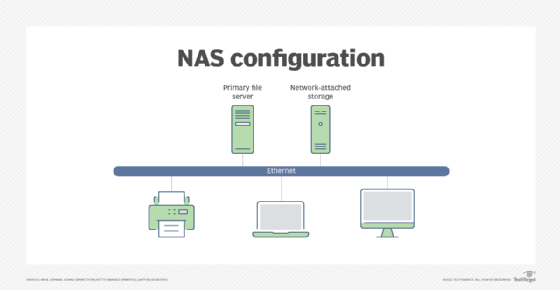
Due to their complexity and cost, SANs -- or specialized, high-speed networks that enable access to storage devices -- aren't frequently used in home networks. Small to medium-sized businesses (SMBs) often also opt for NAS devices for the same reasons. While SANs offer more features and storage capacity, they generally require a trained administrator.
What are the different types of drives?
Network drives can be divided into three types: local, network and mapped. Each drive type is accessed differently by a computer:
- Local drives are physical drives directly connected to the computer, such as a hard drive or solid-state drive. They're accessed using their assigned drive letter, such as C: or D:.
- Network drives are storage devices located on a different computer or server and are accessed over a network. They're accessed using their Universal Naming Convention path, such as \servername\sharename.
- Mapped drives are network drives assigned a drive letter on the local computer, making them appear as a local drive. They're accessed using their assigned drive letter, such as Z:, in the Windows operating system (OS) or a mount point in macOS.
How is a network drive accessed?
A network drive is accessed similar to a local disk drive using file access protocols, such as Network File System (NFS) or Common Internet File System (CIFS). NFS is used for transferring files for Windows, Unix and Linux systems; CIFS can only be used to transfer files for Windows systems.
A user must have the appropriate permissions to access the files on the network drive. Therefore, regardless of the type of network drive used, some administration is required to control access rights for different users. Access policy is configured either on the network drive or on a server that controls the drive.
Unless a network drive is mapped, it can only be accessed using the network path, which is a string that includes the network path of the storage device followed by the path to the requested file, such as \servername\sharedfolder. The network drive path depends on how the network drive is set up on the server.
What does it mean to map a network drive?
Mapping a drive implies making a certain drive accessible to other network users. It entails the mapping of files, folders or an entire storage drive on a computer. Mapping can also be performed for a cloud storage folder, such as for OneDrive.
Mapping assigns a local name to the network path of the storage device, where the local name follows naming conventions of local drives. For example, on a Windows system, a network drive might be mapped by assigning it a drive letter, such as E:. Once the network drive is mapped, users and applications can access files on the shared drive by preceding the path name of the files with E:\.
While access control is configured on each network drive or a central server, drive mapping must be carried out on each device accessing the network drive.
What are the benefits of a network drive?
Network drives provide numerous benefits to businesses and individuals. These benefits can range from improved data storage to enhanced file sharing capabilities:
- Reliable and efficient backups. Users can back up network drives regularly, preventing data loss due to hardware failure or other outages. Saving files to a desktop puts them at risk of going missing if something happens with that workstation. However, a server is regularly backed up to ensure that any files on the network drive are also backed up. This lessens the likelihood of data loss if a file or set of files is unintentionally deleted from a network device because a backup copy can almost always be restored. If a network drive has enough capacity, it can also be used to back up all the computers on the network. Because a network drive often has a larger storage capacity than a local drive, more files can be saved without fear of running out of space.
- Centralized storage. A network drive on a home or work LAN makes it easier to share and store files without using up computer resources, as it enables everyone to have a single network location to store and access all files. This also ensures that all data is accounted for and that no crucial files are accessible to only one individual.
- Accessibility. Network drive storage can be accessed from anywhere using an internet connection. This enables users to access files on the network drive, regardless of whether they're working from home, on the road or in the office.
- Easy sharing and collaboration. Network drives enable numerous users to view and share files from a centralized location, which facilitates and improves project collaboration.
- Enhanced security. Network drives can be accessed securely and with stronger access controls, protecting sensitive files and data from unauthorized access.
What are the disadvantages of a network drive?
While network drives offer several benefits, there are some potential disadvantages to consider as well:
- Security risks. Network drives are prone to security breaches, especially if they aren't effectively protected with strong authentication mechanisms and access controls.
- Network dependency. Network drives can't be accessed without an active network connection. Therefore, if a network goes down or becomes unavailable, files stored on the network drive might not be accessible.
- Slower performance. Due to network latency and other variables, accessing data on a network drive can be slower than accessing files on a local disk.
- Data loss or corruption. Network drives are susceptible to data loss, corruption or other problems caused by hardware failure, power outages and other circumstances.
- Configuration and maintenance. Compared to local drives, setting up and maintaining a network drive could require additional configuration and maintenance overhead.
How to map a network drive in Windows
Mapping a network drive enables users to quickly access files and folders on a shared network. The process of mapping a network drive varies, depending on the OS used.
To map a network drive on a Windows 10 PC, perform the following steps:
- Open Windows File Explorer from the taskbar or the Start menu, and click on This PC.
- Click on Map network drive from the toolbar at the top of the screen.
- From the drop-down menu, select the drive letter for the network folder that needs to be mapped.
- Click on Browse to bring up a list of folders, and select the appropriate network folder. The path to the shared network folder can also be typed here, such as \hostnamesharename, where hostname is the name or IP address of the network device and sharename is the name of the shared network folder.
- Check the box labeled Reconnect at sign-in.
The mapped drive is now available in File Explorer.
What is the difference between a network drive and cloud storage?
Cloud storage services have become extremely popular, enabling users to share files and applications from anywhere, not just from devices connected to the same LAN. However, some SMBs and home users opt to use network drives when all users of the network devices are on the same LAN -- at least virtually -- using a virtual private network.
While a network drive and cloud storage serve similar functions, the following are some key differences between the two:
- A network drive is a storage device that's connected directly to a network and is mapped to a letter or path in the file system of a computer. It can be situated in an office or on a private network set up for a specific user group. The reverse is true of cloud storage, which provides users with online access to remote storage space. Accessible from any device with an internet connection, the data is kept on distant servers that are managed by a third-party cloud storage provider, such as AWS, Google Cloud or Microsoft Azure. File sharing, remote data backup and collaboration are all common applications of cloud storage.
- Network drives are commonly used in enterprises that require frequent access to shared files and that manage and control their network infrastructure. Cloud storage, on the other hand, can be accessed from any location with an internet connection, making it an excellent choice for distributed teams or individuals who need to access their data from different locations.
- Network drives can be used to create a private cloud, offering more data privacy and control over data management and access policy than might be available through an external cloud provider.
- With network drives, users must set up the hardware, connect the device to the network and perform any needed repairs or upgrades. But, with cloud storage, virtually no setup is required beyond installing the apps on the devices.
Enterprise storage can take numerous forms, ranging from object storage to cloud-based. Compare the three most common options --- SAN, NAS and direct-attached storage --- to determine which data storage option is best for your organization.