display
What is a display?
In computing, a display is a device with a screen that shows a rendered electronic image made up of pixels that are illuminated in a way that distinguishes text and graphic elements. Pixels are tiny areas of illumination -- bright dots of light -- that can number in the millions on a single display. Today, most displays use colored pixels.
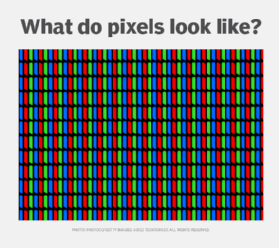
A display includes multiple layers of material that together provide the structure necessary to render an image onto the screen. The exact components depend on the underlying display technology. Displays, used in conjunction with devices such as keyboards and trackpads, allow users to interface with a computer and view stored, generated or transmitted data in the form of text and graphics.
In some computers, such as laptops or tablets, the display is integrated into the unit, along with the processor and other computer components. In other computer systems, such as desktops, the display is packaged in a separate unit called a monitor, which is connected to the computer either directly or indirectly over a network. A display is not the same thing as a monitor. All monitors include displays, but not all displays are monitors. Even so, the terms display and monitor are often used interchangeably, and they're both sometimes called video display terminals (VDTs).

What are the types of computer displays?
Over the years, three primary technologies have been used to render images on display screens:
- Cathode ray tube (CRT). Although seldom used today, the CRT was at one time the dominant type of display used in computing. Based on the same technology originally used in televisions, CRTs are big, bulky and consume a lot of power. This bulkiness is due in large part to the CRT technology, which requires a certain distance from the beam projection device to the screen to function. The CRT is made up of a large vacuum tube that uses electron beams to generate an image on the phosphorescent surface of the screen.

- Liquid crystal display (LCD). The LCD is a type of flat-panel display that is much thinner and lighter than the CRT. To generate an image, the LCD uses liquid crystal sandwiched between two panes of polarized glass, with a backlight illuminating the glass. LCDs work by blocking light rather than creating it. The display's pixels are switched on or off electronically as the liquid crystals rotate the polarized light. LCDs are generally available in three panel types: twisted nematic (TN), in-plane switching (IPS) and vertically aligned (VA). Because of its thinner profile and lower power consumption, LCDs have replaced CRTs for most computing needs.
- Light-emitting diode (LED). An LED display is a type of LCD that uses a set of LEDs as its light source, rather than the types of backlights (often cold cathode fluorescent lamps) used for LCD displays. LED technology is generally smaller and lighter than the original LCD. A newer type of LED is the organic LED (OLED), which uses an organic polymer as the semiconductor material. And a more recent type of LED is the quantum dot LED (QLED), which incorporates a layer of nanoparticles to improve color and luminance.

How are images rendered on a display?
To render an image on a display, the computer's central processing unit (CPU) sends the image data to a graphics processing unit (GPU). The GPU is either integrated into the CPU or motherboard or is part of a separate graphics card. The GPU translates the image data into bitmaps, which are then transmitted to the display. As part of this process, the GPU must perform computationally intensive functions to ensure that the display receives an exact representation of the screen image. The display renders this image from a sequence of bits that describe the color values for specific x and y coordinates, starting from a given location on the screen.
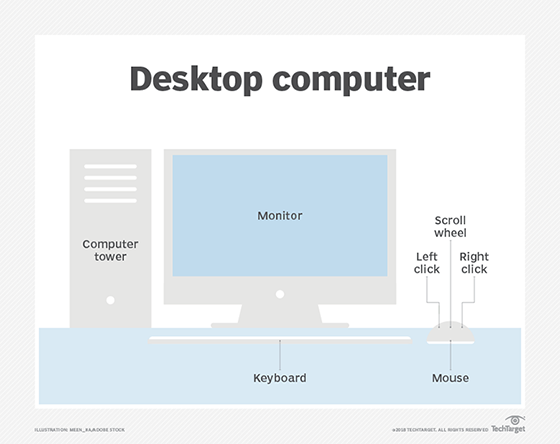
Previously, image information was sent to a computer display primarily as analog signals. Today, those signals are usually digital. Graphics cards that support analog connectivity can still be found. However, they must convert the digital display signals to analog data so the image can be rendered on the display.
Whether the image signals are digital or analog, the computer must be able to communicate with the display. With an integrated display, connectivity is established through the computer's architecture.
If an external monitor is used, the computer and monitor must support the same connectivity technology. Currently, there are four primary display technologies used to facilitate communications:
- Video Graphics Array (VGA). This was one of the original analog display standards used extensively with CRT monitors. The first generation of VGA technology supported a resolution of 640 x 480. Because this standard was unable to meet the demands of newer displays, extended versions of VGA were introduced, such as Super VGA (SVGA), Extended Graphics Array (XGA), and Ultra Extended Graphics Array (UXGA), which can support resolutions up to 1600 x 1200. Despite these gains, VGA has been steadily giving way to digital display technologies that can handle greater resolutions.
- Digital Visual Interface (DVI). DVI is a newer technology than VGA. It can carry both analog and digital signals, depending on the DVI type. It also offers better image quality, delivering resolutions up to 2560 x 1600. There are three primary types of DVI systems: DVI-A (analog only and rarely used), DVI-D (digital only) and DVI-I (digital and analog).
- DisplayPort (DP). DisplayPort is a digital display interface that was standardized by the Video Electronics Standards Association (VESA) as a high-performance replacement for display technologies such as VGA and DVI. DisplayPort is extensible, supports high resolutions and uses packetized data transmission like Ethernet. The latest versions of the DisplayPort -- 1.3 and 1.4 -- can deliver resolutions up to 7680 x 4320.
- High-Definition Multimedia Interface (HDMI). HDMI is popular in connecting audiovisual devices, as well as computers to monitors. It supports high-quality digital and audio signals (both uncompressed) and can handle display resolutions up to 3840 x 2160. Many computers now include HDMI ports to simplify connecting to home AV equipment. Many external monitors also include HDMI ports.
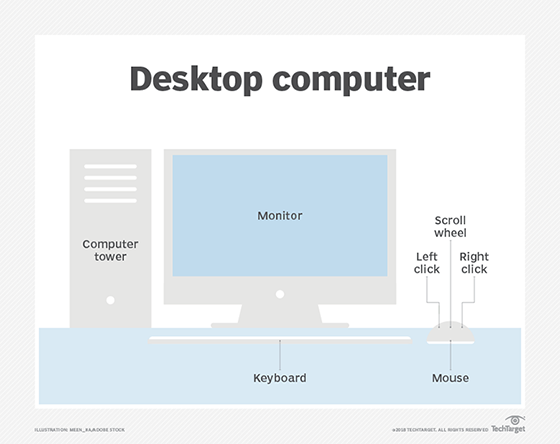
What should you look for in a computer display?
Computer displays differ in many ways, whether they're integrated into the computer or are part of an external monitor. Considering these differences are important when planning to purchase a computer or monitor because they determine the quality of the image on the screen. Here are some of the main characteristics to consider when evaluating computer displays:
- Display size. The display size is the diagonal length of the screen from one corner of the screen to the opposite corner.
- Aspect ratio. This measurement is the ratio that compares an image's width and height. Many of today's displays have an aspect ratio of 16:9, which is the same as high-definition television (HDTV). Aspect ratios have varied over time as technologies evolved.
- Resolution. The resolution is the number of pixels displayed on the screen, typically measured in terms of width and height. The higher the resolution, the better the image detail. For example, a resolution of 1920 x 1080 (1080p) offers better quality than 1280 x 720 (720p).
- Pixel density. The pixel density refers to the number of pixels per inch (ppi). The ppi is based on the display size and resolution. For example, a 14-inch screen with a resolution of 3024 x 1964 has a 258 ppi, but a 17-inch screen with the same resolution has only a 212 ppi. If the ppi gets too low, the display quality will suffer.
- Refresh rate. Measured in hertz (Hz), the refresh rate is the number of times the display is completely refreshed in a second. The higher the refresh rate, the smoother the transitions between shifting images. Refresh rates typically range from 60 Hz to 120 Hz. Some displays offer higher refresh rates, but those generally target specific use cases, such as advanced graphics or gaming.
- Image technology. This will primarily come down to choosing one of the available types of LCD or LED display.
- Connectivity. DisplayPort is generally favored over HDMI for computer monitors, with DVI usually considered a third choice. (Connections such as Thunderbolt and USB-C typically support DP connectivity.) VGA is seldom a consideration.
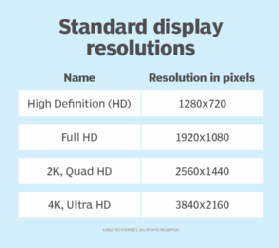
These are by no means the only factors to consider when evaluating displays. There are also characteristics such as viewing angle, color bit depth, contrast ratio and response time. The graphic card can also be an important consideration, as can the computer's capabilities. Ultimately, choosing a display will depend on how it will be used and the purchaser's budget. Professional graphic artists, for example, will require a more effective display than users who spend most of their time browsing the internet and answering email.
See also: interlaced display, non-interlaced display
