What is an executable file (EXE file)?
An executable file (EXE file) is a computer file that contains an encoded sequence of instructions the system executes when the user clicks the file icon. Executable files commonly have an EXE file extension, but hundreds of other executable file formats exist.
Some executable file types can run on any compatible system without requiring the existence of another program. These files are considered to pose a high-security risk. They include EXE, BAT, COM, CMD, INF, IPA, OSX, PIF, RUN and WSH.
With Microsoft Windows, EXE is the file extension for an executable file. All EXE files are executable files, but not all executable files are EXE files.
Examples of executable files
Executable files are most commonly attached to operations that they're designed to perform or to applications that they're designed to install or launch.
For example, users can double-click a word processing icon on their computer screen. This triggers the executable file to launch the word processing application, such as Microsoft Word, on their computer.
Executables can also trigger certain computer operations. For example, a Linux user might key in the name of an executable file in the command line and then press Enter. This triggers the file to execute an operation, such as a data backup.
A user can often tell what an executable file is designed to do by looking at its syntax. For example, if the purpose of the executable is to install a new application, the executable will likely be named something like setup.exe. If the executable is designed to launch a particular application, such as Payroll, the executable's file syntax might be something like payroll.exe.
How does an EXE file work?
EXE files are a Windows-specific executable file format. When a user or other event triggers an executable file, the computer runs the file's code.
Executable files contain binary machine code compiled from source code. This low-level code instructs a computer's processor (CPU) on how to run a program. The CPU interprets the machine code and tells the computer's hardware what to do.
Executable files communicate directly with the computer, giving it a set of instructions to run. By contrast, with data files, another program must interpret or parse them before the machine can use them. Data files, or scripts, are written in plaintext.
Users can create executable files in a basic text editor or an integrated development environment (IDE). They need a separate compiler to turn the file into machine code if using a text editor. IDEs automate the compilation process. They also usually automatically find syntax errors and highlight different syntax elements.
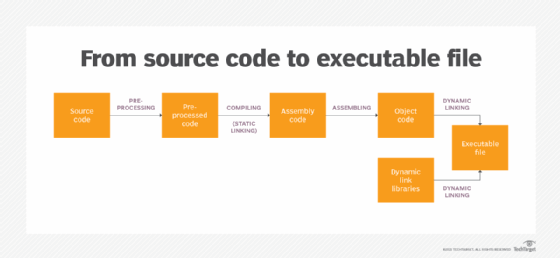
How to run an EXE file
EXE files are triggered to run when they are opened. This process differs from system to system. The following are two other examples of how executables are triggered:
- In a graphical user interface-based operating system (OS), clicking on the file icon or file name opens and runs the file. For example, users can double-click the file in Windows to run it.
- In an OS with a command-line interface, users enter the file name in the CLI with the proper syntax and press Enter to run the file. For example, in Linux or Unix, the user would type a period and forward slash before the file name -- ./filename -- to execute the file called filename.
In some cases, an EXE file can be triggered passively. For example, Windows AutoPlay and AutoRun execute files automatically when a particular event happens. For example, when a USB device is connected, it automatically runs the USB's firmware. Any executables in the Windows startup file will also run automatically when the system boots up.
The EXE file extension is common, but it is specific to executable files on Windows. Mac executable files use the APP extension. To run an EXE file on a Mac OS, users must run the Boot Camp utility or some other virtual machine or emulator that simulates a Windows OS.
Malware concerns with executable file
In some cases, EXE files can contain malware. Malware authors can disguise malicious executable files behind other file extensions.
The characters after the last period in a file name specify the file type. Windows does not always display file extensions, making it difficult to know the type of a given file.
For example, a file called trustedfile.pdf.exe might appear to the user as a PDF because, without the extension, the file name would display as filename.pdf. The user would click this, expecting to open a PDF. Instead, it triggers an executable containing malicious code, which installs malware such as viruses on the user's computer, Android smartphone or iPhone.
Examining the source of an EXE file and whether it arrived in an unsolicited email can help users determine if it is safe. If there are doubts about the source, the user can run the file through an antimalware scanner or manually do static analysis on the source code by translating the machine code back to assembly code and analyzing it for malicious functions.
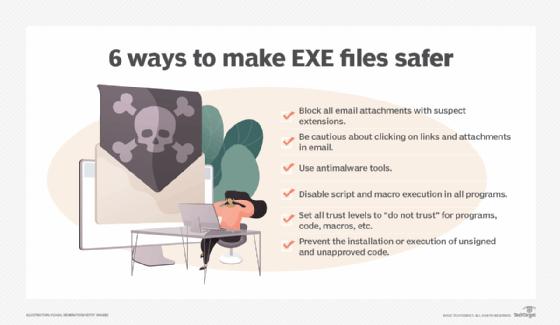
How to make EXE files safer
There are several ways, including the following, that organizations can make EXE files safer to use:
- Train users to identify suspicious files. By training users to only click on links and attachments from known and trusted sources, organizations can lessen their risks of a virus or malware being delivered.
- Implement a code signing certificate. Organizations can implement certificates from trusted certificate authorities to verify users' identities and ensure executables come from legitimate sources.
- Use antivirus tools and antimalware to scan emails for viruses. Network administrators should scan all executable file extensions for viruses and malware using antimalware. They can also use Microsoft Windows Security to check EXE files for viruses.
- Set trust levels for programs. Network administrators can adopt a trust policy for all documents, code and macros by setting their designations to do not trust. This requires users to notify IT and have IT access permissions to these assets before they can be placed into trusted status with macros and scripts.
- Block or quarantine email attachments with suspect extensions. Avoid high-risk extensions such as DOCM and compressed files with extensions like ZIP or RAR. Ensure the organization's security software is configured to block or quarantine messages or attachments with these extensions.
Executable files that deliver malware are a significant cybersecurity threat. Learn how to create a strong cybersecurity plan to defend against executable malware and other cybersecurity threats.