Zoom fatigue (virtual meeting fatigue)
What is Zoom fatigue (virtual meeting fatigue)?
Zoom fatigue, also known as virtual meeting fatigue, is the feeling of exhaustion that often occurs after attending a series of virtual video meetings. In this context, the label Zoom is used generically; the phenomenon can be applied to any video conferencing platform that permits gallery views.
Scientists don't always agree on the exact mechanisms that cause Zoom fatigue, but most agree it has something to do with the way video meetings deplete the brain's storage of glucose. Glucose, which is the fuel that brain cells use for cognition, is thought to be replenished during sleep.
The mental and physical tiredness many people experience from Zoom fatigue has several causes, resulting from a collection of nonverbal cues that occur during virtual meetings. For example, Zoom fatigue is the result of continuous partial attention (CPA), a cognitive concept that's closely associated with something else that virtual meeting attendees often engage in -- multitasking. The natural desire to pay attention to each attendee's video screen, the constant need to filter out extemporaneous information -- both online and local -- and the natural tendency for viewers to maintain focus on their own appearance can result in information overload and cognitive fatigue.
Video calling platforms like Zoom and Microsoft Teams offer many benefits, enabling remote work and communication. However, the concept of Zoom fatigue became more noticeable and newsworthy after people began to work and attend school remotely during the COVID-19 pandemic. When countries instituted work-from-home policies and video conferencing became the norm, many people were surprised to learn that attending virtual meetings can be both mentally and physically tiring.
What are the causes of Zoom fatigue?
Causes of Zoom fatigue typically include factors such as the following:
- Excessive eye contact. During a virtual meeting, there's an unnatural amount of perceived eye contact. Not only are the meeting attendees looking at the speaker, but they can also look at everyone else. To an attendee, all these other onscreen faces look like they're looking straight ahead at them. This can make attendees feel like they're nonverbal speakers in the meeting.
- Close-up faces. Depending on the size of the monitor, faces on video calls can appear larger than normal. This can be a subtle effect, but it might also emulate the panic we might feel when another person's face is too physically close to ours in real life.
- Looking at oneself during video calls. Most video conferencing platforms have a feature that shows users a small live view of themselves. We can't look at ourselves when having a conversation with someone in person, so when presented with this option on a video call, we can become too aware and self-conscious of what we look like while talking or listening to others.
- Multitasking. Switching between tasks while in a meeting can cause attendees to miss potentially important exchanges of information. Likewise, splitting one's attention between different tasks at the same time leads to worse performance on both tasks.
- External interference. Meeting attendees must also be concerned about events in their immediate surroundings that might be out of their control. This might include a dog barking, a family member entering the room or construction noises coming from outside.
- Reduced mobility. Cameras have a limited field of view, which restricts a person's natural movement or hand gestures during a virtual meeting. This can disrupt how a person communicates nonverbally.
- Increased cognitive load. Attendees must deal with the lack of nonverbal cues that would typically come with face-to-face meetings, while also making sure they're framed in-camera correctly and they're looking into the camera instead of at the screen -- to make it look like they're looking into the speaker's eyes.
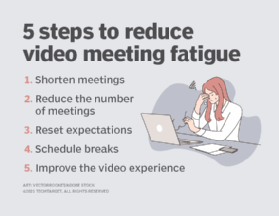
How to combat Zoom fatigue
Virtual meetings conducted on software-as-a-service applications like Zoom, Microsoft Teams, GoTo Meeting and Google Meet require attendees to process an unusually large amount of visual and auditory data from multiple sources over a sustained time period. Attendees using virtual meeting software must gather and process information from multiple video feeds -- as well as information about their own physical surroundings. To help attendees reduce the effects of Zoom fatigue, virtual meeting organizers can take the following steps:
- Keep meetings short. Try scheduling online group meetings for 50 minutes instead of an hour -- or use the Pomodoro technique and break long meetings into 25-minute focused sessions, followed by a five-minute break. Longer breaks -- 15 to 30 minutes -- are taken with longer, multiple-hour meetings.
- Avoid scheduling consecutive video meetings. Research shows it isn't unusual for people to experience cognitive overload after just 30 minutes of CPA. Avoid scheduling several meetings in a row.
- Encourage the use of Active Speaker view. Consider asking participants to change their video layout to Active Speaker view. This reduces the amount of information each attendee needs to process while also minimizing the feeling of increased eye contact with everyone in the meeting.
- Standardize the meeting background. When it's important to use Gallery view so everyone can see each other, consider asking participants to use a solid color background filter to reduce onscreen stimuli.
- Discourage multitasking during virtual meetings. Both CPA and multitasking can cause the brain to deplete its store of glucose and inspire a desire for sleep. The difference is that CPA is an unconscious thought process that happens automatically -- while multitasking is a choice that requires conscious effort.
- Use virtual meeting software judiciously. Even during a pandemic, not every meeting needs to be conducted through virtual meeting software. Sometimes, it's more efficient and less tiring to share information with a phone call, email or chat thread. Some information might also be considered trivial for meeting attendees and could be just as effectively sent through an email or phone call.
- Turn video off. If it isn't required to have video on, consider turning it off, or turning it off for short periods of time. This can give an attendee a break to close their eyes, turn their body away from the screen and relax from some of the cognitive load of having their camera on.
- Hide self-view. If the virtual meeting platform has the feature, select the option to hide the user's self-view. This will reduce the user's cognitive load, as they won't have to worry about what they look like while participating.
- Better framing. If a meeting attendee is used to using body language like hand gestures, they should ensure that they're framed in a way that their hand gestures stay on-camera.
- Take the application out of full-screen. This reduces the size of the members who are speaking if they appear too large onscreen.
Learn about several new video conferencing standards and protocols that could help boost performance for session management and video encapsulation.
