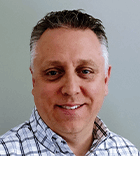How to install the Microsoft IIS Diagnostics Toolkit
In this excerpt from "Inside the IIS Diagnostic Toolkit," contributor Tim Fenner explains the ways Windows admins can install the Toolkit so they can use it to tackle IIS-related issues.
To install the IIS Diagnostics Toolkit suite:
- Download the appropriate platform-specific version for your system environment:
- Now download and save the iisdiag.msi file to your workstation or server. (You typically put these directly on the system you're going to be troubleshooting.)
- Double click on iisdiag.msi and then click Next at the IIS Diagnostics Toolkit Wizard.
- Accept the terms of the License Agreement (required).
- Accept the default username and organization or change and click Next.
- Choose the installation type and click Next again.
- Click Install.
You also have the option to automate installation of the IIS Diagnostics Toolkit:
- Download the ssldiag.msi file.
- Click Start -> Run.
- Enter cmd.exe and click Run.
- Change to the download directory where iisdiag.msi is located (i.e., cd iisdiagnostics).
- At the command prompt, type: msiexec /i "ssldiag.msi" /qbr-
The toolkit should install with no user interaction. After the installation is complete, IIS Diagnostics tools will appear in the Programs menu under IIS Diagnostics.
![]()
![]() Inside the IIS Diagnostics Toolkit
Inside the IIS Diagnostics Toolkit
![]()
![]() Introduction
Introduction
![]() How to install the Microsoft IIS Diagnostics Toolkit
How to install the Microsoft IIS Diagnostics Toolkit
![]() How to use SSL Diagnostics 1.0
How to use SSL Diagnostics 1.0
![]() How to use Authentication and Access Control Diagnostics (AuthDiag) 1.0
How to use Authentication and Access Control Diagnostics (AuthDiag) 1.0
![]() How to use Exchange Server SMTP Diagnostics 1.0
How to use Exchange Server SMTP Diagnostics 1.0
![]() How to use Log Parser 2.2
How to use Log Parser 2.2
![]() How to use WFetch 1.4
How to use WFetch 1.4
![]() How to use Trace Diagnostics
How to use Trace Diagnostics
![]() How to use Debug Diagnostics 1.0
How to use Debug Diagnostics 1.0
About the author: Tim Fenner (MCSE, MCSA: Messaging, Network+ and A+) is a senior systems administrator who oversees a Microsoft Windows, Exchange and Office environment. He is also an independent consultant who specializes in the design, implementation and management of Windows networks.