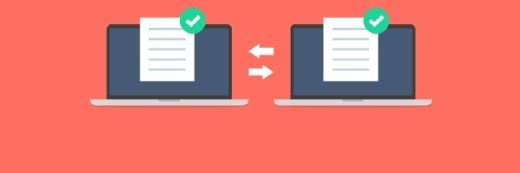Getty Images/iStockphoto
What's new with Microsoft 365 Apps on Windows Server 2022
Not every organization can move to the cloud but using Microsoft Office apps on premises might not be an option beyond 2026. Are the days of the RDS role numbered?
Microsoft Office is a staple in the modern workplace, but one popular deployment option might not be viable in a few years.
Microsoft launched its Office 365 cloud-based collaboration platform in 2011, which started the shift from local client installations of Microsoft Office. Initially, some thought this might be to fend off challengers, such as Google and its cloud-based applications, but Office 365 also introduced a licensing change from a one-time purchase to a subscription model. This brings in monthly revenue to the software companies while customers receive quicker updates with the ability to scale faster.
This cloud push by Microsoft and others is not always the best fit for every organization. With such a massive install base for Microsoft Office, a move to Microsoft 365 might not work for every business. Not everyone can run desktops or applications in the cloud. Quite a few companies still need a way to continue to run Microsoft products on premises.
Reasons why a company might need a way to install locally can vary. Some organizations have compliance reasons that prohibit this move to the cloud. For others, this shift from on-premises installations presents a security risk and a lack of control. In some scenarios, the lack of stable internet access is a key limiting factor. A company might want to cap its costs as much as possible rather than pay a subscription fee.
For these companies, the clock is ticking on the only on-premises alternative: Microsoft 365 Apps on Remote Desktop Services (RDS) with the Remote Desktop Session Host (RDSH) feature. Microsoft 365 Apps for enterprise, formerly Office 365 ProPlus, installs on an RDSH server, which users connect to for access to Office applications, such as Word and Excel.
This arrangement is only supported up to October 2026 on the Windows Server 2022 platform when that server OS exits mainstream support. Organizations that use this configuration with Windows Server 2016 and Windows Server 2019 have until October 2025, when mainstream support expires for those platforms. It's unclear if Microsoft will extend this beyond the 2026 date or if it will force these remaining holdouts to take the cloud option.
Microsoft has a history of changing its policy following strong customer feedback, so it's possible there is still some life for this on-premises deployment. Microsoft flirted with RDSH support in preview versions of Windows Server 2019. The company released Windows Server 2022 in September 2022 without support for Microsoft 365 Apps but changed course a month later and announced this arrangement would be supported. Microsoft would prefer all its customers use Office in the cloud, either on its Microsoft 365 platform or in the Azure Virtual Desktop platform.
How to license Microsoft 365 Apps on Windows Server 2022
For many organizations, one question when running Microsoft 365 Apps for enterprise is how to handle licensing. You can either license by user or by the device. The device license a more unique situation and typically only done by select enterprise and education customers that have many users that share devices, such as a school classroom used by multiple students. The other more popular option is a per-user license that lets a user install Microsoft Apps on a combination of five computers, tablets or phones.
To use Microsoft 365 Apps on an RDS, you need a license for each user that connects to the RDSH server. This method requires putting the server into a shared licensing mode so it can provide terminal sessions for each user. Shared licensing mode is not an additional license above the Microsoft user license and the Microsoft 365 Apps license; it's a licensing mode for the server. When the user first logs in, the server might prompt them to activate their user installation online. If successful, a security token is kept in the user profile and checked for activation about once a month.
This license mode lets users move between devices without having to activate a new license each time, since the activation occurs on the user's virtual session. There might be an issue if the sessions are blocked from the internet. You would have to force the activation to use a local source such as a Key Management Services server, which Microsoft is moving away from in favor of cloud-based license management. If a user becomes unlicensed, then the Microsoft Apps will go into reduced functionality mode. The app will only allow document viewing and printing until activation occurs.
Microsoft 365 Apps is designed to work with the latest browsers and versions of the apps. Microsoft does not prevent you from using older software or different browsers, but the quality of the experience might be diminished if you don't use Microsoft's recommendations.
Also, any platform using Microsoft 365 Apps must enable Transport Layer Security version 1.2, which is part of all currently supported Windows Server platforms.
How you deploy the desktops from the RDP server depends on the applications and use of the terminal session.
A virtual desktop deployment lets the end user customize their desktop experience, but this method is not resource-friendly since it can produce larger desktop footprints. The pooled desktop experience takes up fewer resources since the pools are identical with users getting same desktop. This can be a more ideal and cost-effective use of the hardware platform and, depending on the pools, can reduce the disk footprints.
Since the users are typically licensed, either deployment method does not affect the licensing of the Microsoft 365 Apps, but it could affect any integrated third-party offerings, which will require some investigation.
Microsoft 365 Apps have a place on RDS servers today. It fills a specific need for those not ready to be all-in on cloud-based resources, but you should keep in mind that Microsoft has made it clear this option has a limited life span. How you plan to operate beyond 2026 is one thing to plan for if the on-premises option is removed with future versions of Windows Server.