
Gajus - Fotolia
Set up remote domains to control Exchange messaging
Administrators can configure a remote domain to perform particular tasks, such as converting certain email formats and stopping users from forwarding messages to another domain.
Someone outside your organization doesn't need to know when a worker is on vacation or at a conference. But that information can land in an external recipient's inbox if the Exchange admin doesn't use remote domains.
Most organizations have certain external recipients that users send mail to on a regular basis. Exchange Online administrators can control the types of messages and the email format sent to such recipients -- and anyone else in the recipient's domain -- by defining a series of remote domains.
Remote domains enforce the organization's mail flow preferences for recipients in specific domains. Those domains usually belong to a partner organization or vendor, although some businesses use them to restrict the delivery of messages deemed sensitive or undesirable. For example, the organization might block out-of-office messages or automatic replies from going to the remote domain.
Admins also use remote domains to regulate:
- autoforwarded messages;
- automatic replies;
- delivery reports;
- line wrap length;
- ability to forward meeting notifications;
- diagnostic information for nondelivery reports associated with recipients in the remote domain;
- ability to treat mail to or from the domain as trusted; and
- whether to use a simple display name for recipients in the remote domain.
A remote domain almost always corresponds to a domain name that does not belong to the organization. Technically speaking, an organization can own the domain name, but it cannot appear within Exchange's list of accepted domains.
How to set up a remote domain
To configure remote domains, log in to the Exchange Admin Center, and go to Mail Flow > Remote Domains. To add a remote domain, click the Add icon, and then type a display name and the domain. In addition to individual subdomains, admins can also use wildcard characters. For example, to add the poseylab.com domain and its subdomains, enter *.poseylab.com, as shown below.
The settings here will override any configuration or rules a user sets up through a mail client, such as Outlook or Outlook Web App.
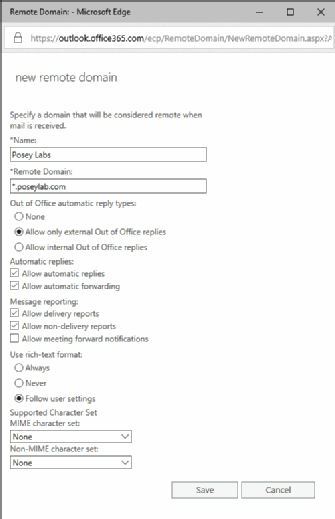
The dialog box also contains a number of different options to configure the behavior of communications with recipients in the remote domain.
The first section relates to out-of-office automatic replies. The admin can adjust settings to control whether automatic replies go to recipients in the remote domain but also whether those recipients should receive external or internal replies.
Admins adjust the automatic replies portion, as well as automatic forwarding, for recipients in the remote domain.
In the message reporting section, the admin manages both delivery and nondelivery reports, as well as meeting forward notifications, for recipients in the remote domain.
Lastly, select whether to allow the use of Rich Text Format, the Multipurpose Internet Mail Extension character set and the non-MIME character set. Admins can adjust these settings for users on other messaging platforms that cannot process certain formats and send out a winmail.dat attachment to a message as a result.
Save the changes to add the new remote domain. Admins can always adjust the rules for the remote domain by selecting it and clicking the Edit button.
The remote domains list also contains a default remote domain, which cannot be removed. Exchange uses the default domain to control what happens when mail is received from any domain not on the list of remote domains. Admins can edit the default remote domain, which has identical settings to the custom remote domain.







