
Getty Images/iStockphoto
Paid and free Office 365 administration tools to consider
Newcomers to Microsoft's cloud services can use the admin portal for most tasks, but you should investigate these options to reduce the work involved with tenant management.
Microsoft 365 adds more administrative duties to IT when you consider all the added functionality and features related to security, compliance, apps and other new capabilities that come with these subscriptions. With the added workload, IT workers have many free and paid Office 365 administration tools to streamline and increase their efficiency.
There are several types of administrative activities that IT is likely to work with when it comes to managing and maintaining their Office 365 tenant. Many of these tasks can be broken into two categories.
Proactive administrative activities. In this category, IT workers ensure the Office 365 tenant is healthy and operates at an optimal level. Some of the general activities include but are not limited to the following:
- review security events or alerts set up in the security portal in the Office 365 admin portal;
- perform licensing updates and reassignment;
- review license usage and ensure inactive users do not tie up Office 365 licenses;
- review security scores and ensure the tenant's overall compliance level is adequate;
- review the overall adoption levels of Office 365 workloads to identify areas that require more user training to improve overall system adoption; and
- review audit logs to ensure that access to admin activities is limited to the tenant's administrators.
Reactive support and administrative activities. For this category, administrators perform tasks in response to a user or service request. These activities include the following:
- setup and creation of user accounts or licensing assignment;
- setup and creation of Office Groups or teams in Microsoft Teams;
- setup and configuration of new security policies;
- user membership management;
- setup of Exchange mailbox attributes and configurations; and
- management of account access to the systems.
Many ways to handle administration jobs on Office 365
This work is part of several tasks that administrators regularly perform during their management of the Office 365 tenant. Some of this work is repetitive, which allows for automation opportunities from paid platforms such as ManageEngine M365 Manager Plus and Cayosoft Administrator.
For reporting, it requires a fair amount of effort and expertise to extract meaningful data from Excel spreadsheets exported from the Office 365/Microsoft 365 admin portal. Tools such as AdminDroid can alleviate this burden by producing customized reports without the need to manipulate all the data by hand.
There are some useful utilities or scripts that perform similar jobs without the need to purchase any additional Office 365 administration tools. These come in the form of PowerShell scripts to support some of the automation. However, this route requires a certain technical skill set from the IT staff.
Why a free tool is not always better
Some administrators may decide to use PowerShell to execute some of their automation and admin activities, but tapping into these capabilities requires a particular level of scripting and programming knowledge, which may limit its usage. Also, the more adept PowerShell users can become the de facto support personnel to troubleshoot or enhance any crucial PowerShell workflows. These are a few reasons why some organizations opt for the paid version of applications to assist with administering Office 365.
PowerShell offers endless flexibility for those admins who want to develop complex automation activities and tasks. In some cases, developers have incorporated other platforms, such as Microsoft Power Automate for Desktop and Microsoft Graph to automate some of the administrative tasks.
Microsoft's admin portal is the free administration tool included with Office 365 that works well for basic tasks, such as bulk user management and reporting, but a customized PowerShell script can perform some jobs more efficiently. In some instances, PowerShell is the only option to access certain administrative functions that are not shown in the admin portal.
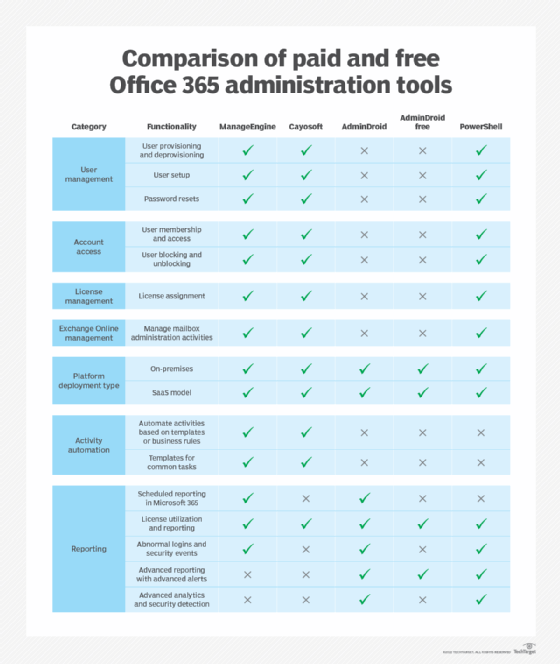
Paid management platforms have certain advantages
The paid products highlighted in the comparison table deliver functionality through a GUI without any code dependency. The tools support some of the most common administrator activities around user management. Large organizations that want the flexibility to create templates for user profiles will find this feature to be a huge timesaver during the onboarding process.
For example, Cayosoft's product can set up a profile for users in accounting that assigns them a specific set of licenses, configures their mailboxes with on-hold policies and designates them to specific groups in the tenant. This ability to define granular business rules as part of the user creation process is very attractive to IT, particularly for large enterprises.
AdminDroid does not do much around task automation and administration, but it handles another critical task for Office 365 administrators: reporting. AdminDroid generates reports on a range of services and in several areas, including Azure Active Directory, security, Exchange Online, SharePoint Online, email, and usage and adoption. It also offers insights through its analytics tool to understand user behavior and traffic trends. A popular feature is its license reporting that helps organizations get a handle on any possible savings, such as ferreting out unnecessary license assignments for inactive users.
The pricing of the tools varies depending on different factors. Some products base the pricing on either the number of help desk users or administrators, the number of domains or tenants, or the number of licensed users in the tenant.
Office 365 management is a complex undertaking. A paid tool can take on more advanced needs. For some organizations, the admin portal will suffice. Each option has its benefits and drawbacks, and the decision will ultimately depend on several considerations, such as available budget, size and technical skill set of the IT team, and number of users.





