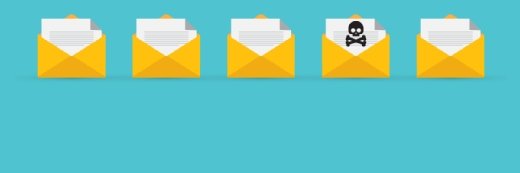Fixing corrupt Microsoft Outlook calendar entries
Microsoft Outlook 2003 and Outlook 2007 can occasionally suffer from corrupt calendar entries. When this happens, certain appointment reminders repeatedly pop up no matter how many times you dismiss them. Exchange MVP Brien Posey explains how to fix this problem.
Microsoft Outlook 2003 and Outlook 2007 are stable products for the most part, but you may occasionally experience problems with corrupt calendar entries. The specific nature of the problem is that a reminder for old appointments will pop up shortly after opening Microsoft Outlook. When you click Dismiss or Dismiss All, you receive the following message:
"Cannot turn off the reminder. You may be reminded again. Cannot locate recurrence information for this appointment."
Closing the reminder window silences the reminder. But the next time you open Microsoft Outlook, the reminder returns. I have personally experienced problems with perpetual Microsoft Outlook reminders several times over the past year.
Oddly enough, the Microsoft Knowledge Base does not seem to address the issue, aside from calling attention to an old bug in Microsoft Outlook 2000 that was eventually fixed by a service pack.
Outlook 2003
Here is a solution I've come up with to fix this calendar problem in Microsoft Outlook 2003:
- Open Microsoft Outlook and click on the Calendar folder.
- Go to the View menu and select Arrange By -> Current View -> Active Appointments to see a list of all of the active appointments for the current user.
- Scroll through the list until you locate the damaged appointment. It should be easy to because it will be the same appointment for which Microsoft Outlook routinely displays reminders. If for some reason you don't know the name of the damaged appointment, you can try opening appointments -- damaged appointments usually won't open.
- Once you have located the corrupt appointment, delete it.
- Restart Microsoft Outlook to make sure that the reminders for the damaged appointment are gone.
If at first you don't succeed…
Sometimes the reminders will come back even after you've tried to manually delete them. If this happens, here's another technique you can try:
- Go back into Microsoft Outlook, click on Calendar and then select View -> Arrange By -> Current View -> Recurring Appointments to see a list of all recurring appointments.
- Open the damaged appointment, if possible. When the appointment opens, go to Actions -> Recurrence to view the Appointment Recurrence dialog box.
-
Click OK and you will see this message: "Any exceptions associated with recurring appointment will be lost. If any of the exceptions are meetings, the attendees will not be notified. Is this OK?"
What this means is that the appointment information is being reset and the corrupted portions of the appointment are being removed.
- Click OK and then save and close the appointment.
You should now be able to delete it.
Outlook 2007
Oddly enough, when I upgraded my primary desktop from Microsoft Outlook 2003 to Outlook 2007, the repeating reminders problem followed me. The solution in Outlook 2007 is similar to the Outlook 2003 solution:
- Begin by selecting the Calendar folder and then select View -> Current View -> All Appointments to see a list of all of your past, present and future appointments.
- The trick now is to sort through the list until you find the damaged calendar entry. The corrupt appointments should be pretty easy to spot, because they will have the same names as the appointments that you see each time you open Microsoft Outlook.
-
Delete the corrupt Microsoft Outlook appointment.
You will see a dialog box filled with a series of error messages telling you that the appointment cannot be deleted, recurrence information cannot be located, and that the sender may not receive updates to the appointment. In spite of these errors, the Microsoft Outlook appointment will be deleted anyway.
In Outlook 2003, deleting a corrupt appointment doesn't always work. Sometimes the stubborn reminder would be displayed again upon restarting Microsoft Outlook. As I outlined though, there is a second workaround you can try.
This workaround does not seem to exist in Outlook 2007. At the same though, in spite of the error messages received, I have always been able to delete corrupt appointments on the first try in Outlook 2007.
About the author: Brien M. Posey, MCSE, is a Microsoft Most Valuable Professional for his work with Exchange Server, and has previously received Microsoft's MVP award for Windows Server and Internet Information Server (IIS). Brien has served as CIO for a nationwide chain of hospitals and was once responsible for the Department of Information Management at Fort Knox. As a freelance technical writer, Brien has written for Microsoft, TechTarget, CNET, ZDNet, MSD2D, Relevant Technologies and other technology companies. You can visit Brien's personal Web site at http://www.brienposey.com.
Thank you. This also resolved my issue with reminders NOT popping up due to the same sort of corruption. The error message was slightly different; it stated that some reminders wouldn't display (in reality, none displayed). However, both messages contained "Cannot locate recurrence information for this appointment," which was the string that I searched on.
- Vaughan R.
******************************************
I, too, have a problem with a recurring all day event that will no longer show in my calendar. The difference is that I want to keep it -- if at all possible -- since I use it to log all of my daily work (for later recording into timesheets). I'd hate to lose all of that data (since October 2005). Do you know of any way to recover this event? I tried Scanpst, which reported it found errors, but no changes were apparent. By the way, I'm using Microsoft Outlook 2003.
- Jon E.
******************************************
The best thing that I can recommend is enabling cached mode in Microsoft Outlook. It won't fix your problem, but if Exchange does go belly up, Microsoft Outlook will retain a copy of everything in an .OST file.
- Brien Posey, tip author
******************************************
This was very, very helpful!
- Omer K.
******************************************
This tip was quite useful. I explained how I used it in my blog entry, "Google calendar integration problems (not really)."
- Daniel D.
******************************************
I have a user who encountered this calendar problem and ,oddly enough, using SHIFT+DEL for the appointment worked the easiest.
- Michael N.
******************************************
Works as it says on the tin!! Thanks.
- Stuart B.
******************************************
I have this problem with Microsoft Outlook 2007, but none of the appointments appear in the calendar, so I can't delete them. Do you have any ideas? Thanks.
- Lois R.
******************************************
Unfortunately, I have no idea how to delete Outlook calendar appointments if they are completely invisible. This might be one for Microsoft's support department.
- Brien Posey, tip author
******************************************
Absolutely fabulous, this helped me remove a longtime irritant. Well done!
- Simon B.
Do you have comments on this tip? Let us know.
Please let others know how useful this tip was via the rating scale below. Do you have a useful Exchange Server or Microsoft Outlook tip, timesaver or workaround to share?Submit it to SearchExchange.com. If we publish it, we'll send you a nifty thank-you gift.