
Warakorn - Fotolia
Debug an Active Directory domain join failure on Windows Server
The domain join process typically works without issue. But when a device can't connect to Active Directory, the administrator must seek the culprit from the usual suspects.
Usually, a domain join is a simple process that connects a Windows client or Windows Server machine to the Active Directory domain -- unless the domain join fails. Then things get complicated.
Domain join failures occur infrequently, which can make troubleshooting a challenge, but there are several common causes that administrators should know to understand why they happened and remediate the problems.
DNS name resolution errors
A domain name system (DNS) name resolution problem could be behind a failure. Active Directory (AD) depends on DNS; a client must resolve the domain controller's fully qualified domain name to join an AD domain.
Open a command prompt window on the client machine, and run the following command to display the device's IP address configuration: ipconfig /all.
Check that the DNS server is set to the correct IP address. For example, if the client uses a public rather than an AD DNS server, then the domain join might fail because the device can't resolve the domain controller's name.
If the DNS server configuration is right, ping the DNS server to make sure it is accessible. If that succeeds, ping a domain controller. You should ping both by IP address and by fully qualified domain name. After a ping to the domain controller, be sure the IP address it returns matches your documentation. If you receive an incorrect IP address, clear the DNS resolver cache with this command: ipconfig /flushdns.
Time skew problems
Clock skew can also cause a domain join to fail. Windows OSes use the Kerberos protocol to prevent packet replay attacks.
With the default settings in Kerberos, a Windows OS tolerates clock skew of up to five minutes. If the skew between the client and the domain controller is any larger, Kerberos will break down and might cause the domain join to fail.
To fix the problem, set the device clock to match the domain controller's time. Administrators should also open the Service Control Manager (services.msc) on both the domain controller and the client machine and verify that the Windows Time service is running. This service maintains date and time synchronization.
RID master role
In an AD domain, certain controllers perform flexible single master operations (FSMO) roles to handle various housekeeping functions.
Before you join a device to an AD domain, check that the relative identifier (RID) master -- the domainwide FSMO role that monitors and dispenses unique relative IDs to domain controllers -- functions properly.
Objects in an AD domain receive a security identifier (SID), which uniquely identifies the object. Each domain controller maintains a pool of SIDs that it can assign to new AD objects; when additions deplete that pool, the domain controller contacts the RID master for more. If the RID master is down, then the domain controller can't get any SIDs and can't build AD objects, such as the computer object that a domain join creates.
Check if the RID master role is running on a domain controller. Open the Active Directory Users and Computers console, right-click on the name of the domain and select the Operations Masters command from the shortcut menu. The dialog box that opens contains an RID tab that lists the name of the domain controller that acts as the RID master (Figure 1).
If the RID master is present, check the event logs for errors related to RID. If problems persist, move the RID master role to a different domain controller.
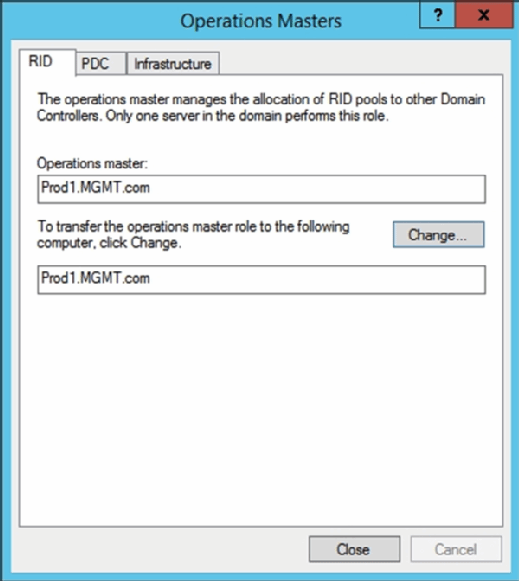
When all else fails
If you've tried everything above and the domain join process still fails, look at the device's NetSetup.log file in the C:\Windows\Debug folder. This file includes detailed information about the domain join process. This log file can contain many entries. So, open it in a text editor, and search for instances of the word NetpJoinDomain. The log entries above and below this line provide diagnostic information for continued troubleshooting.








