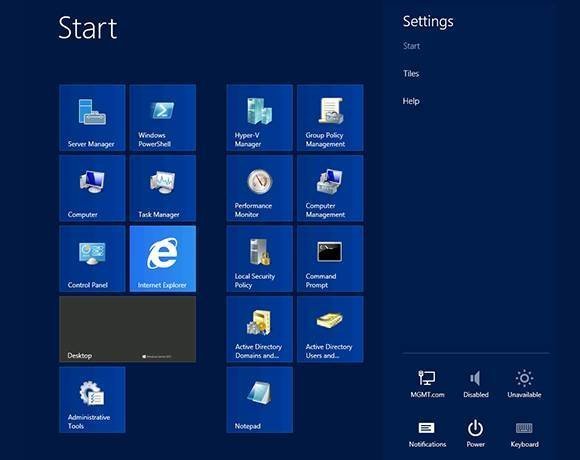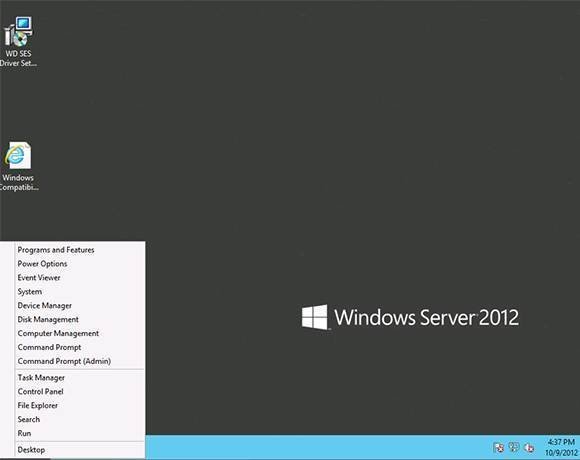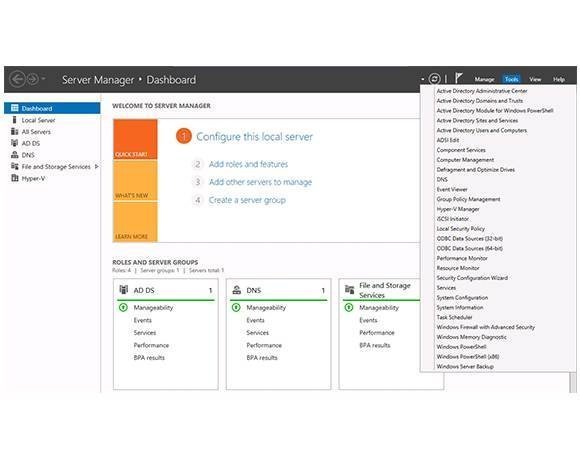Windows Server 2012 interface tour
As you begin to work with the new user interface, one of the first things you will probably notice is that there is no obvious Windows shut-down option. In Windows Server 2008, there were options to log out or shut down the server that were found on the Start menu, but Windows Server 2012 does not have a Start menu.
If you want to log out or lock the server console, go to the Metro interface and click on your login name, which will be displayed in the upper right corner. When you do, Windows will provide you with options to log out or to lock the console, as shown in slide 3.
In the Windows Server 2012 UI, if you want to shut down the server, you will need to move your mouse all the way to the upper right corner of the Metro interface. Doing so will cause Windows to display three icons along the right side of the screen. The Settings icon (the icon at the bottom) is shaped like a gear. Click this icon and Windows will display a number of different icons related to the server's general behavior, as shown in the previous slide. One of these icons is the Power icon, which you can use to shut down the server.