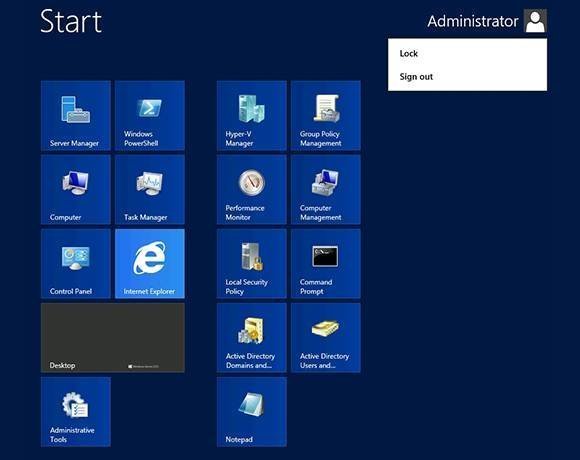Windows Server 2012 interface tour
As you may have heard, Windows Server 2012 does not have a Windows Start button. When you log in to Windows Server 2012, the operating system initially places you into Desktop mode, which looks a lot like the Windows Server 2008 R2 interface minus the Start button.
The method you will have to use to access the Start menu options varies depending on what you want to access. If you want to access the new Metro interface, move your mouse to the lower left corner of the screen and Windows will display the Start button. Clicking this tile takes you to the Metro interface, which can be seen above.
As you can see in the figure, the Metro interface gives you access to Server Manager, PowerShell, the Control Panel, Internet Explorer and a few other things. The actual tiles you see on display vary depending on the roles, features and applications installed on the server. If you want to go back to the Desktop mode, just click the Desktop tile.