RSAT (Remote Server Administration Tools)
What is RSAT (Remote Server Administration Tools)?
RSAT (Remote Server Administration Tools) refers to a set of tools from Microsoft that enable IT administrators to remotely manage roles and features in Windows Server from a computer that is running Windows 11, Windows 10 or Windows 7 Service Pack 1 (SP1). For these computers, RSAT includes many tools to manage the various roles and features that run on Windows Server, such as Server Manager, Microsoft Management Console (MMC) snap-ins, consoles and PowerShell cmdlets.
RSAT enables system admins to run snap-ins and tools from a Windows 11/10/7 SP1 PC to remotely manage Windows Server features, roles and role services. Previously, they had to individually log in to the specific server they wanted to manage. But, with RSAT's graphical user interface-based tools and snap-ins, any admin can easily manage multiple servers remotely. Since it simplifies the administration of Windows Server, they can save both time and effort in server management, maintenance and optimization.
Availability of RSAT For Windows
Since 2018, RSAT has been included as a set of Features on Demand (FODs) in the Windows 7 and 10 operating systems (OSes). It applies to all editions of Windows 10 and Windows 7 SP1, as well as Windows Server 2012, 2012 R2, 2016, 2019 and 2022. RSAT is also available in Windows 11, which released in October 2021.
Admins should note that RSAT can only be installed on the Professional or Enterprise editions of the Windows client OS (Windows 11/10/7). It cannot be installed on computers that are running the Home or Standard editions of these OSes. RSAT runs on both x86-based and x64-based editions of Windows 10.
In Windows 7, RSAT tools are not automatically available after RSAT has been downloaded and installed. Admins must enable the tools they need from Control Panel. Under Control Panel, clicking on Programs and Features and then on Turn Windows features on or off enables admins to manage Windows Server systems after running the downloaded installation package.
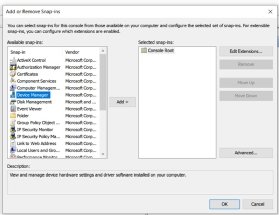
Accessing RSAT For Windows 10 and 11
In Windows 10 and Windows 11 Pro and Enterprise editions, RSAT is part of the OS. Its tools are available on demand as optional features. So, instead of having to download a standalone RSAT package for these OSes, admins can see and access the available tools from within the OS.
For Windows 10, admins can go to the "Manage optional features" section in Settings and click on Add a feature.
To install RSAT in Windows 11, admins can follow this simple process:
- Go the Settings menu, and select Apps.
- Under Apps, select Optional features: Extra functionality for your device.
- Under Optional features, click on the View features button.
- A search box opens; type RSAT.
- All the available tools are displayed on screen.
- Select all the required tools -- check the relevant box -- click the Next button and then click the Install button.
RSAT can also be installed in Windows 11 using PowerShell -- admin access required. In this method, the PowerShell command must be used from the Windows Terminal command-line tool.
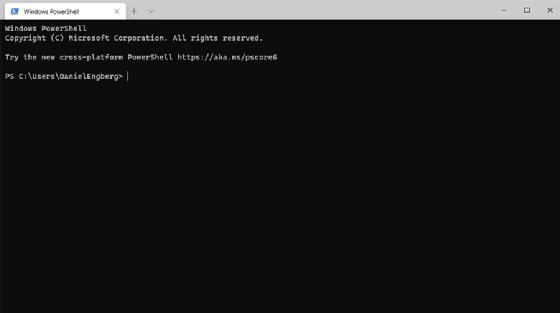
Once the installation of all selected RSAT tools is complete, admins can view the tools and verify installation by following this process:
- Right-click Start, and select the Windows Terminal (Admin) tool from the list.
- Paste this command in Windows Terminal: Get-WindowsCapability -Name RSAT* -Online | Select-Object -Property DisplayName, State.
- Hit Enter.
- The command executes and displays a list of all the RSAT tools available in the Windows 11 computer.
Since RSAT tools are available on demand in Windows 10 and 11, admins can also uninstall the tools if they are not required. They can do this by following this process:
- Go the Settings menu, and navigate to the Optional features page.
- In the Installed features section, select the tool to be uninstalled.
- Click on Uninstall.
What admins should consider when installing and running RSAT
RSAT tools cannot be used to manage a local client computer. Admins must specify one or more remote servers on which one or more tools runs. RSAT can be used to manage specific technologies on computers running Windows Server 2019, 2016 or 2012 R2. On all these servers, remote management is enabled by default. In some limited cases, computers running Windows Server 2012 or 2008 R2 can also be managed with RSAT.
Also, to install and run RSAT, admins must ensure that they run a full released-to-manufacturing (RTM) version of Windows. Any admin -- and, by extension, organization -- who manually cracks or hacks the RSAT Windows Update Standalone Installer file to install RSAT on unsupported Windows releases or editions would be in violation of the Windows end-user license agreement. The only exception to this rule is if the download page specifically states that RSAT applies to a beta, preview or pre-release version of Windows, allowing admins to run RSAT on a non-RTM release of Windows.
For Windows 11 PCs, admins must have appropriate access and permissions to use RSAT. Furthermore, they must install these tools using the OS' FODs -- Optional Features updates.
Examples of RSAT tools and snap-ins
The most popular RSAT tools for Windows 10 and Windows 11 include the following:
- Windows PowerShell cmdlet modules and command-line tools -- admins can use these modules to remotely manage roles and features on Windows Server.
- Active Directory (AD) Certificate Services tools, including the Certification Authority, Certificate Templates, Enterprise PKI and Online Responder Management snap-ins.
- AD Domain Services tools and AD Lightweight Directory Services tools, such as AD Service Interfaces Edit, DCPromo.exe, LDP.exe and W32tm.exe.
- Best Practices Analyzer cmdlets for Windows PowerShell.
- BitLocker Drive Encryption administration utilities, such as BitLocker Recovery Password Viewer for AD.
- DirectAccess, Routing and Remote Access tools, including a routing and remote access management console, connection manager administration kit console and web application proxy.
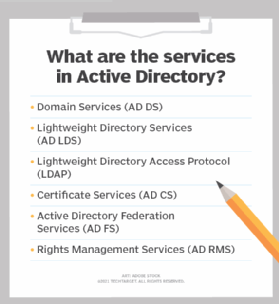
The RSAT set in Windows 10 and 11 also includes Dynamic Host Configuration Protocol server tools, such as the DHCP management console and the Network Shell command-line tool, as well as domain name system server tools, including the DNS Manager snap-in and the DNS module for Windows PowerShell. There is also the dnscmd.exe command-line utility; file services tools, such as share and storage management tools; and distributed file system tools, as well as tools for failover clustering, group policy management, IP address management and network load balancing.
Most of these tools and technologies can be used to remotely manage Windows Server 2012 R2 and 2016 Technical Preview. Some tools, such as the PowerShell tools, work only in Windows Server 2012. Others, such as the network controller PowerShell module, are not available for Windows Server 2012 R2. Similarly, Server for Network Information Service tools are not available in RSAT for Windows 10 and later releases. Many tools, including Simple Mail Transfer Protocol tools, Storage Explorer tools and storage area network tools are not available in RSAT for Windows 8 and later releases.
How to use RSAT in pre-2018 versions of Windows 10
Admins using client computers with pre-2018 versions of Windows 10 -- October 2018 Update # 1809 -- cannot use FODs to use RSAT. They need to download and install the RSAT package in one of three ways:
- Install RSAT FODs from Windows 10 for managing Windows Server 2019 or previous versions.
- Download and install the WS_1803 RSAT package for managing Windows Server, versions 1803 or 1709.
- Download and install the WS2016 RSAT package for managing Windows Server 2016 or previous versions.
See how to get a grip on your infrastructure with a custom MMC. Compare the features in the Windows Server 2022 editions. Learn more about AD and how to troubleshoot common issues, and find out how to handle AD replication problems.








