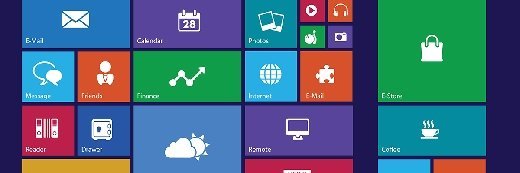Microsoft Office on a tablet is 'just as good' as traditional desktop
Getting a good user experience from Microsoft Office on a tablet doesn't require virtual desktop or applications. One user who's gone tablet-only gets a great desktop experience on her Surface 2.
I recently went tablet-only in my life, and it’s been a revelation. I once thought that the experience of using desktop apps such as Microsoft Office on a tablet would be sub-par at best, but I’ve come around to its capabilities and benefits.
As part of my job as a freelance writer and editor, I am constantly using the gamut of Office applications -- Word, Excel and even PowerPoint. Now that I no longer have a laptop PC, I have to access those apps from one of my two tablet devices: a fourth generation Apple iPad or a Microsoft Surface 2.
For a few different reasons, I normally use the Surface for work. It allows me to attach a keyboard and mouse, and I don’t have to pay for an Office 365 subscription to get Office for iPad. There has been a lot of commotion about the Office for iPad user experience, and I tested it once. But for my purposes, it has just been easier -- and better -- to use Microsoft software with Microsoft hardware. I leave the iPad to its (sometimes more important) job of streaming HBO Go.
In fact, I’ve found that the experience of using Microsoft Office desktop apps on the Surface has been great. I always thought that nothing could beat a desktop on a PC, but it’s actually just as good on the smaller screen. Because my Surface 2 is a Windows tablet running Windows RT 8.1 and Office 2013 RT, I get almost the same exact capabilities of Office running on a regular old Windows desktop. (Keep in mind that the Surface RT device doesn’t support Office apps unless you upgrade to Windows RT 8.1.)
Using full desktop applications on a tablet
On the Surface 2, I can access Office apps three different ways: by searching their name in the Apps Search bar, clicking or touching them directly on the tiles, or choosing them from the taskbar inside the Desktop app. When I first open Word, for instance, I generally click on the tile, but it’s also nice that all the Office apps are accessible right in the Desktop app.
The Desktop app also has its own tile on the Start screen, so it’s easily accessible. Once I'm inside, it looks and feels exactly like a desktop PC. I can personalize the background, change the font and tile size and so on. I can minimize documents to the taskbar and hover over an application’s button to view and select specific docs from my open tabs, if I'm using multiple Word documents at once for example.
The experience of digging into these desktop-grade applications themselves is also just as good on the tablet, in most ways. I use Word daily, and it provides a quality desktop experience, basically because all you do there is type. That’s easy enough with the keyboard and USB-connected mouse (a nice capability of the Surface over an iPad).
Fingers vs. mouse: Touch is still lacking
Touch is way too hard in these Office apps, though, even if I’ve selected Touch Mode over Mouse Mode inside the document. Common actions such as moving the cursor to a specific point in the text, highlighting text or selecting an option from a drop-down menu are all mind-numbingly frustrating. It’s especially difficult in PowerPoint because I really need a mouse for resizing images and text boxes, and generally clicking around a lot. So overall, I get the desktop experience when I'm not using Touch.
Another important aspect of using a tablet for work is the ability to store documents. A lot of cloud storage vendors now offer business-level products for the enterprise, allowing workers to keep things secure and still access corporate documents from anywhere. My Surface came with 15 GB of storage in Microsoft’s OneDrive (formerly SkyDrive), so I use that to store documents created on my tablet’s desktop. I can automatically sync documents to OneDrive by signing into my Microsoft account, but I don’t want to upload everything to OneDrive, so I pick and choose which documents to save there.
Unfortunately, Microsoft doesn’t allow me to select any other cloud storage service when saving documents. For instance, I also have the DropBox app on my Surface, and sometimes I want to save documents to that. But when I go to save something in the Desktop app, the Surface doesn’t show Dropbox as a choice. For me, it’s a minor annoyance, but for an enterprise considering tablets for business use, it’s something to consider.
I was also surprised at just how much storage space the Surface has. I was sure that the Desktop app would fill up quickly with my documents and the tablet would run out of space, but so far, I have a lot of content including some huge PowerPoint documents saved, and I’m not even close to half utilization of the disk.
Finally, the differences between Office 2013 and Office 2013 RT are pretty minor and don’t affect the work I need to do. For example, the RT version doesn’t support macros, certain media formats in PowerPoint, or syncing between OneDrive documents and the local disk. Many of the differences are things that only a developer or someone using heavy-duty media or Flash would require.
At the end of the day, using Office applications -- which are really meant for a desktop -- on a tablet, has been excellent. Aside from the smaller screen and a bit of a hunching-over issue that I’m trying to solve through yoga, the tablet experience is just as good as on a desktop as long as you connect a keyboard and mouse.