Explore low-code features, examples in this Power Apps tutorial
The appeal of a low-code platform is rather simple. Drag-and-drop interfaces, modeling capabilities, prebuilt templates and the ability to translate existing data allow non-technical workers to build software quickly and effectively.
Microsoft Power Apps is a low-code development platform in the Office 365 ecosystem. As a citizen development tool, it allows non-developers to create basic applications and workflows to improve in-house processes.
Check out this Microsoft Power Apps tutorial video to get a sense of the platform's uses and capabilities.
Power Apps features
Even users without professional development experience can quickly build apps based on their connectors to data -- either through the built-in service called Microsoft Dataverse or through on-premises or cloud data sources such as SharePoint Online, OneDrive for Business and the Office 365 suite. Users that work directly with the data are able to create their own processes and automation that run on phones or tablets via the browser. Power Apps users can build their apps in the browser using point-and-click tooling, with options to move and resize components, add data elements and manage application layout, all without code.
In addition, a professional developer can use advanced functionality within Power Apps to programmatically apply business logic, interact with data, integrate with external sources and create custom connectors.
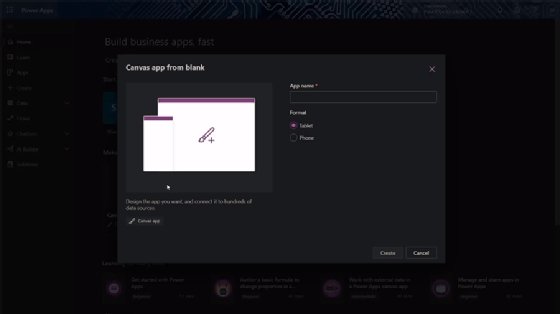
Citizen developers can also share these applications with other Power Apps users in their organization. These users can build and use Power Apps either through the web or the Power Apps mobile app launcher.
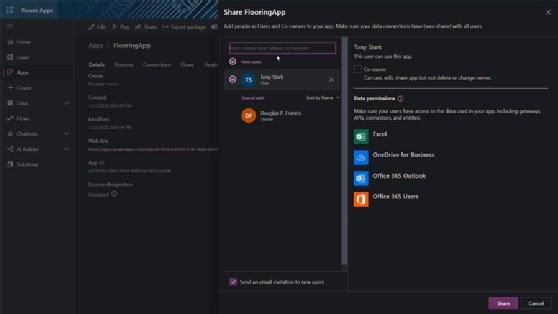
Power Apps example
In this Power Apps tutorial, we demonstrate how the service translates data into a low-code application. Specifically, let's focus on how the platform turns an Excel sheet into software.
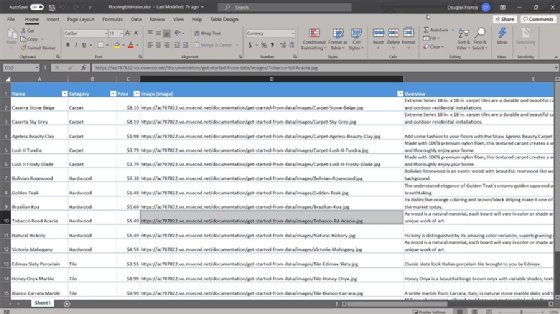
With that data and the Power Apps data wizard, you can create a simple, three-screen application to manage details about the inventory, which in this Power Apps tutorial example is types of flooring.
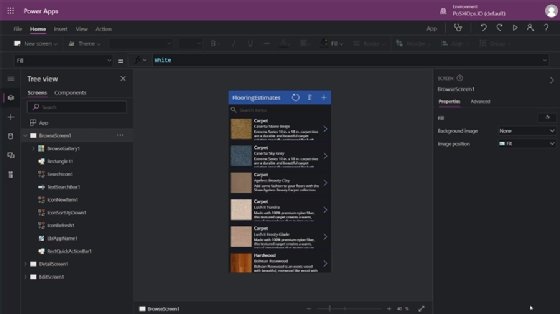
This Power Apps tutorial also explores the various features of the platform, and includes an example of how users and their managers can employ the PowerApps web application to track time-off requests.
Hello and welcome. Today we're going to discuss how you can use Microsoft Power Apps to start doing no-code and low-code application development for your needs in your environment with Office 365.
First, we're going to look at the inventory app that you might want to create. One of the benefits of Power Apps is that you can take data that you already have defined somewhere in your environment -- such as a database solution, Excel, OneDrive for Business -- [and] import that data into Power Apps. [The platform] will automatically look at that data and create a three-page application to get you started.
We're going to look at this data here for some flooring. In the sheet, I've got data about different types of flooring you could put somewhere. We've got carpet and hardwood and tile; with that we have price data that's associated to images that link to a storage account. Within [are] details and [an] overview on here … typically data you might have an inventory system for tracking or some other kind of thing you would have.
We go ahead and open this up in Power BI and generate an app. We'll sign off to 365, open up the Power Apps portal, and we're going to create an app. Let's go ahead and look at that; we're going to have one table in here -- just got one sheet, flooring estimates. Now it's going to go ahead and use the back-end system of Power Apps to generate a three-screen app based upon this.
App one is flooring estimates, so it's taking the information from there and we're creating individual items for each row in that table to then create these listings. So, here are different sets of carpet and their type in this default main screen we have. Then if we look at the detail screen over here, so each individual item that we can then pull that up, we'll get that image that we pulled out the name over. And then finally, an edit screen that comes out of that so you can come out and look at it.
If you've used a lot of IDEs and design software before, this is going to look very familiar to you. You're going to have your layout and folder structure and icons and such a part of that environment here on the left-hand side. When you open something up, you'll get this right-hand side with details and items. If I want to go ahead and change any of this, we can change what happens to it. So, if I want this visible on action, or hide on an action -- do I want to change color or form in here, I'll go ahead and put that in.
So then we look at detail form; I got a detail form available to me. And then if I ever want a new screen, I can go ahead, add a new screen in here. Now this changes, once again, the properties on the right-hand side. You see as I change that, it then interacts with these fields and values in the boxes and the environment here. You'll see also we have this function box up here. So, just like you would have in Excel, you have functions that you can search or format and filter, this being a predefined field for email, right, it's going to start looking at your Office 365's GAL (global address list) -- [it gets] persons, emails and information out of that … [a] kind of people picker, in this case for you without having to actually do any of that work.
[Now we] change that back. And then kind of going back to the default pages that we already have here, right, we can come in and change, rename, reorder. And then also thinking about Visio, right, you may have things stacked in different views overlaying on each other, you can bring those forward and back. So then, really, you can lay out the entire look and feel of this application with picker options, and just changing numbers and patterns and things like that all through the GUI. And then, if you ever do need to actually kind of dig into code or settings or update things here, you always have this function box up top to go ahead and deploy and make that.
We'll just say that, just for the sake of the demo, we were good with this app, we're happy with everything that the system does for us, we can then go ahead and give it a name. We'll just update this icon. Let's look at screen size and orientation. So, we picked a phone layout to begin with. We'll get information here on: Do I want to Scale to Fit, do I need a lock access ratio, lock orientation? Typically, as you're starting out, I would leave things locked just so that when users do rotate or something they don't get an odd behavior because you haven't modified layout and settings and stuff to be able to switch and that specific view. Advanced settings here on layouts and uploads and configuration of deployments. And when you are connecting to common data files in the back end, how do you want to manage those configurations, a little … in here for that data and management platform. So we'll go ahead and save this flooring app. Alright, it's there so now we can go and share it. Go ahead and share that with Tony.
And then you're going to get a list of what data permissions does this person need to have. So, by default, they just have access to use the app if you need to give them permission to modify and change this or as needed, you can go ahead and check that co-owner box. And then this person needs to be able to have an Office license connection to OneDrive for Business, ability to pull data from Excel, additional license information, and then we'll send them an email. We'll go ahead and share this. And then Tony is going to get himself an email here that says, "An app has been shared with you go ahead and launch it." And then in the device store -- so on Google Play or the Apple App Store -- there's a Power Apps launcher. You grab that, you sign in with your corporate credentials, and then apps that are shared with you will then be available for consumption there.
A few other things just to hit up real quick: If you do want to create an app from default, without any preconceived notions, and you've kind of been doing this for a minute, go ahead and create an empty canvas from blank. You just create a name, set your size, then it kind of gives you a wizard here. So do I want to add forms, do I want to add columns, do I want to define my layout -- just like you were doing previously in the other app, but of course, in this case, you're doing everything from scratch yourself.
You kind of have connections, like in the previous one, there was an Excel file that was in OneDrive for Business. If you look at your connections, you can see that here's some employee settings, here's some stuff we have on Outlook, here are some general Office 365 user configuration, we're sending mail, SharePoint. So, for the citizen developer that's trying to create these low-code and no-code applications, typically, SharePoint is going to be your big use case. Office 365 user data, so that those citizen developers can take data they have in like SharePoint lists and configurations like that, create these basic applications and workflows, and then get going.
And then the thinking about workflows, you look at apps, here we have a leave request app. And then here's a web app … that's a template that's available you can then use for management. So, when I log in, and then the art here's leave balance, vacations [and] holidays, information like that, pending accepted. You can go to fairly high-level large applications without development experience, who is kind of deriving that Microsoft citizen developer ecosystem that they are pushing with Power Apps and flows and the Power platform. So, I hope this helped you get a good idea of what you can start doing quick and easy with Power Apps and good luck. Thank you.