
Getty Images/iStockphoto
How to choose the best Markdown editor: A 9-tool comparison
A dedicated authoring tool helps writers take full advantage of Markdown. Find one that supports your development projects, documentation tasks or even daily writing objectives.
Markdown is a critical tool for today's documentation projects.
Markdown is everywhere, from GitHub README files to browser-based text resources. While it's not a difficult markup language to learn or use, it might be tough to decide how to get started.
How to choose a Markdown editor
One crucial aspect of using Markdown is selecting the right authoring tool. Aim to select an editor based on benefits, cost, ease of use and host platform.
A solid Markdown editor is just as essential as any HTML or CSS authoring tool. As an author working with HTML, CSS, Markdown or other coding language, you might find yourself using the same tool -- such as a code editor -- for all three languages. Markdown editors aren't just for technical writers. Many provide features and benefits to students who must take notes quickly in class or professional writers generating blog, article and book content.
Markdown editors follow the spirit of the Markdown language, meaning they focus on simplicity and practicality. While many software vendors tout the hundreds of features few users will ever want, dedicated Markdown application developers take great pains to point out the simplicity, elegance and useful functionality of their products. More complete multipurpose programs -- such as Visual Studio Code -- might be far more than necessary for basic documentation projects.
9 Markdown editors to consider
If you're new to Markdown, use this list to find an editor to start with. If you're already an experienced Markdown writer, use it to investigate options that might serve you better than your current tool.
As you read the following recommendations, pay attention to the editor platform. Some are traditional, locally installed applications. Others are cloud-based online editors. Finally, some are coding tools with Markdown capabilities baked in. These differences may affect your choice.
Using a combination of Markdown authoring experience and industry research, the author focused on editors that provide users with extensive capabilities, ease of use and cost value. The list's numbering is not an indication of preference for one tool or another. The list items are in alphabetical order.
1. Ghostwriter
One interesting locally installed editor is KDE's Ghostwriter. Billing itself as an excuse- and distraction-free writing tool, Ghostwriter offers essential features for any documentation project. It includes the necessary live preview mode, a focus mode, a handy document outline navigation tool and writing statistics like those you'd find in Scrivener. One of the most intriguing features is the Hemingway mode, which disables backspace and delete keys to ensure you focus on writing rather than be distracted by editing. You can come back to correct your errors and Markdown syntax later.
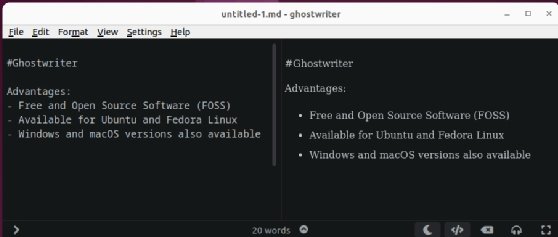
Ghostwriter is free and open source software. Add it to your Linux system by accessing the Ubuntu and Fedora repositories. Mac users can compile it from source code -- the README file has instructions. Windows users acquire Ghostwriter as a portable ZIP file.
Key capabilities: Live preview, focus mode, document outline, writing statistics and Hemingway mode.
Cost: Free
Compatibility: Linux, Mac and Windows
2. MarkText
The cross-platform MarkText editor provides the expected code, emphasis, linking and other features of any Markdown editor. It's in continual development and funded via sponsorship. MarkText offers multiple themes, enabling you to customize your experience with the program.

Download your macOS, Linux or Windows version of the MarkText editor directly from GitHub and consider sponsoring the product if you find its simplicity useful.
Key capabilities: Standard Markdown features with multiple themes and continual development.
Cost: Free
Compatibility: Linux, Mac and Windows
3. Microsoft Visual Studio Code/VSCodium
Many code editors support Markdown since developers use it regularly to document programming projects. A great example is Microsoft's Visual Studio Code and its open source alternative, VSCodium. Both products offer extensive Markdown support, including syntax checking and preview panes. The VS Code Marketplace allows further customization options, including add-ins for GitHub Flavored Markdown, PDF conversions and footnotes.

Key capabilities: Code editor with Markdown support, syntax checking, preview panes and add-ins.
Cost: Free
Compatibility: Linux, Mac and Windows
4. Minimalist Online Markdown Editor
One online editor with a streamlined user interface and broad capability is the Minimalist Online Markdown Editor. It offers an authoring pane on the left and a Markdown preview pane on the right, with easy access to a basic Markdown reference -- just click the Quick Reference link in the authoring pane.
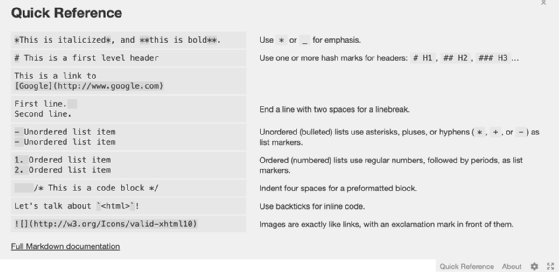
The editor also offers an HTML renderer for quick conversions.
The application's author makes the code available on GitHub under the MIT License. He even includes a basic Git workflow sample to help you get started.
Note that the Minimalist Online Markdown Editor does not send anything to servers. It saves your projects locally, so you retain full control of your work.
Key capabilities: Online Markdown editor with split-pane view, quick reference, HTML rendering and local storage.
Cost: Free
Compatibility: Linux, Mac and Windows
5. Quiver
Quiver describes itself as a "notebook built for programmers" that enables authors to mix text editing and code writing using Markdown and LaTeX. In addition to code editing, it offers a live preview option. You can create cells of code, plain text, Markdown text and diagrams in notes. These notes are your primary docs within Quiver.
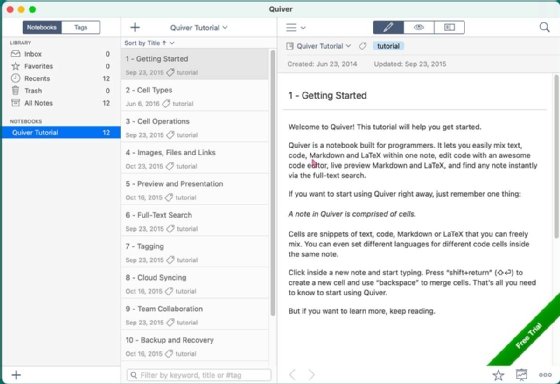
One of Quiver's most powerful features is its full-text search capabilities. In addition, it supports tagging notes for organizing your documentation. You can store these in your favorite cloud storage tool, enabling collaboration and version control.
Key capabilities: Programmer's notebook with support for mixed content, code cells, text search and cloud integration.
Cost: $9.99
Compatibility: Mac
6. StackEdit
This Apache-licensed, online editor is feature-rich, free to use and presents an easy-to-use interface that lets you start writing immediately.
Here are a few of the top features:
- Workspaces for your projects supporting collaboration and document syncing to common storage services such as Dropbox and GitHub.
- Easy user interface consisting of buttons, shortcuts and menus.
- Capabilities like history, Markdown cheat sheet and commenting.
- Synchronized scrolling between the editor and real-time preview panes so you can always see your output easily.
- Standard Markdown syntax support, plus GitHub Flavored Markdown, LaTeX math expressions, Unified Modeling Language-based diagrams and even music scoring.
StackEdit is a great place to author your next Markdown project. It even works offline.
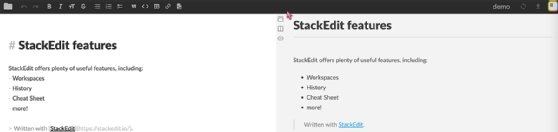
Key capabilities: Online Markdown editor with workspaces, history, commenting, cloud-sync and support for multiple formats.
Cost: Free
Compatibility: Linux, Mac and Windows
7. Sublime Text
Sublime Text is another text/code editor to consider when looking at Markdown tools. As with Visual Studio Code above, you may want to consider a code editor if you already program other projects. For example, it can be convenient to use the same tool to document your new Python app that you use to write it.
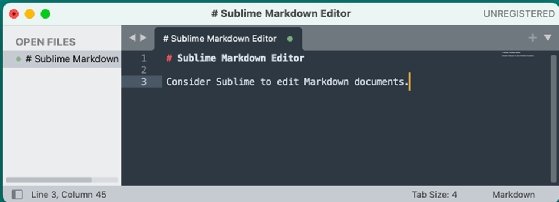
A copy of Sublime Code costs $99. Sublime is a cross-platform tool that is useful for people who switch between macOS, Linux and Windows throughout the day.
Key capabilities: Text editor with Markdown support, coding and documentation features.
Cost: $99
Compatibility: Linux, Mac and Windows
8. Typora
Typora describes itself as a minimal Markdown editor but that certainly does not indicate it is limited in any way. Typora begins with GitHub Flavored Markdown and adds plenty of features. It also offers a live preview of editing so you can quickly review exactly what you're entering. The editor is designed for macOS and takes advantage of many native Mac shortcuts.
Some other notable features include the following:
- Outline panel for easy document navigation.
- Extensive import and export options.
- Document statistics.
- Auto pairing of brackets and other paired characters.
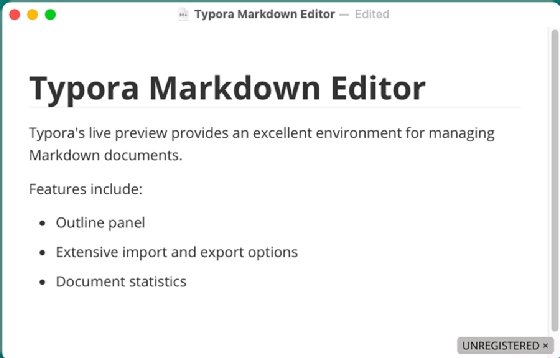
Typora costs users $15 and offers a free 15-day trial. Though it focuses on Mac support, it is also available for Windows and Linux platforms. The license allows you to install it on up to three of your own devices at a time.
Key capabilities: Live preview editing, document navigation, import export options and auto-pairing features.
Cost: $15
Compatibility: Linux, Mac and Windows
9. Vim
For those who prefer the simple path and like to keep their hands on the keyboard, consider managing your Markdown code using Vim. As one of the oldest text editors in the coding world, Vim already has its place in the annals of computer history. However, it continues to thrive today through new versions and plugins that offer new capabilities.
Take a look at Neo-Vim for your next Markdown documentation initiative but be prepared to add plugins for full-featured Markdown support. You'll also want to modify your .vimrc file extensively.
Remember, Vim isn't just a Linux tool, it works with Mac and Windows as well.
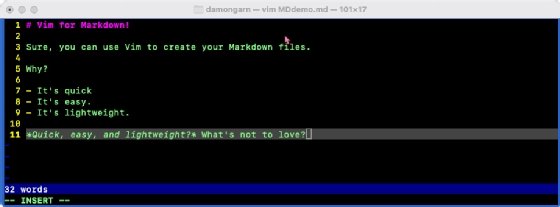
Vim takes a bit of commitment to configure for Markdown but if you're already an avid user, it's a great choice.
Key capabilities: Text editor with Markdown support and extensive plugin and customization options.
Cost: Free
Compatibility: Linux, Mac and Windows
Damon Garn owns Cogspinner Coaction and provides freelance IT writing and editing services. He has written multiple CompTIA study guides, including the Linux+, Cloud Essentials+ and Server+ guides, and contributes extensively to TechTarget Editorial, The New Stack and CompTIA Blogs.





