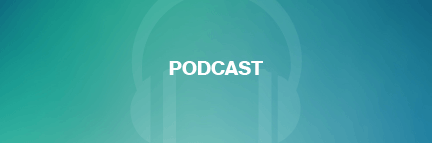New & Notable
News
Oracle, AWS partner for cloud database boost
Oracle Database@AWS combines the companies' tools to eliminate costly and complex data pipeline buildouts while adding to its collection of agreements with hyperscalers.
News
Oracle adds xAI Grok models to OCI
The move is customer-focused, as the tech giant aims to offer the models for applications such as content generation, research and business process automation.
Oracle unveils offline EHR for remote care settings
Oracle Health Community Care offers offline EHR access to support remote and in-home care delivery in areas with limited broadband or unreliable internet connectivity.
News
Rubrik expands cloud databases and Oracle Cloud protection
Backup vendor Rubrik will protect numerous new workloads in the platform this year, but cybersecurity experts warn customers to continue prepping for threats.
Trending Topics
-
Management Problem Solve
Database engineers vs. architects and administrators
Expert Michael Hillenbrand explains the difference between a database engineer, a database architect and a database administrator.
-
Development Languages Problem Solve
Using BETWEEN with DATETIMEs in SQL
Expert Rudy Limeback is asked if SQL can be used to retrieve data between two dates, including the two dates.
-
Database Administration Manage
How to use SQL Developer to run SQL statements
In this chapter, learn how to use SQL Developer to enter and execute SQL statements and scripts, work with a Snippets window, solve common syntax errors and more.
-
Architecture & Integration News
Oracle adds rapid provisioning tools to cloud app store
Oracle has made it easier for customers to choose and launch third-party software onto its cloud. Now, the question is whether more businesses will follow.
Find Solutions For Your Project
-
Evaluate
object-oriented database management system (OODBMS)
An object-oriented database management system (OODBMS), sometimes shortened to ODBMS for object database management system, is a database management system (DBMS) that supports the modelling and creation of data as objects.
-
Benefits X-Change PeopleSoft app personalizes voluntary benefits
-
Benefits X-Change PeopleSoft app for real-time voluntary benefits
-
OAUG president on what's ahead for Oracle Fusion Applications
-
-
Problem Solve
Database engineers vs. architects and administrators
Expert Michael Hillenbrand explains the difference between a database engineer, a database architect and a database administrator.
-
Users consider EBS R12 upgrade as support for 11i ends
-
Oracle RAC on VMware gets no support from Oracle
-
Oracle licensing, support on VMware still a hindrance
-
-
Manage
Quest president talks Oracle JD Edwards EnterpriseOne 9.1
Quest President Patrick Kys talks about upgrading to Oracle JD Edwards EnterpriseOne 9.1 and World 9.3, and comments on application customizations.
-
Managing database migrations, such as going to Oracle 12c
-
OAUG president on what's ahead for Oracle Fusion Applications
-
How are today's DBAs relevant to big data databases?
-
-
News
View All -
Oracle architecture and integration
Oracle adds rapid provisioning tools to cloud app store
Oracle has made it easier for customers to choose and launch third-party software onto its cloud. Now, the question is whether more businesses will follow.
-
Oracle JD Edwards
Quest president talks Oracle JD Edwards EnterpriseOne 9.1
Quest President Patrick Kys talks about upgrading to Oracle JD Edwards EnterpriseOne 9.1 and World 9.3, and comments on application customizations.
-
Oracle news and trends RSS feed is moving!
As of July 1, the Oracle news and trends RSS feed will be moving off of the Pheedo platform. Instead, please bookmark the following URL to make sure you continue to receive our content: http://searchoracle.v7.techtarget.com/rss/...