How to set up a business Wi-Fi network
A Wi-Fi network is a business necessity, but setting it up takes skill and effective troubleshooting. Learn how to make Wi-Fi work and keep it running smoothly.
Wi-Fi is great because of the flexibility it offers, and basic operation requires little effort. But it is frustrating when Wi-Fi doesn't work well, especially since the problems and remedies are not always obvious. A good business wireless network requires specialized tools and knowledge for design, installation and troubleshooting.
How bad can business Wi-Fi be? We've seen a wireless network in which one-third of 7,000 access points (APs) were ineffective due to bad network design, improper configuration or poor installation. That's an expensive set of unused equipment. In this particular wireless environment, end users reported inconsistent results. Some places were good, while others were unusable.
Before we delve into business Wi-Fi setup tips and best practices, let's explore what Wi-Fi is, why it's important for businesses and how it works.
What is business Wi-Fi?
Business Wi-Fi is Wi-Fi that uses wireless APs with a centralized wireless controller connected into a corporate route or switch network. It provides network connectivity for mobile devices and the workforce within a business location. A small business that uses a single wireless router connected to an ISP, however, is more like a residential installation than a business Wi-Fi network.
Why is business Wi-Fi important?
Many devices are now wireless, including tablets, computers, phones, warehouse barcode scanners and robots. In many places in businesses, Ethernet cable is difficult or impractical. With Wi-Fi, it's possible to cover large spaces like classrooms, auditoriums, sports venues and warehouses.
Good business Wi-Fi makes it easy for staff to seamlessly change locations, like between offices and meeting rooms. Healthcare Wi-Fi, for example, needs to support a highly mobile staff and provide good network security to protect personal information, including guest network connectivity for patients and their families.
If wireless networks are designed properly, Wi-Fi can also support location tracking. Some businesses need to track expensive assets such as X-ray machines in hospitals or manufacturing subassemblies like airplane engines and wiring harnesses. A small, low-powered Wi-Fi device attached to each asset can track and locate the equipment when needed. Staff members -- such as a specialist in a hospital or a staff member who needs to be informed of an at-home emergency -- can also be located.
How Wi-Fi works
Before setting up business Wi-Fi, it's useful to have a basic understanding of how Wi-Fi works. The most important aspect is its susceptibility to interference from other sources. Microwave ovens, APs from nearby businesses, a poorly designed installation, wireless cameras, smart TVs and hot-spot nodes are just some sources of interference.
The Wi-Fi protocol functions much like polite conversation around the dinner table. If the channel is busy with another transmission, then the AP or endpoint delays its transmission until the channel is available. Any interference sources reduce the opportunity to transmit, causing communication delays.
Wi-Fi is a shared medium, so maximum speeds are shared among all the devices connected to a single AP. Newer APs and endpoints support multiple input, multiple output (MIMO), which enables multiple devices to communicate at the same time. MIMO helps as long as there's not an outside source of interference blanketing the channels.
The network design should anticipate the maximum number of connected devices. Most APs support up to 35 concurrent devices while providing acceptable performance. Dense deployments, like sports arenas and auditoriums, require specialized approaches. Access points that use directional antennas can help in difficult coverage situations.
Wi-Fi networks have three frequency bands: 2.4 GHz, 5 GHz and 6 GHz. Let's explore these bands further:
- The 2.4 GHz band has three non-overlapping channels: 1, 6 and 11. It has the longest reach, the lowest speeds and is good for older endpoint connectivity or IoT devices. It tends to be highly congested, with many systems on one channel or on overlapping channels.
- The 5 GHz band has nine non-overlapping channels not subject to dynamic frequency selection, which is typically shared with weather radar, or 25 channels if there are no local radar systems. It has shorter reach than 2.4 GHz, but 5 GHz is less congested. High-speed connections are supported through channel bonding.
- The 6 GHz band is a new 59-channel allocation with propagation similar to 5 GHz. More channels make it easier to avoid interference, and channel bonding supports high-speed connections. But, as of 2022, few endpoint devices support these channels.
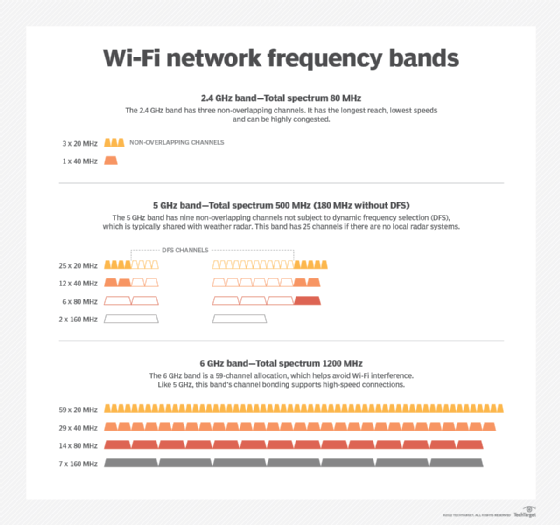
How to set up your business Wi-Fi network
While you can take a DIY approach to business Wi-Fi, you'll get better results if you follow accepted industry steps.
1. Have a professional design done
Hire an experienced Wi-Fi design expert. Qualified individuals and companies can design reliable enterprise Wi-Fi networks. The design starts with an understanding of your business requirements. A professional Wi-Fi network designer should ask about the areas to be covered, what wireless devices need to be supported, the number of endpoints supported and the network usage patterns of your applications. Note that installing APs above a drop ceiling is likely to result in a variety of problems, including making the site survey challenging and expensive.
2. Don't skip the site survey
A preliminary design should be followed by a site survey in which a test AP is moved to each design location to verify the wireless coverage. A survey uses specialized Wi-Fi scanning hardware and design software to find unexpected sources of interference that can make your network unusable. The survey measures the attenuation of the walls that can affect wireless signal propagation. The scanning hardware can validate that your least capable, most important endpoint device can work. If you have devices that are older than four years, consider upgrading them. Warehouse barcode scanners are one of the most common devices that fall into this category.
3. Use a professional installer
One of the big deficiencies in Wi-Fi networks is a poor installation. Installing APs near big metal components like air ducts, trusses, structural steel columns and metal filing cabinets can have a negative effect on functionality. Access points are designed to be installed in a certain orientation, so a ceiling-mount AP that's mounted on the wall like a clock won't perform well. At a minimum, the design expert should supervise the installation. An experienced Wi-Fi installation team should already know this, minimizing re-work.
4. Perform a post-installation site survey to validate its operation
You should plan to have a post-installation site survey done. Yes, this is an additional expense, but it verifies that the installation was done properly and that the desired level of coverage exists. It creates a baseline from which you can measure future network coverage and performance.
5. Repeat the site survey as needed
You can bet that something will change over time. A business will move in adjacent to yours, an AP or its wiring will fail or building changes will occur. There have even been cases where the marketing or HR department hung big banners and mylar balloons in big spaces, reflecting the wireless signals.
Best practices for business Wi-Fi
The section above, on setting up a business Wi-Fi network, covers the most critical items. But some additional best practices can keep your system performing well.
- As noted in the prior section, hire an experienced Wi-Fi professional to design, install and validate your network. Repeating this advice is a strong hint, and following it should get you the best results.
- Use Wi-Fi protected access with WPA-2 or, even better, WPA-3 if your endpoint devices support it.
- Talk with neighboring businesses about a cooperative Wi-Fi design. Your initial site survey should indicate if there are nearby interfering businesses. Work with your design professional and those neighboring businesses to create a network design that works for everyone. You'll help your neighbors as well as yourself.
- Use the 5 GHz and 6 GHz channels where possible for high-speed bandwidth. The wireless signal propagation at these frequencies is shorter, so there should be less interference from adjacent sources. The design will likely need a few more APs, but the results should be better.
- Plan to upgrade the network and, potentially, the least capable, most important devices every four or five years. The newly available 6 GHz channels promise high speeds and less interference. Watch for signs that you can begin switching your network to support these channels. Your Wi-Fi designer can advise you on when it's appropriate to switch.
- Make sure the route and switch network that supports the Wi-Fi network is not a source of congestion. The new APs can handle a gigabit of traffic, and it's possible to congest the wired network and internet connections if they are not designed to handle the load.
In all, a proper business Wi-Fi network setup depends on your organization's business requirements and the physical layout of your office space. Following these important steps can help ensure organizations set up reliable Wi-Fi to support business communications.






