9 common network issues and how to fix them
Slow network speeds, weak Wi-Fi signals and damaged cabling are just some of the most common network connection issues that IT departments need to troubleshoot.
Business networks are complex, and many issues can disrupt network performance.
End users often complain about what appears to be poor application performance, but a number of reasons could create problems. It's important for network administrators to understand the most common network issues and how to troubleshoot them.
1. Slow network
Users sometimes complain the network is too slow. Several factors can slow down a network that provided adequate performance in the past. For example, if administrators add a new application -- such as video conferencing or online training videos -- to the network, it could increase bandwidth consumption and cause congestion. Another cause of congestion could occur when a failing switch port or link causes traffic to route around the failure and overload another link.
Suppose the network is part of a larger organizational network. A change in the larger network could result in more traffic through the internet connection point, which slows responses to cloud-resident applications.
Also, employees might prefer to download files at work because their office network is faster than their home internet connection. This could create another network speed issue if the amount of available bandwidth on the network isn't enough to support the number of processes happening. Network monitoring tools can help administrators monitor and manage these common network issues.
This article is part of
What is network management?
2. Weak Wi-Fi signal
Wi-Fi signal strength could be adequate in most areas of an office, but weak or nonexistent in other areas. If a company decides to rearrange its office area, a wireless connection might weaken in an area where signal strength had been adequate before the move. For example, a large metal object, like a file cabinet, can block the Wi-Fi signal.
Devices such as microwave ovens, cordless phones and Bluetooth can interfere with Wi-Fi signals too. A Wi-Fi network test tool can identify the source of the problem.
3. Physical connectivity issues
Physical connectivity issues can also cause disruptions in network connectivity. A common problem is when a network cable becomes damaged or knocked loose. This can happen if network administrators add or remove cables from a switch or if one of the other cables accidentally disconnects.
Cables can also become damaged if someone pulls them around a sharp edge while working on heating or air conditioning pipes. While it's important that network administrators understand which cable sustained damaged, it can be time consuming to find the problem.
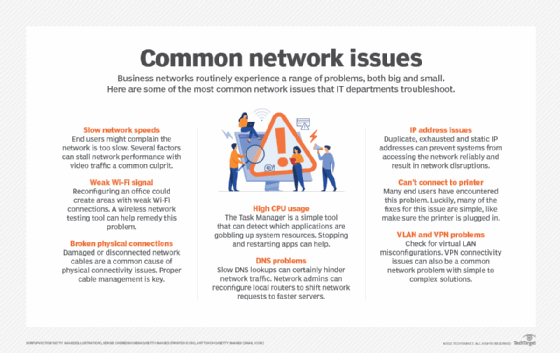
4. Excessive CPU usage
Task Manager is the first program to use to find an application that has been using a high proportion of system resources, such as CPU, memory or disk space. This step might not necessarily reveal any problems, however, as some applications perform complex calculations, receive high-speed video or interact with large databases. A virus might also consume resources, so it's important to keep antivirus software up to date.
If an application has been running for a long time, it could slowly leak resources. The quickest way to improve performance is to stop and restart the application. Admins might need to stop and restart the entire system. Updating device drivers can also improve performance.
Task Manager also shows applications network administrators might not realize are running in the background. For example, Windows might run games upon system startup. Edit startup files to fix this problem.
5. Slow DNS lookups
DNS translates the common name that identifies server or service names with the internet address that routes a network request. For commonly used names, the matchup is likely stored in the system's DNS cache, so the lookup process is quick. For less commonly used names, the matchup might be stored in a more distant cache, such as the root server of the top-level name, like .com; .org; or a national root, such as .uk.
Each DNS server along the path checks its cache before it makes a request to the next server along the path. The next server then checks its cache and repeats the process. The lookup could take a long time due to a slow link along the path or a slow or overloaded server. Network administrators can reconfigure local routers to shift requests to a faster chain of servers to address this issue.
6. Duplicate and static IP addresses
Two systems can't share the same IP address in a network. If the network detects duplicate IP addresses, neither system can access the network reliably. Network administrators can use Dynamic Host Configuration Protocol to assign IP addresses to most network devices. DHCP maintains a pool of addresses assigned to the local network and assigns a different address from the pool to each system.
DHCP can't assign permanent IP addresses to workstations, but it can assign them for a limited time. Workstations request new addresses before the time runs out, although they usually receive the same address. If a workstation shuts down before it requests a new address and the time runs out, it loses the address and might receive a different one upon startup.
External systems can't receive updates if the network address changes. To fix this, network administrators might assign a static IP address to some network devices, such as printers or web servers. Another issue can occur when users set up private web servers to support their hobbies, which allocates a static address without informing the network administrator. Both share a DHCP server in either an organization or home network. If the static IP address matches one assigned by DHCP, it disrupts the network.
Users might set up these private web servers for personal use and consume excessive network bandwidth.
7. Exhausted IP addresses
Internet addresses are in limited supply, so each service provider is given a supply based on the expected number necessary. The most common type of addresses are IPv4 addresses, which were originally considered sufficient for every system. But with the proliferation of cellphones and other devices, some experts recommend organizations move to IPv6 with 128-bit addresses.
Network Address Translation, a feature often built into routers, is a widely used method to stretch the supply of addresses available. NAT assigns a single private internet address allocated from the worldwide set of addresses to devices in a network. NAT has an internal DHCP server that allocates private addresses to systems on connected local networks -- usually an Ethernet or wireless network.
Private addresses typically start with either 10 or 192.168 on networks with 32-bit IPv4 addresses. Networks can use private address ranges many times, which saves addresses. The NAT server maps traffic to its global address to communicate with the internet, and the private addresses map the responses back.
8. Can't connect to printer
When users can't connect to a printer, the first step is to check whether the printer is plugged in, turned on and has paper. The printer should appear on the Devices and Printers panel in Windows. If it does, check whether the file is in the queue.
Users might need to stop and restart the print spooler, the software that stores files until the printer is ready to print them. Another option is to check the printer vendor's website, because some brands have a downloadable app that can diagnose and fix problems.
If the OS has been recently upgraded, network teams should identify if other users have similar problems. It might also be helpful to check Microsoft's website to see if the company is aware of a problem. Network administrators can also restart the printer and the system.
Finally, administrators should update printer drivers and the OS. In some cases, they might need to temporarily shut down the antivirus software. Also, network administrators should connect wireless printers to the Wi-Fi signal to receive a connection to the network.
9. Virtual LAN and VPN problems
Network teams should check for virtual LAN misconfiguration issues. Review the configuration on each switch and carefully compare configurations to ensure the compatibility of switch configuration.
Failure to connect is one of the most common VPN problems. Network teams should first check if users have successfully logged into the service. They must enter the correct credentials to access the service, and their accounts should be up to date. Next, administrators should check firewall settings, opening some ports to do so. Network teams can check for the problem by temporarily shutting down the firewall. Finally, network administrators should restart the system.
Users can try to access the VPN from a different network, such as switching from Wi-Fi to Ethernet to the router. If the problem continues, network administrators can refer to the firewall documentation for other solutions or contact the VPN vendor support.
Troubleshoot common network issues
Networks are complex, and problems can occur for a variety of reasons. This article explored several potential problems that can occur in a network, but these are just some of the most common types of issues. Other issues can occur, and administrators can scan the web for help or contact network service providers or device vendor support.
In addition, network administrators should ensure they continuously monitor their networks as well as stay up to date with hardware and software updates to prevent issues before they occur. No network is immune to problems, however, and every system can experience vulnerabilities. If issues do arise, administrators can follow a list of best practices to address issues and further safeguard the network.
Editor's note: This article was originally published by David Jacobs and updated by TechTarget editors to improve the reader experience.
David Jacobs has more than 30 years of networking industry experience. He has managed leading-edge hardware and software development projects as well as consulted Fortune 500 companies and software startups.




