
Dario Lo Presti - Fotolia
Meet these SCVMM 2016 requirements before upgrading
Before upgrading to SCVMM 2016, ensure that you meet its hardware requirements, including SCVMM 2012 R2 and Update Rollup 9 or later, and have a supported version of SQL Server.
The SCVMM 2016 upgrade process is quite simple and only takes a few hours, but there are a few important points a virtualization administrator needs to take into consideration before starting the upgrade.
Prepare for the upgrade
First, make sure you meet all the System Center Virtual Machine Manager (SCVMM) 2016 requirements. You can only upgrade to SCVMM 2016 if the existing version of SCVMM is able to run SCVMM 2012 R2 and Update Rollup 9 or later.
You also need to be able to run a supported version of SQL Server. The SCVMM 2016 installation must have access to SQL Server 2012 SP1, at minimum, to successfully create an SCVMM database.
If you've implemented Azure Site Recovery and integrated it with SCVMM, you can't upgrade the settings that belong to Azure Site Recovery. Instead, you have to reconfigure Azure Site Recovery in SCVMM once the upgrade process is complete.
Make sure you aren't running any SCVMM jobs because once the upgrade process begins, all the existing and currently running SCVMM jobs will be deleted. You also need to disconnect SCVMM server and System Center Operations Manager and reconfigure the connection at a later stage.
SCVMM 2016 upgrade process
Once you've met these SCVMM 2016 requirements, you can proceed with the upgrade process.
Step 1: Back up the SCVMM database. If an issue occurs during the upgrade process, you can restore the SCVMM server to its previous state.
Step 2: Uninstall the SCVMM management server and console from the OS. When you remove both SCVMM components, be sure to retain the SCVMM database -- you'll need it to use the existing SCVMM database during SCVMM 2016 installation.
Step 3: SCVMM 2016 requires Windows Server 2016, so be sure to upgrade your OS accordingly. You can install SCVMM 2016 on Windows Server 2016 running with the desktop experience or Server Core, but as of the date of publication, SCVMM 2016 installation isn't supported on Nano Server. However, you can use Nano Server to host SCVMM library server.
Step 4: Install SCVMM 2016. For the database configuration, select Existing Database, and then select the SCVMM database you retained while uninstalling the existing SCVMM server. You need to specify the credentials to connect to SCVMM database so the SCVMM installation can access and configure it.
Step 5: Upgrade the SCVMM host agents running on all the Hyper-V hosts. Since these hosts are running an older version of the SCVMM agent, the SCVMM agents might not respond to SCVMM 2016 requests. SCVMM 2016 is capable of upgrading all the SCVMM agents on Hyper-V hosts from the SCVMM console. All you need to do is run a health check on each Hyper-V host, which will show you if an SCVMM agent running on the Hyper-V host requires an upgrade or not, as shown in Figure A below:
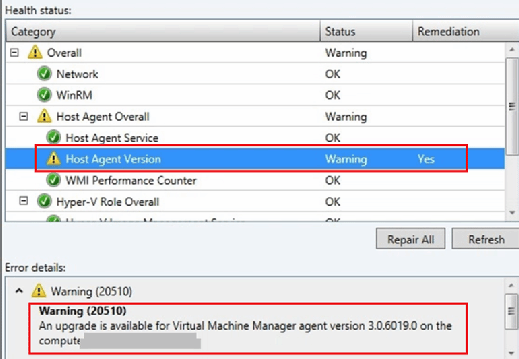
After you upgrade the SCVMM agents, you might need to reassociate all the Hyper-V hosts to ensure the SCVMM server is fully operational and able to check their health status.
If you run into issues during the upgrade process, check the \ProgramData\VMMLogs folder, which holds all the SCVMM installation activity records.
The SCVMM 2016 requirements and steps shown above upgrade a stand-alone SCVMM server. If you want to upgrade a highly available SCVMM server -- which is the case for most organizations -- you need to upgrade all the cluster nodes one by one. In a SCVMM failover cluster, only one instance of the SCVMM server can be active.







