virtual to physical (V2P)
What is virtual to physical (V2P)?
Virtual to physical (V2P) involves transferring or porting a virtual machine (VM) onto a physical machine. The term refers to the migration of an operating system (OS), application programs and data from a VM or disk partition to a target system's main hard disk or solid-state drive (SSD). The target can be a single computer or multiple computers.
V2P can be used to restore the drive contents of a failed computer or network server from a backup storage medium such as a tape drive. It can also be used in conjunction with physical to virtual (P2V) migration to copy the OS, applications and data from one computer to a VM, and from that VM to other computers.
Getting started with virtual to physical
There are two main reasons why a V2P migration may be required: to convert a virtual hard disk file (VHDX) into a physical drive and when a physical environment is required for certain deployments
V2P can be done manually by defining the target physical environment, such as a specific drive, and then installing the OS, applications and data on it from the virtual environment. However, this process can be challenging and uncertain, especially if the hardware in the new environment substantially differs from that of the old.
To simplify the process, specialized migration tools are used.
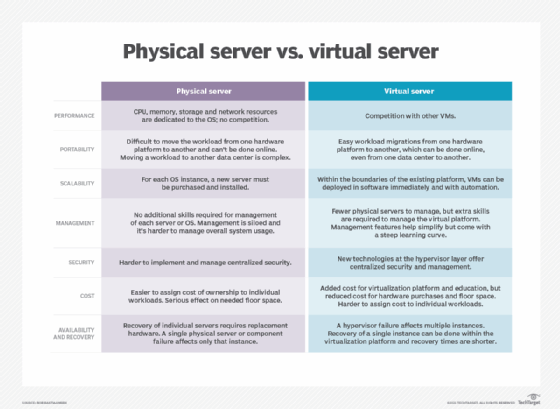
How V2P works
During and after V2P migration, the VM is converted into a physical machine without losing its state, data or operational capabilities. Typically, the process is carried out by third-party migration software that's external to the VM hypervisor.
The basic steps involved in the V2P migration process are as follows:
- Identify the target physical machine to which the VM will be migrated.
- Verify the compatibility of hardware and software on the VM and target physical machine.
- List the hardware components of the target machine.
- Identify which drivers would be required by viewing devices in the registry. These drivers must match the guest OS on the source machine.
- Collect all the drivers required to operate the devices on the target machine.
- Prepare a snapshot or a backup copy of the VM to be migrated. The virtualization platform usually provides a snapshot feature.
- Prepare utilities on the VM to be migrated.
- Install all drivers and applications, along with the OS on the target machine.
Tools required for virtual to physical migration
Migration tools are required to transfer a VM to a physical host. These include the following:
- image transfer tool, which is an application, such as Symantec Ghost, that transfers the prepared OS from the VM to a physical machine;
- utility to prepare the image for transfer, such as Microsoft Sysprep, which is needed to allow configuration changes to hardware devices -- it must be installed on the source VM; and
- native device drivers for the target physical machine and all its hardware, which are required for the migration.
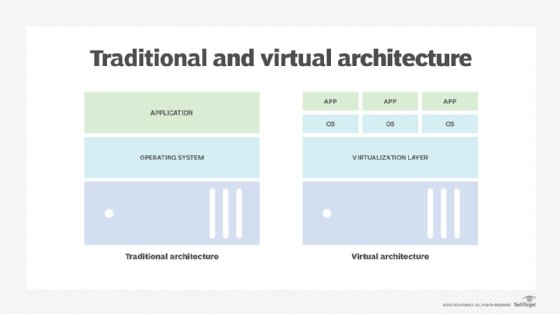
Challenges and best practices for V2P migration
Although a V2P migration may be possible, sometimes the process fails. To minimize the chances of failure, some best practices should be followed.
Before starting the V2P process, it's crucial to take a full backup of the VM to be converted. It's also important to know a local administrator's credentials -- user name and password -- because when the VM is first booted up, it may not have network connectivity and any cached credentials may not work.
Hardware driver issues -- in particular, mismatches of loaded drivers to present hardware -- are a common challenge during V2P migration. To reduce this possibility, it's helpful to get the hardware in as generic state as possible by moving drives to the virtual IDE chain for the duration of the process.
All BIOS-mode hardware must be matched to Generation 1 VMs, and UEFI-mode hardware must be matched to Generation 2 VMs. It's also important to remove all static IP information from any virtual adapters.
Before proceeding, the VM should be off. To create a clean image, imaging software should be used.
Once everything is moved from the VM to the target machine, it is vital to test it to confirm that everything works the way it's supposed to. If it does, the source VM can be deleted.
Learn the basics of vMotion live migration, how to transfer VMs to the cloud with Microsoft Azure Migrate and how to perform a Hyper-V to VMware migration. Explore tips for planning P2V migrations and what to consider when implementing V2V and V2P workload migrations.








