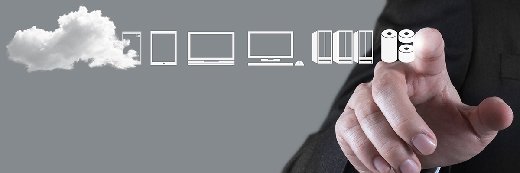
everythingpossible - Fotolia
How do you prepare for a VM migration in cloud computing?
Prepare for a VM migration by examining the requirements of your VMs and your cloud provider. Configure the VM for migration and match the settings to the cloud provider.
VMs can't hastily migrate to the cloud. Prepare for a VM migration in cloud computing with proper configurations, settings and tools to ensure your VMs are ready for the move.
Generally, you can't -- and probably shouldn't -- migrate a VM from a local server to a public cloud compute instance while the VM is live. There are numerous steps to prepare the VM before you migrate it to the cloud.
The actual premigration process can be lengthy, and it varies based on the underlying OS and target cloud provider's preferences. The VM has to accommodate the cloud provider's requirements at the destination. Consequently, it's difficult to detail all of the possible steps, but an example of preparing a VM running Windows Server intended for a Google Compute Engine instance can highlight some of the common steps.
A common preparation process for a VM migration in cloud computing might include enabling remote desktop protocol (RDP) on the VM, which allows local systems to connect to the instance once the migration is complete.
You can also enable additional troubleshooting support resources, such as the bootcfg/ems command to provide troubleshooting help if the instance refuses to boot after you migrate to the cloud. You might also want to add the SOS option to your boot settings, such as bootcfg/addsw/so, which displays drivers as they load. This helps identify troubled drivers once the migration is complete.
Consider the administrative integrity of the Windows Server VM. For example, make sure the VM possesses all of the local administrator accounts it needs and add or update any important accounts to the VM before conducting the migration. At that point, you can execute the migration manually or employ a tool to automate the process.
VM migration in cloud computing with AWS requires extra preparation
Many preparations are similar when readying a VM for an AWS compute instance, but AWS' recommendations are more granular. For example, AWS recommends that you enable RDP for Windows VMs or Secure Shell (SSH) for Linux VMs -- making sure to allow RDP and SSH access through the firewall.
AWS suggests configuring and securing passwords for all the user accounts and disabling automatic login features for a Windows VM. AWS also suggests uninstalling unnecessary tools that might conflict with AWS resources, which might require, for example, uninstalling VMware Tools from a VMware VM prior to migration.
Prepare for a VM migration
Make sure there are no problems lying in wait and perform a cloud compatibility check. Ensure that you resolve partitions and OS agreement issues to make the migration process efficient.
After you check compatibility, you can lay the groundwork for your migration with these best practices and by checking suitability and cost. Some VMs won't be suitable for migration and some environments will incur significantly more cost.
To accomplish the migration itself, learn how to adopt a lift-and-shift approach to take a VM and all its dependencies to the cloud.
Next, disconnect any physical or virtual drives the VM might rely on locally, such as CD-ROMs or flash drives. Otherwise, the VM will continue to look for those resources and cause errors.
AWS also suggests using dynamic IP addressing rather than static IP addressing. This enables the cloud to assign IP addresses once the migration is complete. Linux VMs should also use a viable boot loader -- such as Grand Unified Bootloader (GRUB) or GRUB 2 -- as well as a suitable file system, such as ext2, ext3, ext4, btrfs, jfs or xfs.
At that point, you should shut the VM down and export it to a suitable image format to migrate to the cloud.
There might be additional considerations when preparing for a VM migration to a cloud computing instance. It's always important to review the cloud provider's documentation to ensure you're following best practices.







