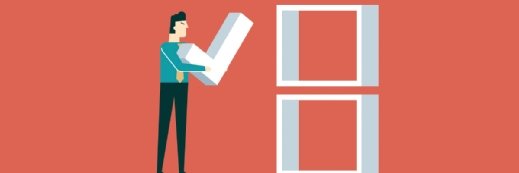Configuring virtual networking for Microsoft Hyper-V
In this chapter excerpt from "MCTS: Windows Server Virtualization Configuration Study Guide: (Exam 70-652)," you'll learn about the various tools that can help with virtual networking configuration tasks.
When you set up virtualization, you are creating a virtual network. Before we discuss a virtual network, let's explore a normal network and see how it works. This will help you understand how a virtual network operates.
|
||||
When setting up a network, you normally have a server machine and then you have client machines. The client machines connect to the server machine to access physical resources (files, folders, applications, etc.) or networking services (DNS, DHCP, etc.). You need physical machines to run the server operating systems. These machines must be able to handle the higher-end operating systems. When client machines connect to the server systems, they normally connect using the server name or the TCP/IP address of the server.
Virtual networking works a lot like normal networking except that you don't need as much hardware. You instead set up virtual servers that run on your network just like physical servers. The end users (clients) cannot tell the difference between a physical server and a virtual server.
When setting up virtual servers, you assign those virtual servers Ethernet adapters (just like a normal server) and give those Ethernet adapters TCP/IP addresses and Media Access Control (MAC) addresses. When setting up virtual network adapters, keep in mind that you can assign only one virtual network to a physical adapter. Also, wireless network adapters can't be used with Hyper-V virtual machines. You must be physically plugged into your network when setting up virtual networking. Your clients can still be wireless but not your Hyper-V virtual machines.
Utilities are available to help you with the configuration tasks. For example, Microsoft's Virtual Network Manager, shown in Figure 3.13, lets you add, remove, modify, and manage virtual networks from one location.
When discussing virtual networking, there are a few concepts that you need to understand. These concepts will not only help you set up a Hyper-V network, they are also covered in detail on the Hyper-V exam.
|
||||
Virtual Local Area Network (VLAN) A virtual local area network (VLAN) refers to the virtual network. It is the virtual network that the client machines access to get to their resources and network services.
Virtual Switches Virtual switches help Hyper-V secure and control the network packets that enter and exit the virtual machines. You can limit the communications to or from a virtual machine and the VLAN. When setting up your network adapters, you can associate a single virtual switch with that adapter.
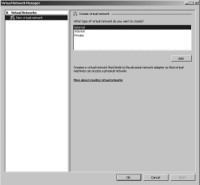
Figure 3.13 Virtual Network Manager
VLAN Tagging One problem that a virtual network could run into is that you have multiple virtual machines using the same physical network adapter. This is where VLAN tagging comes in handy. VLAN tagging allows multiple virtual machines on the same physical machine to use the same physical network adapter in that machine.
External/Private/Internal Settings When setting up your network adapters you have three choices. You can configure the communications to use the External setting, Internal setting, or the Private setting:
- External This option creates a connection from the physical adapter and the virtual machine. It allows a virtual machine to access the network through the network adapter.
- Internal This option allows communications between the virtualization servers and the virtual machines.
- Private This option provides communications only among the virtual machines and allows the virtual machines to talk to each other only.
PXE Boot Hyper-V supports the Pre-Boot Execution (PXE) environment on the virtual network adapters that you configure. PXE booting allows a network card to be configured without the need of a hard drive or operating system. This enables the network cards to access a network without operating system assistance. The host network must be configured to use PXE if you want to take advantage of this feature.
Virtual Machine Quarantine One advantage to using Hyper-V on Windows Server 2008 is that you get to use many of the services offered with the Windows Server 2008 environment. One of those services is the Network Access Protection (NAP) feature. NAP enables you to quarantine machines that do not meet specific network or corporate policies. The noncompliant machines will not be permitted to access the network until they comply with the organization's policies. NAP is discussed in detail in MCTS: Windows Server 2008 Network Infrastructure Configuration Study Guide by William Panek, Tylor Wentworth, and James Chellis (Sybex, 2008).
In Exercise 3.7 we will use the Virtual Network Manager to configure a network adapter in Hyper-V. The Virtual Network Manager is included with the Hyper-V Manager.
EXERCISE E 3.7
Creating a Virtual Network Connection
1. Start the Hyper-V Manager by clicking Start > Administrative Tools > Hyper-V Manager.
2. Open the Virtual Network Manager by clicking Virtual Network Manager in the right-hand window under Actions.
3. Make sure that External is highlighted under What Type Of Virtual Network Do You Want To Create? and click Add.
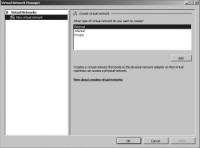
4. On the New Virtual Network screen, type niC1 in the Name field. In the Connection Type section, make sure the External radio button is selected and then choose your network adapter. Click OK.
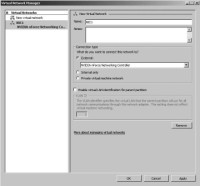
5. A warning box may appear stating that you are going to temporary lose your network connection while the virtual adapter is being configured. Click Yes.
6. Close the Hyper-V Manager. We will discuss how to use and configure this new adapter we just created in Chapter 4, "Creating Virtual Machines."
A solid understanding of virtual networking is critical because the virtual environment runs within the virtual network. Being able to create virtual adapters and set up virtual networking are key components of setting up a virtual environment. Now let's take a look at configuring Hyper-V remotely.
![]()
![]() Managing and optimizing the Microsoft Hyper-V server
Managing and optimizing the Microsoft Hyper-V server
![]() Configuring virtual networking for Microsoft Hyper-V
Configuring virtual networking for Microsoft Hyper-V
![]() Configuring remote administration for Microsoft Hyper-V
Configuring remote administration for Microsoft Hyper-V
![]() Download the rest of this chapter excerpt
Download the rest of this chapter excerpt
Printed with permission from Wiley Publishing Inc. Copyright 2009. MCTS: Windows Server Virtualization Configuration Study Guide: (Exam 70-652) by William Panek. For more information about this title and other similar books, please visit http://www.wiley.com.