Office Telemetry reports on Office 2013 docs and apps
If IT administrators need information on document and application usage, they can use Office Telemetry, an Office 2013 feature that gathers such data.
Office Telemetry is a monitoring system introduced in Office 2013 for gathering, consolidating and presenting information about an organization's Office documents and Office-related products. It includes components to collect usage data about documents and software into a central database, where users can access it via a dashboard that provides comprehensive analytical and reporting capabilities.
Office Telemetry supports Office 2003 through 2013 and replaces three Office 2010 tools: Office Code Compatibility Inspector, Office Migration Planning Manager and Office Environment Assessment Tool. The new Telemetry program collects information such as file names, usernames, computer names, computer architectures, dates and times, user counts and Office versions. The Office 2013 Telemetry feature also collects data such as success rates, load times and compatibility.
The system monitors a wide range of Office applications, including not only the full complement of standard Office documents and templates -- binary files such as .doc and .ppt; OpenXML files such as .docx and .xlsx, and macro-enabled files such as .dotm and .xltm -- but also Office files that contain ActiveX controls and External Data Connections.
In addition, Office Telemetry can monitor a wide range of add-ins, including such types as COM, Excel XLL and Word WLL. Plus, it supports Office apps hosted within client applications.
The Office Telemetry platform
Office Telemetry features a number of components that collect and process data, stores that data in a central database, and makes the data accessible for viewing and reporting. Figure 1 provides an overview of the components in Office Telemetry and how they fit together to gather and present usage information.
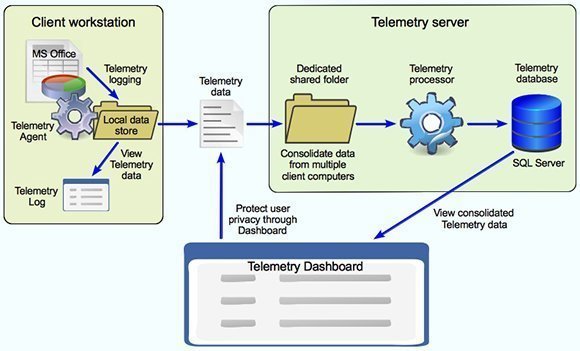
On each client workstation configured with Office, a Telemetry Agent collects usage and inventory data and periodically uploads that data to a dedicated shared folder. The agent is built into Office 2013, but it must be deployed separately on systems running Office 2003 through 2010. Regardless of how the agent is deployed, it must be specifically enabled through Group Policy or the registry.
After the agent is enabled, the Telemetry data is logged to a private data store, a folder on the local computer. The agent then periodically uploads the Telemetry data from this folder to a shared folder set up specifically for the Office Telemetry collection and reporting process.
However, Excel 2013 users can also use the built-in Telemetry Log tool to connect to the local data store and view the Telemetry data in order to diagnose compatibility problems on their systems.
The Telemetry data collected from the client computers is consolidated in the dedicated shared folder. From this folder, the Telemetry processor prepares the data and uploads it to the Telemetry database, which is hosted on an instance of SQL Server (2005 or later).
You can set up the shared folder, processor and database on the same server or on different systems, depending on your requirements. For each instance of the Telemetry processor you're running, you must provide one dedicated shared folder.
Each processor/folder pair supports up to 50,000 users, and each Telemetry database supports up to 10 processor/folder pairs, but only a maximum of 100,000 users.
Telemetry Dashboard
Once the Telemetry data has been collected into the database, IT administrators can use the Telemetry Dashboard to view that data. The dashboard is a workbook tool built into Excel 2013.
To use the Dashboard, you need only connect to the Telemetry database. You can then explore and analyze the Telemetry data through a variety of views that let you look at summaries of information as well as specific details.
The Dashboard is divided into six main worksheets that provide access to the various types of information available through Office Telemetry:
- Overview: Provides a bird's-eye view of the usage and stability of the Office documents and products in an organization, offering insight into how they are behaving on participating client computers.
- Documents: Displays details about the Office documents being used on each client device such as the total number of users, the Office versions being used, the percentage of successfully opened documents, the number of times a document has been opened and the number of unique critical issues.
- Solutions: Displays details about the Office add-ins and apps being used on each client computer, providing many of the same details that are available on the Documents worksheet.
- Telemetry Processor: Provides information about the health of the Office Telemetry infrastructure, such as whether the telemetry processors are running correctly or the client computers are sending data correctly.
- Deployments: Offers a tabular view of the number of Office clients being monitored, with details about Office versions and system architectures (such as 32-bit vs. 64-bit).
- Custom Reports: Lets admins create custom reports based on data in the Telemetry database.
Most of these worksheets provide links to additional worksheets that let you drill deeper into Office 2013 Telemetry data. For example, Figure 2 shows the Documents worksheet, which describes a variety of Office-related documents. (The screenshot is taken from the "Telemetry Dashboard worksheet reference," where Microsoft has posted extensive information about each Dashboard worksheet.)
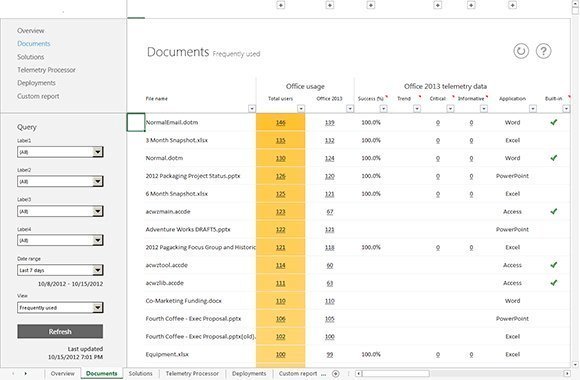
The Document worksheet provides a variety of information about frequently used Office documents. You can use the Query function to narrow a search down to specific documents. You can also click the plus arrows near the top of the worksheet to see more details about a particular category, such as "Office usage."
In addition, you can click specific links to open additional worksheets that have more granular details. For example, if you click a number in the "Total users" column, a worksheet will open and display a list of users who have accessed the associated document.
The Dashboard also lets endpoint administrators protect user privacy by providing mechanisms for setting thresholds, obfuscating document information or excluding applications. Admins can also manage add-ins through the Dashboard to control their use based on factors such as load times or detected issues.
Telemetry in Office 2013
Office Telemetry is a valuable tool for assessing Office compatibility and monitoring Office document and app usage. Its components collect data from each client computer, store that data in the Telemetry database and make that data available to the Telemetry Dashboard, where administrators can view information about Office documents and solutions as well as about their users and environments.
Office Telemetry promises to minimize the time IT professionals must spend on Office compatibility, making it easier to address problems whether users are running Office 2003, Office 2007, Office 2010 or Office 2013.








