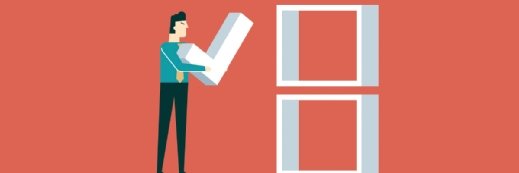Getty Images/iStockphoto
How to plan a Windows 11 upgrade project
The process of an upgrade to Windows 11 -- or any new desktop OS -- is a massive undertaking. IT professionals must plan out each phase carefully and test the system thoroughly.
With Windows 10 end of life looming, organizations should be well along in their planning process for an upgrade to Windows 11.
While this timeline can serve as a wakeup call for organizations without a plan in the works, it's never too late for an organization to reevaluate their Windows 11 upgrade strategy. IT departments will need dedicated processes for testing line-of-business applications, a plan for deployment and downtime, and sufficient licensing.
However, before IT administrators take any of these steps, they'll need to evaluate their existing hardware to know if it is suitable to run the Windows 11 OS.
Windows 11 requirements and recommendations
Windows 11 won't run on older PCs for a variety of reasons related to its hardware requirements. IT administrators need to check these requirements against their existing fleet and plan to replace any hardware that can't run the latest system. These requirements include the following:
- UEFI, TPM and Secure Boot capable. Unified Extensible Firmware Interface (UEFI) and Trusted Platform Module (TPM) appeared on Windows PCs by 2006, and Secure Boot in 2011, so these requirements should be in place for endpoints that are part of a refresh cycle.
- Processor. Windows 11 requires an 8th generation or newer Intel CPU to run, AMD 3xxx or newer, and Qualcomm Snapdragon 7c or newer. Be sure to follow requirements for the latest Windows 11 LTSC or regular release -- 23H2 at the time this publishes, with 24H2 expected later in 2024. This roughly translates to PCs built in the second half of 2018 or newer -- less than six years old, in other words.
- RAM. Microsoft states that Windows 11 can run on a minimum of 4 GB RAM. Except for kiosks and other limited use scenarios, however, no Windows 11 PC should be equipped with less than 8 GB of RAM for usability and acceptable performance.
- Internet connection and account. Except for certain workarounds, Windows 11 requires internet connectivity and an active Microsoft account for install and initial setup. This should pose minimal difficulties for most organizations apart from special circumstances.
The best approach to attaining new hardware is to incorporate a Windows 11 upgrade in any planned or upcoming hardware refresh. That said, such upgrades are usually on a set cycle. Buyers should make any new hardware purchases prior to an upgrade -- with Windows 10 preinstalled -- and ensure they meet the Windows 11 requirements.
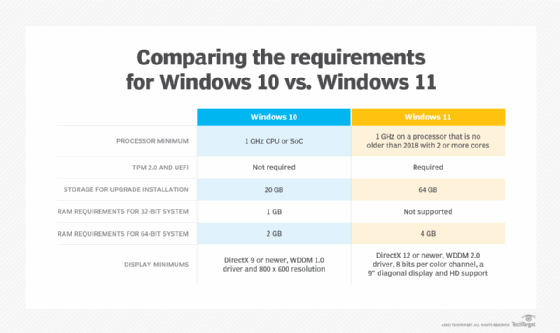
Organizations worried about these hardware costs can take comfort from Microsoft's long-standing free upgrades from previous to current versions of Windows -- in this case Windows 10 to Windows 11. This applies to volume licenses and other purchase and support agreements for desktop OSes as well.
Microsoft offers additional support beyond the end-of-life date, but the added costs provide a strong financial incentive for organizations to upgrade quickly. Organizations can thus choose to delay the switchover from 10 to 11 for mission-critical systems where delays may occur, until October 14, 2028. After that, Microsoft's extended update program ends.
5 steps to planning a Windows 11 upgrade
While it may seem overly simplistic to reduce a massive project to a few steps, the preparation and planning of a Windows 11 upgrade can fit somewhat neatly into five steps.
1. Testing for a Windows 11 upgrade
A test lab is a critical aspect of working toward Windows 11 upgrades. Administrators in charge of OS testing must take PCs in current use and put them through their paces with Windows 11 in concert with all the applications, tools and software users need to do their jobs. The good news is that Microsoft maintains backward compatibility, so apps that work with Windows 10 should generally also work on Windows 11.
However, testing is always a necessary step to avoid prolonged outages of line-of-business applications. This is especially important for legacy or in-house customer applications.
2. Establishing a Windows 11 upgrade deployment process
Windows 11 rollouts will go most smoothly if IT administrators approach them through a plan that outlines various phases for the upgrade process. The most knowledgeable and sophisticated users, ironically enough, may encounter the most disruption as they move from 10 to 11.
That's not because of compatibility issues, though. Rather, it's likely to occur so that such users -- developers, analysts, IT pros and power users in particular -- could focus on learning all about the new system's capabilities. This is a case where pilot projects with those constituencies will help to identify training wants and needs, particularly as Copilot and other AI-based enhancements, become a part of workday routines.
Task workers and some knowledge workers who focus on duties such as data entry, tech support, sales, HR and accounting, will be less likely to notice much change as they transition through the upgrade process. Nevertheless, it's a good idea to pilot the Windows 11 rollout to power users and key players in those groups. They can help flush out areas where information and training may be helpful to make users more productive.
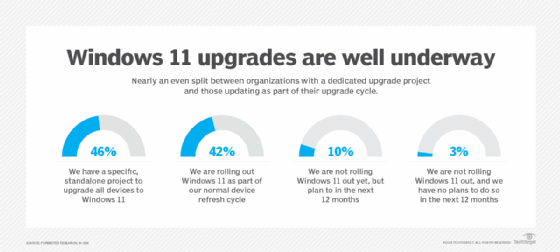
3. Extending device management to Windows 11 devices
A Windows 11 testing process -- and eventual full-scale deployment -- requires IT or a managed service provider to make sure newly added Windows 11 devices are visible and manageable inside whatever management platform is in use. This step is arguably every bit as important for a successful rollout as are compatibility and acceptable performance.
Fortunately, Windows 11 works well with Microsoft and most third-party tools for onboarding, intake and lifecycle management. It's especially well-suited for use with Intune, Autopilot, Microsoft Configuration Manager, SmartDeploy, ManageEngine, Bamboo and many others. Setting up a separate managed test environment will help admins get through the initial testing. This approach can also help with pilot projects, after which admins should transition into production for larger-scale deployments to complete the rollout process.
4. Licensing for a Windows 11 upgrade
Microsoft generally makes Windows 11 licenses available alongside Windows 10 licenses for new PCs, so it's easy to specify Windows 11 as the chosen desktop system. As organizations transition from Windows 10 to Windows 11, their admins should also test and pilot upgrades for compatible hardware that is already running Windows 10. This ensures that when the upgrade hits full force, problems or disruptions will be minimal or absent. On the other hand, clever scripting can also support a clean Windows 11 image installed on existing hardware, with access to image-based or file-based Windows 10 backups used to recover applications and settings.
Testing and comparing both approaches will reveal what works best for each organization -- either for specific roles or for specific PC makes and models. If the licensing arrangements cover all existing PCs -- as it already should, to avoid compliance and governance problems -- then IT only needs to ensure that it has or can quickly acquire sufficient licenses for end users. That way, an organization doesn't have to pay for licenses that are not in use while avoiding potential license violations.
5. Delivering the right Windows 11 UX after an upgrade
All along the test, pilot and production rollout path, IT should pay particular attention to Windows 11 performance -- especially as it compares to Windows 10. Comparative testing in a 2021 TechSpot study observed that Windows 10 sometimes outperformed Windows 11 by a 5% margin for some applications and configurations.
In general, both OSes have more in common than they have to distinguish them, so most users shouldn't notice appreciable differences between Windows 10 and Windows 11. That said, it behooves IT to monitor and compare performance as they go through the various phases of a Windows 11 rollout, particularly while test and pilot efforts are underway. IT should investigate any discrepancies that favor Windows 10 and, where possible, mitigate them to avoid negative impressions and perceptions.
This also suggests another strategy to boost perception and appreciation of Windows 11 as it shows up on an increasing number of user desktops: training. This should start with prior communications and either in-person or online training to show how the system works. IT should explain what's different and provide access to more detailed information through Microsoft Learning or third-party training providers such as LinkedIn, Pluralsight, Coursera and Udemy.
If custom applications change as a result of the upgrade, the organization should provide training so that users won't be caught off guard or uninformed. This might extend the rollout schedule but it will be worth the delay in terms of the overall effect on user productivity and morale.
Ed Tittel is a 30-plus year IT veteran who has worked as a developer, networking consultant, technical trainer and writer.