
ltstudiooo - Fotolia
How to manage Windows 10 device drivers
Device drivers connect users' endpoints to the peripheral devices they work with. As a result, IT must know when to update drivers and what to do if they break.
Every physical device a computer uses -- such as a mouse, keyboard, storage, display and so forth -- has a special piece of software necessary to access it called a device driver.
As is the case with most operating systems, Windows 10 device drivers provide the mechanisms that let a computer interact and exchange information with physical peripheral devices.
Windows 10 device drivers
In Windows 10, the Device Manager widget in the Control Panel provides information about and control over device drivers. To launch Device Manager, type Windowskey-X and select Device Manager from the resulting pop-up menu.
Figure A shows USB devices for a production Windows 10 Version 1809 desktop PC.
To access information about an individual device and manage its drivers, right-click a device's name in Device Manager. This produces a pop-up menu, as shown in Figure B.

Click Update driver to enable Windows 10 to look for drivers. You can also use this menu option to uninstall the device. The Scan for hardware changes option enumerates all the attached devices and refreshes the information in Device Manager to match.
The default selection is Properties -- that's why it is bold in Figure B. You can use it to obtain information about the selected device driver.
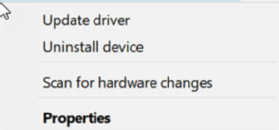
Figure C shows the properties of your chosen driver -- in this case, an Intel USB 3.0 eXtensible Host Controller -- with the Driver tab selected.
This tab provides useful information about the selected device driver. The driver date and the version number can be of particular interest when you're trying to decide if you need to update a driver or not. You'll often compare the information from your PC against the same information from a possibly newer or better driver from the device manufacturer or Microsoft.
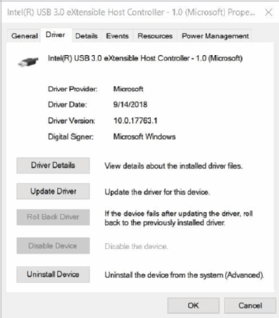
Should you update a device driver?
General best practice is to leave Windows 10 device drivers alone unless their corresponding devices aren't working properly or at all. The sole exception is when Microsoft offers a driver update through Windows Update. In that case, it's advisable to give the driver update a try.
If the update causes problems, you may be able to use the Roll Back Driver selection -- greyed-out in Figure C -- to revert back to the previous version. In most cases, this will fix problems that new drivers can cause. For most users, in fact, allowing Windows Update to handle driver updates is a good option.
Where to look for Windows 10 device drivers
If an automatic update from Windows Update causes driver problems and the Roll Back Driver option does not help, you must find a working replacement driver somewhere else. The safest source for drivers is the device manufacturer or the PC-maker.
If you use PCs from vendors such as HP Inc., Lenovo or Dell, you should look for drivers on those vendors' respective websites. Make sure you match the make and model information precisely or use an asset tag or serial number for your PC to locate and select such drivers. Then, you can install the drivers with a reasonable expectation of success.
If that doesn't work, you can search online for Windows 10 device drivers based on a device's hardware ID. You can find that information in the Details tab of the device properties page of the device you choose. Then, select the Hardware Ids from the Property drop-down menu on that page, as shown in Figure D.
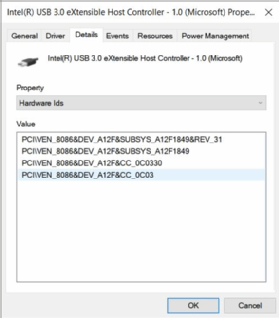
You can also find device drivers online by searching for the various strings that show up in the Value box for Hardware Ids. Most of the time, the first value that shows up will lead you directly where you want to go.
In this example, the first value is: PCI\VEN_8086&DEV
_A12F&SUBSYS_A12F1849&REV_31
If this doesn't help, you can search for specialist websites related to the device in question or look for a reliable device driver website. For a USB device, the website Win-RAID.com has a forum devoted to general storage drivers. Another reliable option is Station Drivers, where you can search for drivers by the device type or maker.
Dealing with difficult or broken device drivers
When a device doesn't show up in the Device Manager, you may instead get an entry under the catch-all Other devices category labeled Unknown device, as shown in Figure E.
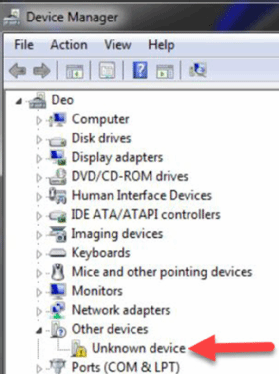
You can still right-click on that entry and use the hardware ID information for the device to look for drivers. In most cases, you'll already have a good idea what's missing because you won't have been able to use it.
You may be able to use the Update driver option -- in the pop-up window when you right-click -- with a device if you can locate the driver on your own. It won't appear in Windows 10 if Windows Update can find a usable driver on its own.
If using Update driver on the Unknown Device doesn't fix the problem, you should uninstall the device and restart your PC. Best case, Windows 10 will find a driver for you during startup. Next best case, you can find and install a driver for the device on your own using the update driver right-click facility and a driver you find and download.
If nothing works, it's time to turn to online forums and experts for help. You may also look at user forums from your PC, motherboard or device maker. Misery loves company, and if you're having problems with Windows 10 device drivers, you're likely not alone.








