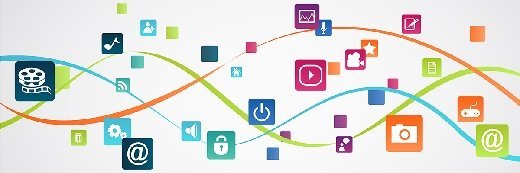beawolf - Fotolia
How IT can use the Microsoft Assessment and Planning toolkit
Organizations can use the Microsoft Assessment and Planning toolkit to assess a variety of aspects of their desktop environment, including hardware, resource use and more.
The Microsoft Assessment and Planning Toolkit can help administrators with inventory work and IT infrastructure assessments.
At the heart of the Microsoft Assessment and Planning (MAP) Toolkit is the MAP application, which collects data from a variety of platforms and then generates reports based on that data. The MAP application and the reports it generates can be particularly useful for administrators who manage Windows desktops and want to assess the effectiveness of their infrastructure and business technologies that support the desktops.
How to download and install the MAP toolkit
Administrators can download the MAP Toolkit for free directly from the Microsoft Download Center. The toolkit includes four files that admins can retrieve individually or at the same time. The main file is MAPSetup.exe, an installation package for deploying the MAP application and the SQL LocalDB database system that supports it.
The toolkit also includes the MAP_Sample_Documents.zip file, which contains a set of sample reports, and the MAP_Training_Kit.zip file, which provides a sample database and instructions for carrying out specific tasks. In addition, the toolkit includes a readme.htm file, which contains information about installing the MAP application.
IT admins can install and run the MAP Toolkit application on a Windows desktop or server -- preferably a non-production machine. From this machine, admins can collect infrastructure data from across the local domain or multiple domains with the appropriate administrator credentials. The application provides the reports as Excel spreadsheets that are easy to access and share.
To install the toolkit, desktop administrators only need to run the installation wizard and follow the on-screen prompts. The first time they run the tool, they'll need to create or select a Microsoft SQL Server database for the inventoried system information. Then the wizard will take them to the toolkit's main window, where desktop administrators can launch the Inventory and Assessment Wizard to perform the first inventory scan.
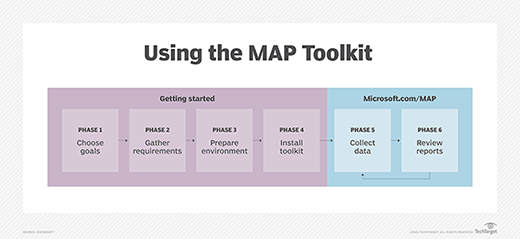
The wizard provides multiple inventory scenarios -- or categories -- to choose from. For example, admins can retrieve information about Windows computers, VMware machines, SQL Server instances, Windows Volume Licensing and several other categories, mixing and matching scenarios as necessary.
After choosing one or more scenarios, admins should then select the methods to discover the computers in the selected categories. For instance, the toolkit can use Active Directory (AD) domain services or IP address ranges to discover computers. IT admins must also supply the credentials needed to access the targeted domains or computers.
After providing the necessary information, the MAP Toolkit wizard is ready to run the scan. The toolkit will start collecting the information that the admin specified when setting up the wizard. The length of time it takes for a scan to run depends on the number of systems the MAP toolkit wizard is inventorying. During this time, the wizard displays the scanning progress. When the scan is complete, the wizard shows a summary of the discovered systems and services.
After the scan has completed, desktop admins can return to the toolkit's main window, where they can view multiple reports and drill into specific details about the targeted computers and services.
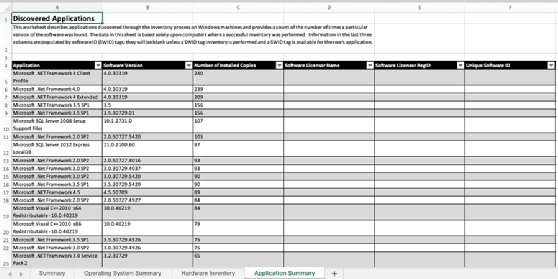
IT professionals can get a good sense of the report contents by downloading the MAP_Sample_Documents.zip file, which includes an assortment of Excel files that provide examples of the various report types. In this way, administrators can determine whether the information might be useful when managing Windows desktops.
What the Microsoft Assessment and Planning Toolkit can do for IT
Microsoft offers the MAP Toolkit as part of its Solution Accelerators program, which provides a set of tools to help organizations plan, deploy and manage Microsoft technologies. The MAP accelerator includes the MAP application and a set of supporting files.
The application allows administrators to carry out four key functions: the discovery and inventory of computers and applications, software usage and license tacking, migration readiness assessment report generation, and virtual or cloud capacity planning.
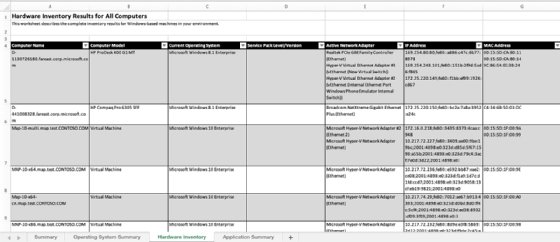
Administrators can use the MAP application to inventory and assess Windows OS desktops and servers, and computers running Linux and HP-UX. According to the toolkit's documentation, the application can assess Windows environments as far back as Windows 2000 Professional, although most organizations would be hard-pressed to put this to a test.
The MAP application can also inventory and assess Microsoft Hyper-V and VMware ESXi environments, a handy feature for organizations that support Windows virtual desktops. In addition, the application can provide information about Internet Explorer and Microsoft Edge deployments, readiness assessments for Microsoft Office and Office 365, and insights into environments running server products. These products include Exchange Server, SharePoint Server and System Center Configuration Manager, all of which can play a vital role for the desktop's UX.
Unlike other inventory and assessment tools, the MAP application does not require agent software on the managed systems. Instead, the application uses existing Microsoft technologies such as AD Domain Services and Windows Management Instrumentation (WMI) to collect details about a system's hardware, software and OS. The application uses these technologies in conjunction with collection protocols that communicate with the networked computers to gather system data.
How to use the Microsoft Assessment and Planning Toolkit to gather system information
The MAP application includes several wizards for gathering specific types of information based on administrators' data collection goals. Desktop administrators are most likely to need the Inventory and Assessment Wizard and the Performance Metrics Wizard.
The Inventory and Assessment Wizard can help admins answer questions as to which hardware can run Windows 10, which devices are compatible with Windows 10, which computers are ready to upgrade to Office 365 and which computers can be repurposed as thin clients to support desktop virtualization. This wizard can also gather a variety of other information, taking admins through the collection process one step at a time.
The Performance Metrics Wizard is specific to gathering performance-related data such as processor, memory, disk and network use. For example, desktop admins can use the wizard to collect information about resource utilization on the managed Windows desktops or to determine how many servers a VDI environment needs.
After the MAP application gathers the targeted information, it generates custom reports including hardware inventories, readiness assessments for VDI or Office 365, details about browser deployments, summary of OSes and other types of system information.
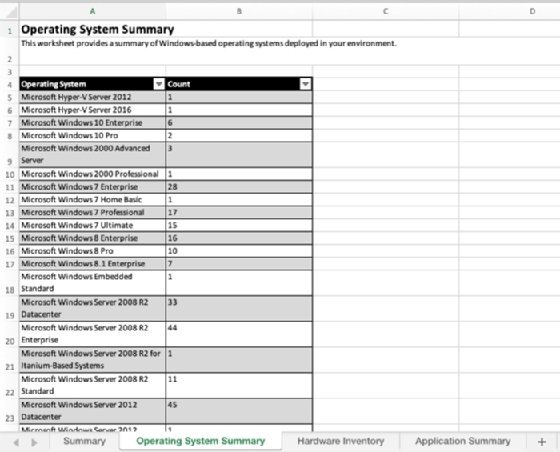
The application can also generate reports about server platforms that can hinder the performance of Windows desktops. The reports can include environment-wide issues related to desktops, such as reports about active devices and users, or about Windows Volume Licensing and Remote Desktop Services licensing.