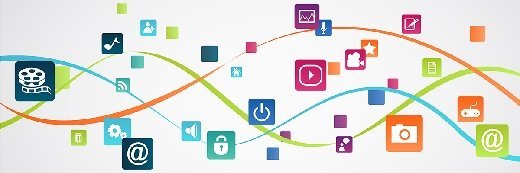
Fotolia
4 steps to check application compatibility with Windows 10
Before a Windows 10 migration, IT admins should make sure all applications are compatible with the new OS. Here are four steps to get started with the process.
Windows 10 brings several new features, including Cortana virtual assistant and native support for virtual desktops. But the upgrade itself brings its own set of challenges.
IT admins must quickly make plans to upgrade to Windows 10 before support for Windows 7 ends in January 2020. Otherwise, organizations may fail to meet compliance and regulatory requirements when running an unsupported OS.
The decision to migrate to Windows 10 is not a simple one, however. An upgrade often requires the need for hardware, software upgrades, updates to documentations, changes to the base image and several other changes. In addition, the business will likely incur costs associated with a loss of productivity during downtime and any other necessary licensing fees. End users must adapt to the new user interface, and some legacy applications may perform differently in Windows 10.
In fact, one of the biggest challenges of a Windows 10 migration is legacy application support. IT can take four key steps to ensure legacy application compatibility with Windows 10:
- Inventory the different applications.
- Assess their compatibility.
- Use native Microsoft tools.
- Test the applications in a Windows 10 environment.
Inventory applications
One of the first steps in the readiness assessment of a Windows 10 upgrade is to inventory all applications currently in use. This process requires IT to use scanning tools, such as the Microsoft Assessment and Planning toolkit, Spiceworks, SolarWinds' network audit tool or Dell's KACE K1000 management appliance.
These tools can audit all the connected machines and scan them for the installed applications. Then, they can generate reports with the count and versions of the applications across the different systems. This information will allow IT to identify which applications may require more attention and testing with Windows 10.
Confirm support for LOB applications
Next, IT admins should immediately determine which line-of-business applications are supported under Windows 10 by checking with their existing vendors. Organizations that fail to do this can run an unsupported product, which poses significant security risks.
Work with Microsoft tools
Microsoft also provides IT administrators with several tools to help test the application compatibility with Windows 10:
- Microsoft Assessment and Planning toolkit. This free tool can scan the network and check the different workstations connected to the network for compatibility issues with Windows 10.
- Microsoft Windows Assessment and Deployment Kit (ADK). Windows ADK is also a free application that enables IT to test the performance of desktops and existing applications in Windows 7.
- Microsoft Windows Analytics in Azure. Previously called Operations Management Suite, Windows Analytics is a paid monitoring and analytics service available with Azure. This service can connect to Windows desktops and collect application and driver data for analysis. The information is then used to identify compatibility issues that would require IT admins to stop their plans to upgrade.
Perform a test upgrade
Next, the IT team should perform an actual migration on a handful of desktops to test the different applications and their behaviors in Windows 10.
During this stage, IT should invite some end users to test the different applications they commonly use. The resulting feedback from the testing will provide more direct feedback on any issues that IT may have missed from the initial compatibility testing.







