What is a remote desktop and how does it work?
A remote desktop is a program or an operating system feature that allows a user to connect to a computer in another location, see that computer's desktop and interact with it as if it were local.
How does a remote desktop work?
Two devices are involved in remote desktop connections:
- Remote desktop server. This is the device that a user or admin wants to connect to remotely.
- Remote desktop client. This is the device that the user is connecting from.
First, the remote desktop client sends a connection request to the remote desktop server; that session initiation can happen over the internet or a private network. Next, a remote desktop protocol sets up a session between the server and client. The session must be encrypted to ensure secure data transmission and prevent unauthorized users from eavesdropping.
Once the session is established, remote desktop software captures the server device's screen, mouse and keyboard inputs and transmits them in an encoded format to the client device, where a user can view or take control remotely. Depending on the software features, the user might be able to perform various actions, such as sharing the clipboard, transferring files, accessing peripheral devices, troubleshooting issues in the remote desktop server and so on.
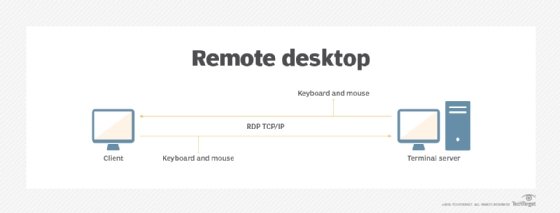
What is a remote desktop used for?
Tech support professionals often use remote desktop connectivity to troubleshoot live fixes on a client's computer. This capability can be particularly useful when users and tech support teams are not in the same geographic location. By remotely connecting to a user's computer, the support person can diagnose and analyze issues on that device and also implement appropriate fixes. In addition to troubleshooting, IT teams also use remote desktop software to perform administrative tasks like software updates, security patching, device maintenance and server management.
This article is part of
What is desktop management and how does it work?
Many remote desktop tools also allow file sharing with the remote computer -- or just the clipboard's content -- from the controlling machine to the remote machine and vice versa. A remote desktop can also allow access to audio in some cases, where the sound on the remote computer transmits to the controlling device.
The two devices can belong to the same user. For example, one might be their home computer, while the other might be their work computer. In such a case, the user can view the files or programs from one device on the other computer to carry on work without interruption.
If the devices belong to two different users, remote desktop software facilitates real-time collaboration and data sharing over distance. For example, a team member in Toronto can share their desktop with a colleague in San Francisco to collaborate on a common task or project.
Do I need a remote desktop connection?
A remote desktop connection can be very useful if you need to do some of the following:
- Access a workplace computer from home or when traveling.
- Access a home computer from other locations.
- Fix a computer problem.
- Perform administrative tasks.
- Demonstrate an activity, such as a process or a software application, to a person in a different location.
- Install software updates and patches or device drivers.
- Perform file transfers.
- Print documents from the remote machine.
Some remote desktop products are meant for admins and other high-level users. Others can be used by any user to remotely access a device to view a file, run an application, manage tasks and so on.
Benefits of remote desktops
IT pros and organizations see remote support as a valuable tool to improve security and provide end users the flexibility to use personal devices or low-cost endpoint devices to access key resources within a corporate network. Such flexibility and anytime/anywhere resource access can be critical for geographically dispersed or hybrid teams.
The ability to remotely access resources can also reduce IT infrastructure costs. Since employees can access what they need remotely, organizations don't need to invest in additional hardware devices or software licenses. They can also save on IT support costs because support staff can troubleshoot issues remotely, eliminating the need for additional offsite staff.
The operational benefits of remote desktops include the following:
- Access restricted content located on remote networks from any endpoint.
- Flexibility to work virtually anywhere while still able to access the company network and content.
- Accommodate new users or devices who need to access network resources without making significant additional IT investments.
- Reduce the cost of workstations by using server technology to deliver a full remote desktop to a low-cost thin client or similar device.
- Restrict access to specific applications and systems to machines located within the network.
- Ensure continued access to critical resources even in the event of unexpected incidents, thus ensuring business continuity and faster disaster recovery.
- Safeguard sensitive data by storing it on secure remote devices rather than on less secure local devices.
Challenges of remote desktops
There are a few ways to implement remote desktop functionality. In some cases, users can adopt free online tools to implement a remote desktop, while other alternatives are more enterprise-ready. The choices might pose a significant challenge for IT if users deploy remote desktop tools without prior approval or notification. Such unauthorized tools can add to an organization's shadow IT, which refers to potentially insecure tools that may make the organization vulnerable to data breaches and many types of cyberattacks.
Other challenges of remote desktops include:
- Using a remote desktop requires bandwidth, which means a company might see some performance issues, such as a lag in mouse movement and response time.
- Microsoft's remote desktop protocol (RDP) does not do well with video playing on the remote machine as it must transition the frames or screens, which affects the video quality.
- Some remote desktop server tools can be costly, and they might also require ongoing maintenance, which can further add to the company's administrative burden.
- Not all remote desktop tools offer the same set of features, so IT and users need to determine what tool will work best for their specific needs.
- Some remote desktop tools might not be compatible with the company's existing IT infrastructure (e.g., operating system), which can create access issues and limit the tool's usefulness.
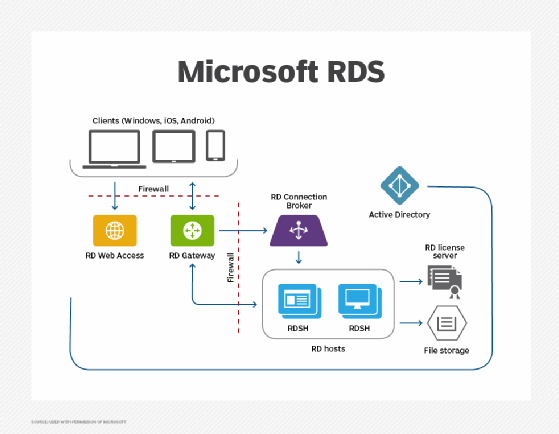
Remote desktop protocols
A remote desktop connection relies upon any of several protocols, including Microsoft's RDP, virtual network computing (VNC), NoMachine (NX) and Independent Computing Architecture (ICA).
Remote desktop protocol. RDP, which is encapsulated and encrypted within the Transmission Control Protocol (TCP), is mainly used to facilitate communication between the Windows terminal server and the terminal server client. It is a multichannel-capable protocol, meaning multiple virtual channels can carry different types of information, such as an encrypted keyboard or mouse activity. RDP also supports multipoint data delivery and multiparty sessions, so that applications can be delivered in real time to multiple parties.
RDP supports multiple network topologies and local area network (LAN) protocols. It is also extensible and independent of its underlying TCP/IP transport stack. As a result, other transport drivers for other network protocols can be added to the network as needed.
Virtual network computing and remote framebuffer (RFB). VNC is a cross-platform system for screen-sharing and establishing remote connections. As with many other protocols, VNC utilizes a client-server model. The VNC Server is installed on the remote computer to be controlled, while the VNC Client (also known as a Viewer) is installed on the device that will do the controlling. Unlike RDP, VNC works across multiple OSes, not just Windows.
RFB is the protocol that allows the VNC Client to remotely view and control the VNC Server. VNC clients and servers establish a connection that uses the best RFB version for optimal performance.
Independent Computing Architecture. ICA is a proprietary protocol designed by Citrix Systems. It provides specifications for governing data transfers between remote server and client devices. At the client end, users work with its interface, with changes traveling over the network to the server.
Remote desktop access software
Remote desktop access software exists for most operating systems and platforms, including hand-held computing devices. Microsoft and Apple each have a product called Remote Desktop. In addition, Google has a product called Remote Desktop for its Chrome web browser.
Microsoft Remote Desktop
Microsoft's RD product allows users, such as system admins, to remotely connect to computers running Windows 10 or Windows 11 OSes. Admins can use a remote desktop from a client machine running any version of Windows. They can also connect from Android or iOS devices. However, the PC they connect to (known as the remote desktop server) must be running a Pro edition of Windows.
Whether the Remote Desktop server is running Windows 10 or Windows 11, the procedure to connect to it using Remote Desktop is effectively the same. The PC the admin needs to connect to must be set up to allow remote connections. It must be running Windows 10 Pro or Windows 11 Pro.
- Go to Start > Settings.
- Under System, select remote desktop.
-
- For Windows 11, set Remote Desktop to On; select Confirm.
- For Windows 10, turn on Enable Remote Desktop.
- To connect to the PC using Remote Desktop on a local Windows PC, follow these steps:
-
- Type remote desktop connection in the taskbar search box.
- Select remote desktop connection.
- Type the name of the PC to connect to.
- Select Connect.
Admins can also connect to the PC set up in Step 1 from other devices:
- From any Windows, macOS or iOS device using the Windows app (available in the Microsoft and Apple app stores).
- From any Android device using the remote desktop app (available in the Google Play Store).
In both cases, it's simply a matter of adding the name of the PC from Step 1, selecting its name and waiting for the remote connection to complete.
Admins can connect to Windows remote desktop services and the remote desktops and apps running in these services using either the Windows app or the RD client. The Windows app, which Microsoft calls the "gateway to Windows on any device," provides many features to enhance users' remote experiences, including the following:
- Support for multiple monitors.
- Microsoft Teams optimizations.
- Single sign-on (SSO).
- Easy switching between multiple accounts.
The Remote Desktop client can be used from a web browser, as well as from devices running Windows, macOS, iOS, iPadOS or Android OSes. Windows remote desktop services are available with all of these Windows OSes:
- Windows 10 and Windows 11.
- Windows Server 2016, 2019, 2022 and 2025.
Apple Remote Desktop
Apple Remote Desktop is a paid app used to remotely manage Mac computers on a network. It is available in the Mac App Store. The app is useful for distributing software on remote systems, providing real-time remote assistance to end users and performing routine administration and management tasks from a single remote Mac device. It can also be used to control VNC-enabled computers, including computers running Windows, Linux or UNIX OSes.
Apple Remote Desktop also includes features to help with asset management, device reporting and task automation. In addition, users (and admins) can use its Remote Spotlight search feature to find assets, Task Server to assemble inventory reports and plug-ins to access simple interfaces to the app's features.
Google Chrome Remote Desktop
Chrome Remote Desktop can be used to connect remotely to home or work devices via a phone (Android or iOS), tablet or another computer. By doing so, they can view files on the remote device and also run programs from anywhere.
Chrome Remote Desktop uses open web technologies like WebRTC to facilitate secure remote connections. A user can also share their screen with others via Chrome Remote Desktop to collaborate with colleagues in real time. Users can also connect with other devices to give or receive remote support.
Other remote desktop products are also available and include the following:
- Citrix XenApp.
- GoToMyPC.
- ConnectWise Control.
- TeamViewer.
Microsoft cloud remote desktop services: Azure Virtual Desktop
Another generation of remote desktop tools from Microsoft allows companies to use the Microsoft Azure cloud to connect directly to a virtual desktop in its cloud. One such tool is Azure Virtual Desktop.
Azure Virtual Desktop, formerly known as Windows Virtual Desktop, allows organizations to deploy virtual machines delivering Windows 11 and Windows 10 desktop and application experiences. Users can also use Azure Virtual Desktop to remotely access the virtualized desktops and apps. Companies can choose from various networking options, such as Azure Private Link and RDP Shortpath, to strengthen security, as well as capabilities, such as custom image templates, to manage large-scale deployments.
Azure Virtual Desktop is available on a pay-as-you-go basis, so companies only pay for what they actually use (in one second increments). In addition, they can scale consumption on demand and further optimize costs with its multi-session capabilities.
When the connection between a desktop and its host fails, it is time to troubleshoot the remote desktop. Explore how to fix common remote desktop connection problems.






