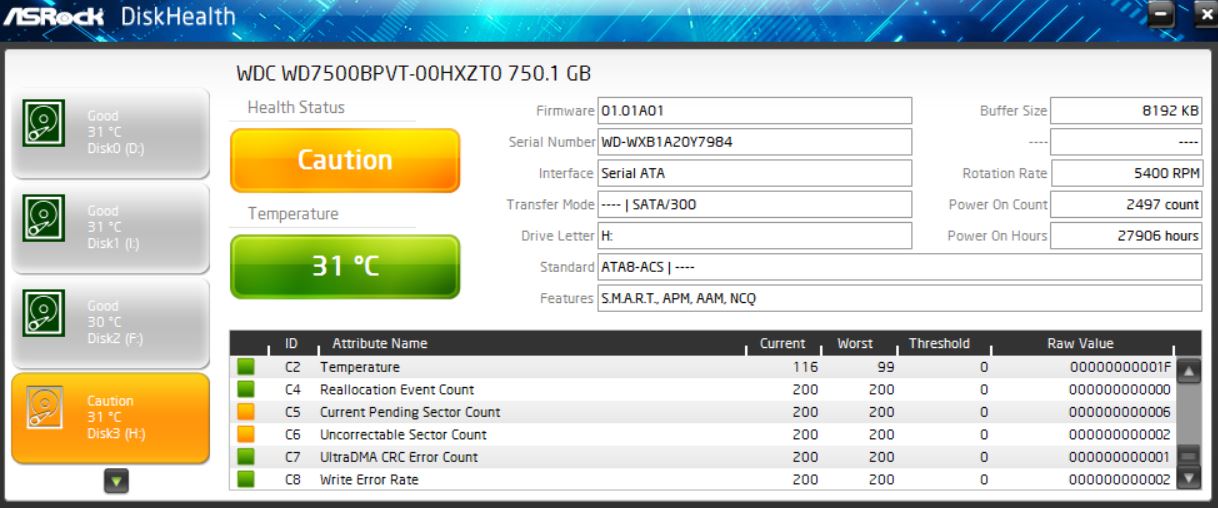Hard Disk Warning Prompts Win10 Tool Search
A few days ago, I was fooling around with a disk tool that Asrock offers motherboard owners. That Diskhealth utility provides basic information about storage devices. As I flipped through the list of drives on my production PC, I saw an amber “Caution” flag for my H: drive. Next thing, my disk hard warning prompts Win10 tool search to help me figure out what’s up. Here’s what the H: info looks like:
Investigating errors in amber shows me this drive may have serious problems!
Why a Hard Disk Warning Prompts Win10 Tool Search
I saw the amber flags on two specific SMART values for the drive. In fact, those numbers matched for two items. First was Current Pending Sector Count and and second, Uncorrectable Sector Count (both at 200). But what does this mean? I turned to the SMART page at Wikipedia to learn the following (all text copied verbatim):
Current Pending Sector Count: Count of “unstable” sectors (waiting to be remapped, because of unrecoverable read errors). If an unstable sector is subsequently read successfully, the sector is remapped and this value is decreased. Read errors on a sector will not remap the sector immediately (since the correct value cannot be read and so the value to remap is not known, and also it might become readable later); instead, the drive firmware remembers that the sector needs to be remapped, and will remap it the next time it’s written.
However, some drives will not immediately remap such sectors when written; instead the drive will first attempt to write to the problem sector and if the write operation is successful then the sector will be marked good (in this case, the “Reallocation Event Count” (0xC4) will not be increased). This is a serious shortcoming, for if such a drive contains marginal sectors that consistently fail only after some time has passed following a successful write operation, then the drive will never remap these problem sectors.
Uncorrectable Sector Count: The total count of uncorrectable errors when reading/writing a sector. A rise in the value of this attribute indicates defects of the disk surface and/or problems in the mechanical subsystem.
What to Do about This?
As such things go, these errors are serious enough to indicate possible or even pending drive failure. So I ordered a new drive from Newegg to replace the current 750GB WD Blue drive that’s affected. It’s an older drive (27906 power on hours translates into almost 1163 days, or 3.18 years). If memory serves, I bought this back in 2012 or 2013. It’s also 5,400 RPM, so I’m replacing it with a 2 TB, 7,200 RPM drive with 64 GB of on-board cache.
What about those tools?
I went looking around for SMART monitoring and reporting tools. The freebie from Asrock wasn’t too bad. I quickly figured out that I wanted something that didn’t have to be installed. That means it should run as a so-called “portable” app. In other words, download an .exe file, launch it and it tells you the story you seek. For my purposes this meant that the .ZIP file version of CrystalDiskInfo also did the trick nicely. The (free) HDDScan utility also did a nice job. Actually, it also told me I had a number of UltraDMA CRC errors equal to the other two counts (which Wikipedia explains as “count of errors in data transfer via the interface cable as determined by interface CRC”).
There are plenty more such tools, but few of them run as portable apps. Because a disk monitoring/health assessment tool is something I’d rather run from an admin USB flash drive than install on each machine,
that’s just my preference. Hopefully, you too can find something in here you’ll like. If not, check one or both of these articles:
- Gizmo’s Freeware: Best Free Hard Drive Health Monitoring and Diagnostic Programs (May 2016)
- Lifewire: 14 Free Hard Drive Testing Programs (Updated September 2018)