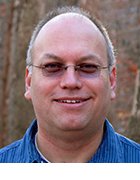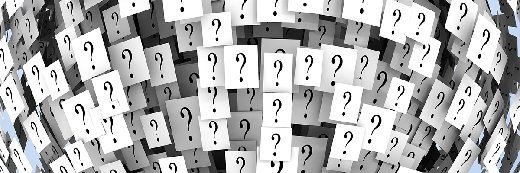
Jezper - Fotolia
Why isn't Adobe Reader working on Windows 10?
When Adobe Reader isn't working with Windows 10, admins can take a few troubleshooting steps to rectify the issue. Begin with Adobe's AcroMonitor tool.
Adobe Acrobat Reader DC is a free PDF viewer that is useful in many enterprise scenarios, but users must often deal with an error that causes Adobe Reader to not work with Windows 10.
As an IT admin, you should be familiar with some troubleshooting steps to fix the issue.
When users try to run Acrobat Reader after it is deployed, they'll likely run into few problems, if any. It's also possible that features won't work correctly, the users will receive errors or the application will crash, freeze or hang.
If you're troubleshooting Reader issues, a good place to start is with Adobe's AcroMonitor tool, which collects information about the system environment, running processes and other log data. The tool lets you gather process and registry dump information, as well as data from the process monitor log. The tool can also provide you with a list of installed applications. You can run AcroMonitor yourself or have the user run it and then send you the data for analysis.
Adobe also provides the Log Collector tool for troubleshooting issues that your users might run into, such as an error of Adobe not working with Windows 10. The tool can collect data from a variety of Adobe logs and save them as .zxp files. You can then share those files directly with Adobe. Two of the most important log files are installer and updater, which track information about application installations and updates. If you want to capture data about Reader crashes, you might need to update the Windows registry and create a special dump folder. You should be careful when updating the registry, however; an inexperienced admin could make changes that result in major issues.
Even if Reader is the only Adobe product installed on your users' computers, you could still run into application issues. Before trying to troubleshoot any problems, you should carefully review the Adobe documentation, especially before updating the registry. You should also take into account that troubleshooting issues on a Mac will be different from a Windows system.
Unfortunately, Adobe documentation is not always clear on which steps to take or what tools to use to address Reader issues. However, you can also find information on the Adobe forums and through other resources.
Deploy and customize Adobe Reader
Your end users can download the application directly from Adobe's website and start using it right away, assuming they're permitted to download applications to their desktops. If you prefer to maintain tighter controls over your organization's PCs, you'll likely want to manage Reader deployments yourself, in which case, you can perform a volume distribution.
Adobe allows you to distribute Reader in volume through your organization's intranet site or local network. To do so, you must first acquire a Distribution License. The license application is fairly straightforward and should take only a few minutes to complete. Once you have that in place, you can deploy, customize and update Reader using various tools and methods.
Two of the most common tools are Adobe Acrobat Customization Wizard DC and Microsoft System Center Configuration Manager (SCCM). The wizard helps simplify the process of configuring the installer before deploying the application. For example, you can set up a silent installation, specify that previous Reader versions be removed, or skip the standard registration questions that accompany an installation. If your organization uses SCCM, you can instead create an SCCM package to deploy Reader, in which case, you specify the deployment options as part of the package-building process.