
Getty Images
Use Cockpit for Linux remote server administration
Linux admins can use Cockpit to view Linux logs, monitor server performance and manage users. Use the tool to help admins manage servers, regardless of experience level.
The Linux command line is a fast and flexible tool for automation and scripting. However, sometimes, there is a benefit to using a GUI like the web-based administrative tool Cockpit instead.
The GUI can be faster or more comfortable for admins who need to quickly look at several pieces of information. In those situations, consider the use of Cockpit.
Benefits of managing servers with Cockpit
Cockpit provides a simple, intuitive graphical connection to remote Linux servers. The interface enables admins to manage users and groups, configure firewall settings and display hardware information.
In terms of efficiency, Cockpit is easy to implement across an organization, especially those with less familiarity with the CLI. Cockpit also doesn't interfere with other administration and configuration tools. For example, it's independent of Ansible, which means admins still manage settings across the board with standard configuration utilities.
With its standard security features, getting Cockpit approved for use in your organization shouldn't be difficult. It also supports the expected encryption levels.
Cockpit features and dashboard items
Cockpit has a variety of dashboards and other features to monitor servers. Cockpit's main interfaces and monitoring tools include the following:
- Logs. View and manage log files on remote systems.
- Networking. Display and configure network settings.
- Services. Check the status, and manage services.
- Accounts. Show system users registered to the server.
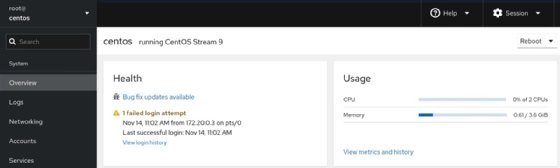
Other features include the following:
- VMs/containers. Manage virtualized resources.
- Terminal. Admins can continue to rely on the shell for anything Cockpit cannot do.
- Performance monitoring. Check performance statistics, including CPU, memory and storage use.
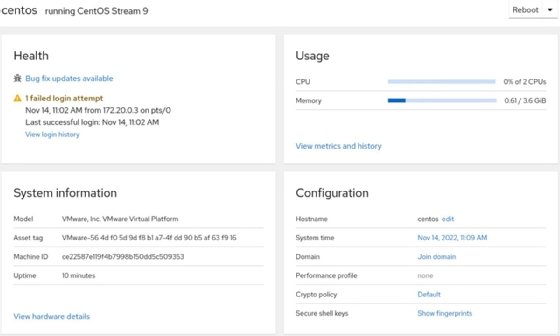
Admins who can benefit from the Cockpit GUI
The simplicity of the Cockpit GUI can benefit admins, no matter their Linux experience level.
New Linux administrators
Perhaps your team has added a member who is not familiar with Linux. Maybe they are new to IT or a Windows administrator who is now responsible for some Linux systems. A relatively comfortable web-based GUI may be a better environment for them.
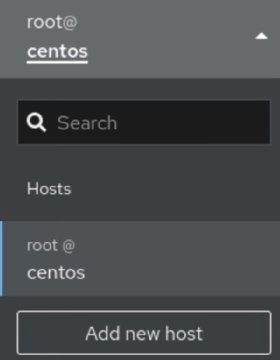
Experienced Linux administrators
Some admins may be comfortable with Linux commands, but they may need to look at several server settings simultaneously or need a glance at performance information and basic settings. Admins can accomplish all this at the CLI or write a script to gather all the information. However, a webpage with a high-level overview can simplify operations.
Admins connecting to several servers
Admins can use Cockpit to connect to several servers from a single console. They can check service status and logs and even gather performance information from one window. Admins responsible for many Linux servers, even if they're a mix of various distributions, can construct a Cockpit console quickly and easily.
Developers
Developers who want an easier way to connect to a dev server to manage containers and VMs used in testing can use Cockpit. Admins can configure Cockpit for them, which still enforces their security restrictions, such as sudo, but gives them an easier interface to use.
Key configurations
Here are three key configurations to consider when deploying Cockpit.
SSH key-based authentication
Many organizations require the use of key-based authentication with Secure Socket Shell (SSH). Cockpit recognizes this authentication method.
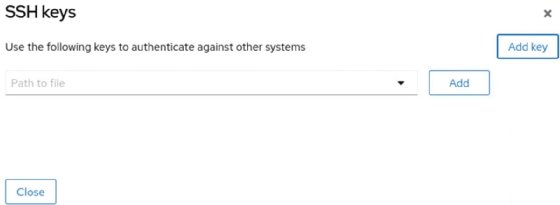
Firewall settings
Don't forget about firewall settings when rolling out Cockpit to fellow administrators and developers. Some distributions, such as current versions of RHEL, automatically enable the Cockpit service and set the appropriate firewall rule. For distributions that don't, add port 9090/tcp to the firewall rules.
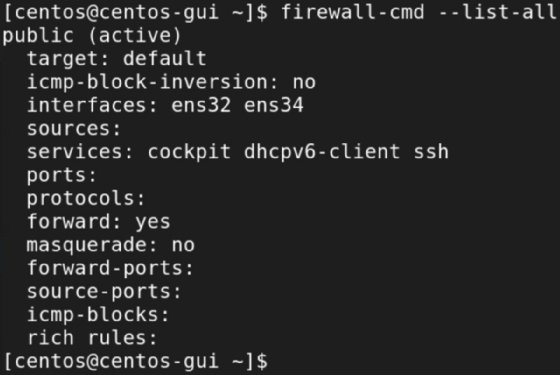
Extensible
One hallmark of open source is the ability to take an existing effective product and build on it. There are many third-party and custom add-ons available for Cockpit. Make some time to browse the list of applications, including the following:
- Session Recording records a session and plays it back later. Organizations can use this application as a training tool or to document processes.
- Subscription Manager enables admins to manage subscriptions to RHEL.
- File Sharing enables admins to manage Network File System and Samba shares.
Initial connection
When first connecting to Cockpit, admins must authenticate and then face an Overview window. From there, admins may select various consoles and can access the remote system's terminal to run commands manually if needed.
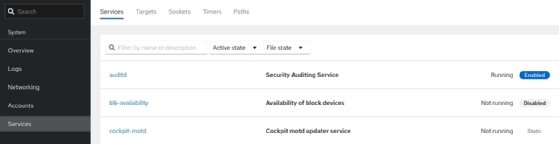
Cockpit offers the following interfaces by default: Overview, Logs, Storage, Networking, Accounts, Services, Applications, Software updates and Terminal.
Use Cockpit to make tasks easier and more efficient to enable admins to focus on other tasks instead of collecting basic information. And it's not just sys admins that benefit from Cockpit; developers and other users can also rely on it. In fact, even IoT users, whether in the enterprise, in the field or at home, may find Cockpit to be a reliable tool.





