
A Stockphoto - stock.adobe.com
Tips to use the Cockpit web consoles
Admins that use Cockpit to manage Linux servers can use the web consoles to add users, build firewalls and perform other tasks. Use these web consoles to oversee your servers.
The Cockpit web consoles provide administrators with intuitive graphical interfaces to manage remote Linux servers. Command-line administration through SSH is a tried-and-true practice for Linux sys admins. However, new Linux administrators or those managing multiple servers may appreciate Cockpit's web consoles for ease of administration.
Admins can use Cockpit's web-based consoles to perform a variety of administrative tasks. They can update software, install applications, manage users and do other tasks.
Cockpit options may vary by version and extensions. However, recent versions are similar and typically include the same major consoles.
Network console
The Network console displays information and statistics for installed network interface cards (NICs). It shows the NIC name, IP address, and the sending and receiving statistics in numeric form. The console also includes dynamically updated graphs of sending and receiving information to give admins a visual understanding of the traffic flowing through the NIC.
The console also offers NIC configurations. Admins can add bonding or teaming, configure a bridge, or add the system to a virtual LAN. Your network documentation will guide you through the required values.
Half of the console displays the most recent network-oriented log file entries. For example, you can see recent Dynamic Host Configuration Protocol (DHCP) activity if your system leases its IP address from a DHCP server.
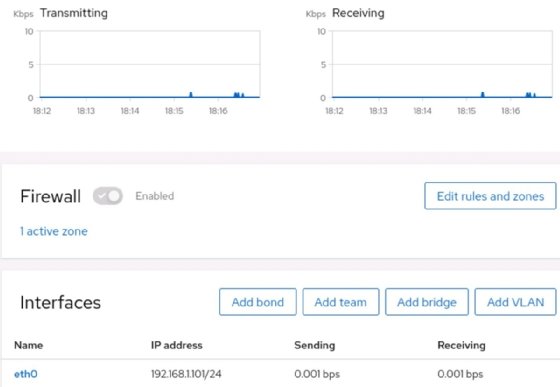
The Network console also permits firewall configuration and enables admins to manipulate zones and set specific rules to filter traffic.
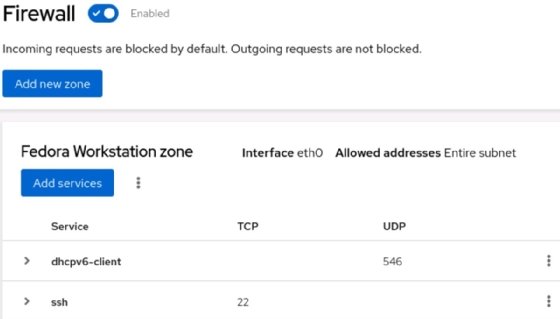
Storage console
Cockpit's Storage console displays information on mounted file systems, including Network File System (NFS). It shows the mount point and capacity information for each.
The Storage console also includes read/write statistics. Admins can check to ensure storage disks are not bottlenecks on the server. And, like the Network console, the Storage console displays log file entries related to storage.
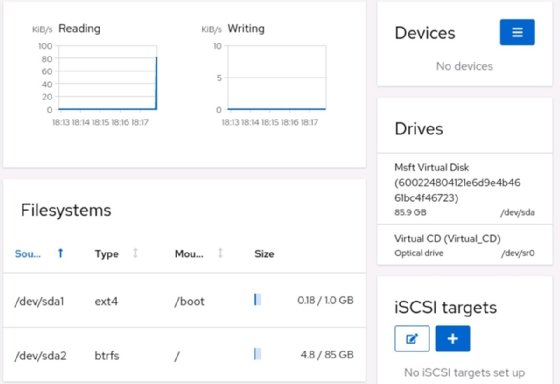
In addition, the console displays RAID, Logical Volume Manager (LVM), iSCSI target and standalone disk settings. Those options should provide plenty of flexibility to configure and manage storage.
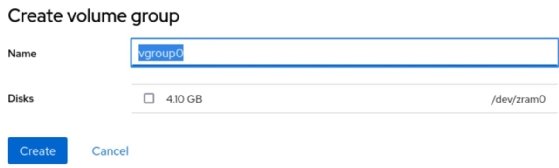
Admins can also create volume groups within the Storage console of Cockpit.
Services console
You may already know how to enable or restart existing managed services with systemctl, but Cockpit provides you with the same simplicity in a clean GUI format.
The Services console provides more than a simple way to restart services; it also manages systemd configurations, such as targets, sockets and timers.
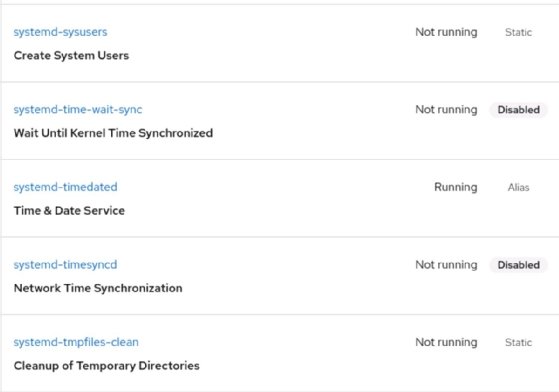
Filter and list services to check their status, change a service from disabled to enabled at the press of a button, or simply find a description for that oddly named service you can't figure out.
Logs console
Many Cockpit consoles provide logs specific to the console's role. However, there is also a dedicated Logs interface. The window shows the most recent log file entries; however, the real power is in filtering.
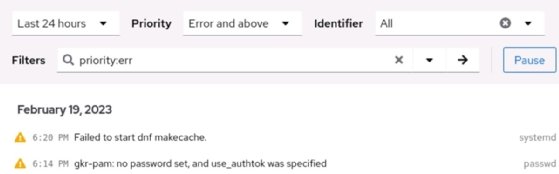
Admins can use the pull-down menus to filter by date, severity and service so they don't have to scan through logs or grep for specific strings.
Software Updates console
Maintaining current versions of applications and the OS are critical parts of system administration. The Software Updates console displays available updates and enables admins to select those they want to install in one console. There's also a button to check for updates manually.
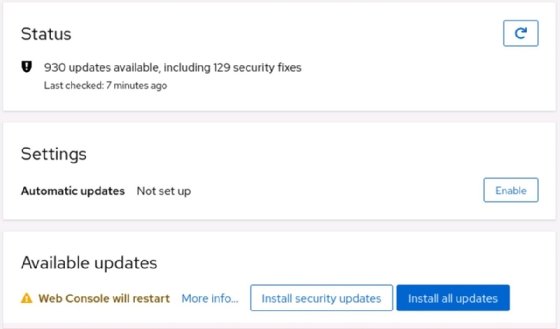
Admins can also set up automatic updates within the Software Updates console. Opinions differ regarding automatic updates. Many vendors seem to recommend this setting, but be cautious about giving up this level of control. However, the setting is available for admins who want to keep systems updated at all times.
Applications console
The Applications console offers easy installation of available programs, such as Security-Enhanced Linux and Podman.
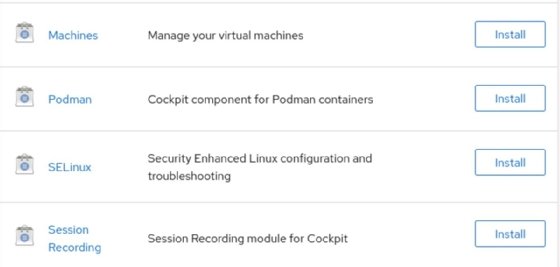
You have two options if you discover Cockpit doesn't provide an interface you need. First, check the website for additional Cockpit applications. If you still don't have what you need, Cockpit provides access to the remote system's Terminal, and you can run custom scripts or unsupported applications.
Accounts console
Managing accounts via useradd, usermod and userdel is simple enough to examine the /etc/passwd file to find specific user accounts.
However, Cockpit provides an Accounts console to maintain your users. Standard user accounts are displayed. You can open any of them to set passwords, rename the account or configure other settings.
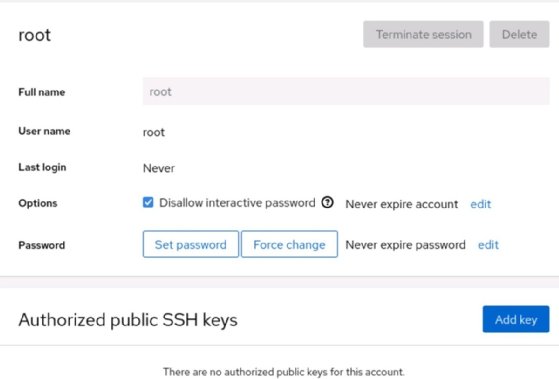
Extensibility
One of Cockpit's most customizable features is extensibility. The Cockpit Project itself has developed additional extensions, including a Podman container cluster console and a certificate services manager. Red Hat-developed consoles include subscription manager, session recording and more.
Third-party extensions, created by those who needed more than the official releases, include File Sharing for NFS and Samba, the Navigator file browser and a Storage Benchmark utility.
The Cockpit Project site offers documentation, including installation details for specific distributions and package managers. It also has a developer guide, where -- in the spirit of open source -- developers can contribute to the project or create their own Cockpit extensions.






