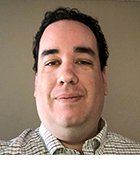peshkova - Fotolia
How to resolve 5 Veritas NetBackup status code messages
NetBackup status codes present varying degrees of challenges, from general errors to failed restores. Dive into details about how to fix some of the more common issues.
While Veritas NetBackup is relatively easy to configure and use, problems sometimes occur.
Five NetBackup status code errors present some of the most common issues. Luckily, you can typically troubleshoot and resolve them in a few quick steps.
NetBackup status code: 1
Message: The requested action was partially successful
This NetBackup status code can be one of the most frustrating because it's a nonspecific error that basically says, "Something went wrong, but I'm not going to tell you what it was."
The only way to correct this condition is to figure out what the error means. Start by looking through the backup logs for any hint as to what might have caused the problem.
If the error occurs during a backup, pay attention to what you're backing up. This problem can occur if NetBackup tries to open a locked file or in the event of an excessively long file path. The file and directory path can be up to 1,023 characters in length, but the path is limited to 1,000 characters for snapshot backups. A NetBackup status code of 1 can also show up if a read error occurs, such as if the file is corrupt.
You might also encounter a status code of 1 during a synthetic backup. This error can occur if the image cannot be found, if true image restoration information has been pruned from the image or if the image format is unrecognized.
NetBackup status code: 2
Message: None of the requested files were backed up
Status code 2 almost always indicates that a database backup has failed. This status code most commonly occurs when an organization uses an agent to back up a Microsoft SQL Server or a Lotus Notes database. It can also occur if an Enterprise Vault backup fails. The failure of a standard file system backup should not result in this status code.
Most of the time, status code 2 errors occur following an attempted SQL Server backup, especially when the backup policy lists multiple batch (BCH) files. The error is triggered when at least one of the batch files fails.
Veritas' recommended solution is to open a command prompt window and then navigate to <installation path>\veritas\netbackup\bin\admincmd. Next, use the following command to generate a detailed output of the primary server's policies:
Bpplist -U allpolicies > C:\policies.txt
Once you have generated the text file, review its contents, and look for policies of type MS-SQL-Server. The text file lists one or more batch files associated with each MS-SQL-Server policy. Check the file attributes for each of these batch files to make sure that they are not read-only. It's also a good idea to make sure that no security settings prevent access to the batch files.
NetBackup status code: 5
Message: The restore failed to recover the requested files
Nothing raises an administrator's stress level like an error code indicating that the organization cannot restore a backup. Fortunately, this message does not always mean a fatal condition.
NetBackup status code 5 occurs when the instant recovery of a VMware VM fails. There are two especially common causes of this error. First, status code 5 can occur if a vSphere configuration issue keeps it from mounting or activating the VM. Second -- and more commonly -- status code 5 happens if you accidentally specify the wrong resource pool or an incorrect temporary database.
In addition to checking for these types of errors, ensure that the client's server list references the primary server and any media servers it needs to complete the restore job. You should also check to make sure that permissions do not prevent the restore job from completing. If you need additional help, you can check the log files.
Read Veritas' advice on how to resolve this status code.
NetBackup status code: 10
Message: Allocation failed
This NetBackup error code means the system lacks sufficient memory for the operation to complete. There are a couple of steps you can take in this situation.
If the problem occurs on a VM, try shutting down the VM and allocating additional memory to it. Keep in mind that, if the VM runs a 32-bit OS, it can never use more than 4 GB of RAM.
You could also try -- regardless of whether you have a physical or virtual system -- a simple reboot. Rebooting the system often reclaims memory from unused processes.
If all else fails, use Windows Task Manager to determine if there are any unnecessary processes running on the system. You might free up some memory by terminating such processes.
Get Veritas' explanation of how to fix this issue.
NetBackup status code: 12
Message: File open failed
This NetBackup status code occurs when a disk storage unit attempts to write data to the root device of the NetBackup server. This can also happen with media servers.
If the path for the disk storage unit must reside at the root level, you can force the operation by opening Administration Console, going to the Change Storage Unit dialog box and selecting the This directory can exist on the root file system or system disk checkbox.
Conversely, if a root path is in use but you have no compelling reason to use it, the easiest fix involves using the Change Storage Unit dialog box to use a nonroot path instead.
Get Veritas' explanation of how to fix this issue.
Note that you can often trace errors associated with NetBackup status codes to permissions issues, resource allocation issues or other simple configuration or logistical issues.