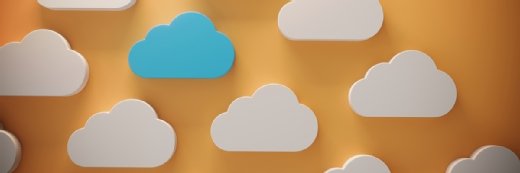Five Microsoft DPM errors and how to prevent them
Microsoft DPM can produce a wide variety of errors. This article discusses how to solve five common errors that you are likely to encounter.
Like any other backup application, Microsoft System Center Data Protection Manager 2010 (Microsoft DPM) can produce a wide variety of errors. This article discusses how to solve five common errors that you are likely to encounter.
DPM cannot start the create new protection group wizard because there are no computers with protection agents Installed.
This is one of the most difficult Microsoft DPM errors to resolve. It is essentially telling you that even though you have deployed DPM agents to the computers that you want to protect, DPM is unable to communicate with those agents.
Before you delve too deeply into the troubleshooting process, take a moment to make sure that the agent is actually running and there aren’t any firewall rules that might be blocking agent communications.
Once you have covered the basics, the next thing that you should do is to verify that DNS name resolution is working properly for both the DPM server and for the target computers. Even if DNS name resolution seems to be working properly, you should compare the IP address that is returned during name resolution test with the actual IP address that the target computer is using. Problems related to incorrect DNS records are actually a very common cause of agent communication problems.
Another thing that you should check is the clocks on your domain controllers, the DPM server, and on the target computers. If your clocks have fallen out of synchronization, then Kerberos authentication can fail and cause agent communication problems.
DPM failed to apply the required policies to this protection group since the recovery point limit for this DPM server has been exceeded.
Essentially this error is telling you that too many recovery points have been defined. The first thing that you should do in this situation is to see if you can decrease the number of express full backups that are being performed. If doing so isn’t an option, then you might be able to reduce the number of protected data sources or decrease the retention range.
DPM was unable to initiate recovery to the specified computer.
This error can occur when you are attempting to restore a backup. The first thing that you should do if you receive this error is to verify the computer name. Make sure that it is spelled correctly and that it is in Fully Qualified Domain Name (FQDN) format.
If the computer name appears to be correct then the next step is to verify that DNS name resolution is working properly between the DPM server and the computer on which you are trying to restore the data.
Finally, verify that the computer to which you are trying to restore data has a protection agent installed and that the DPM server can communicate with the agent.
Could not perform the requested action on the selected items. This could be because the selected items or some of the properties associated with these items have changes that prevent the action from being taken.
Even though this particular error sounds really bad, it is actually one of the easiest errors to deal with. This error occurs when the System Center Data Protection Manager Console is displaying outdated information and you attempt to take action against an item shown in the console. To correct this problem, you should close and then reopen the console. Doing so will force the console to resynchronize with the DPM server and hopefully correct the problem.
DPM cannot detect the volume <data source name> on server <server name>
This error message reports that Microsoft DPM is able to communicate with the target server, but that the volume on which you are trying to perform an operation (such as backing up or restoring data) cannot be found. There are several potential causes for this problem.
The most obvious cause is a hard disk failure on the target system. The easiest way to determine whether or not this is the case is to open the Disk Management Console by entering the diskmgmt.msc command on the target system. Once the console opens you can look to see if the computer is detecting the drive.
Occasionally you might run into situations in which the Disk Management Console is able to detect a drive after the drive has failed. Thankfully there are usually other symptoms before that point to the failure. For example, if the drive is used to store a database then the application that uses that database would be unable to communicate with the database.
If you can rule out a hard disk failure, take a moment to verify that the volume still exists and that it has not been remapped. Sometimes configuration changes on the target computer can cause this error to occur.
If everything seems normal on the target computer, but you are still receiving the error message then it could be that Microsoft DPM’s volume state information needs to be refreshed. You can accomplish this by opening PowerShell and entering the following command:
Get-Datasource –ProductionServer <server name> -Inquire
About the author: Brien M. Posey, MCSE, has previously received Microsoft's MVP award for Exchange Server, Windows Server and Internet Information Server (IIS). Brien has served as CIO for a nationwide chain of hospitals and has been responsible for the Department of Information Management at Fort Knox. You can visit Brien's personal website at www.brienposey.com