Backing up your virtual environment
Learn all about backing up your virtual environment, whether with traditional backup and backup scripts in this except of Eric Seibert's new book "VMware VI3 Implementation and Administration."
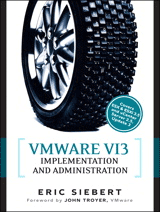 Learn all about backing up your virtual environment, whether with traditional backup and backup scripts, VMware Consolidated Backup (VCB), or with third-party VI3-specific backup products in this except of Eric Siebert's new book "VMware VI3 Implementation and Administration" (Prentice Hall, 2009).
Learn all about backing up your virtual environment, whether with traditional backup and backup scripts, VMware Consolidated Backup (VCB), or with third-party VI3-specific backup products in this except of Eric Siebert's new book "VMware VI3 Implementation and Administration" (Prentice Hall, 2009).
Good backups are a must for any environment, physical or virtual. Traditional backup methods that are used in physical environments can still be used in virtual environments, but there are alternatives available that can be more efficient and faster for backing up your virtual machines (VMs). VMware introduced a product called Consolidated Backup in VI3 that was a new approach to backing up ESX hosts. Consolidated Backup leverages a proxy server to back up virtual disks to offload the burden from the VM and to provide networkless backups by backing up the VM's virtual disks over the SAN fabric. Virtual environments allow for some different approaches to backups because of their snapshot abilities and unique architecture. Taking a snapshot of a VM's virtual disk suspends writes to it and allows for backups to occur without the possibility of files being modified during the backup. In addition, some third-party backup products have been specifically developed for ESX hosts and are worth considering for even better integration, efficiency, and backup speed.
|
||||
You can use several methods to back up your VMs, and they all have advantages and disadvantages. The simplest and least efficient is to use traditional backup agents running inside the guest operating system. Another method is to use backup scripts that run inside the Service Console that snapshot a VM and make a copy of its virtual disk file to an alternative storage device. You can also use VMware's Consolidated Backup product or one of the third-party backup solutions. Let's take a look at each method so that you can decide which one will work best in your environment.

![]() BOOK EXCERPT: BACKING UP YOUR VIRTUAL ENVIORNMENT
BOOK EXCERPT: BACKING UP YOUR VIRTUAL ENVIORNMENT
![]()
![]() Traditional backups
Traditional backups
![]() Backup scripts
Backup scripts
![]() VMware Consolidated Backup
VMware Consolidated Backup
![]() Third-party VI3-specific backup products
Third-party VI3-specific backup products
Traditional backups
Traditional backups are where a backup agent is installed on the guest operating system, and the backup system communicates with the agent to back up the files on the server. This method can cause high disk and network I/O and high CPU utilizations on the servers that are being backed up. Although this might be fine on a physical server, when done in a virtual environment it can affect other VMs running on the same host because they are all competing for the host's resources and a backup on one VM can leave less resources for the others.
Advantages of this method:
- Simple to deploy because most environments are already using this method.
- Easier restores of individual files than other methods.
- No additional software is needed and no process changes are required if you are already using this method.
Disadvantages of this method:
- Causes excessive resource usage on hosts.
- Slower than other methods.
- No bare-metal restores, requires OS to be installed first.
If your VMs do not see that much usage during your backup windows and the increased resource utilization is not a problem in your environment, you may consider this method. If you do use this method, be sure to monitor your host's performance during backups to ensure you are not encountering resource bottlenecks that could be affecting other VMs on the host. Also, try to ensure that you only back up a single VM concurrently on a particular host, if possible, to avoid bottlenecks, or stagger your backups so that you are not backing up too many VMs on the same host or LUN at the same time.
Backup scripts
Backup scripts typically work by taking a snapshot of a VM and then copying a VM's large VMDK file to another storage device where it can be backed up to tape or just left there to use in case a file or the VM needs to be restored. These scripts run inside the ESX Service Console and can use the Perl language or other scripting methods (such as bash) that are supported by ESX. This method can be slow and inefficient, and is useful as a complementary method to another backup method. Because the VMDK file as a whole is being backed up, it makes individual file restores more difficult. To restore individual files, the VMDK file needs to be mounted by another VM or utility, and then the file copied to the original server. This method is best suited for restoring a whole VM image, and is useful for disaster recovery scenarios. You can read detailed information about how snapshots work in Chapter 11, "Advanced Topics."
Advantages of this method:
- Simple to set up and use.
- No additional software needed.
- Good for whole VM image restores (bare metal).
Disadvantages of this method:
- Individual file restores are difficult.
- Requires access to the ESX Service Console.
- May not work with ESXi.
- Can be slower than other methods.
If you choose to use this method either as your primary backup solution or in conjunction with another method, you might want to check out some of the user-developed scripts available from http://vmts.net and www.xtravirt.com.
VMware Consolidated Backup
Chapter 2, "Planning Your Virtual Environment," provided a detailed summary of the Consolidated Backup application that comes with the VI3 Enterprise license, and rather than repeat everything that was written there, this chapter contains just a brief description of the feature and how it works.
VMware Consolidated Backup (VCB) is a Windows-based application that provides a centralized backup facility to back up VMs through a proxy server without affecting the VM itself. It is an alternative to traditional agent-based backup methods and was designed specifically for virtual environments to minimize host server impact during backup operations. VCB is an enablement technology and cannot back up VMs by itself, but instead works with third-party backup products to help offload backup overhead from the host servers. It integrates with most major software backup providers and eliminates the need to back up VMs over the network when using a Fibre Channel SAN. It works by taking a snapshot of a VM, which suspends the writes to the original disk, and then copies the original disk to a proxy server, where the VM's disk is mounted on the backup proxy server. It then backs up the contents of the VM as a virtual disk image or as a set of files and directories, and then unmounts the virtual disk and deletes the snapshot. This backup is performed over the SAN fabric and not over the network, which results in greater backup speeds.
Advantages of using VCB:
- Eliminates the need for installing a software backup agent on every VM that you want to back up.
- New version now supports backing up VMs on SAN, iSCSI, NFS, and local disk.
- Supported by most major backup software, including Symantec NetBackup and Backup Exec, CA Arcserve, CommVault Simpana, HP Data Protector, and IBM Tivoli Storage Manager.
- Supports both file-level full and incremental backups for VMs running Windows and image-level backups for VMs running any operating system (Windows and Linux).
- Provides OS-level quiescing of file systems, yielding a file system-consistent backup.
- Integrates with VSS to provide application-level consistency for applications that are VSS aware.
- Offloads CPU, disk, and network resource usage from the host to the proxy server.
Disadvantages of using VCB:
- More costly, requires a separate physical server and Fibre Channel card to back up VMs on a SAN. (On newer versions of VCB, you can optionally run VCB inside a VM to avoid this.)
- Limited OS support (Windows and Linux only).
- May require excessive additional space on the SAN to back up VMs.
- Individual file restores require more steps and are more difficult.
- Can be complicated to set up, configure, and maintain.
Consolidated Backup is a great a solution to remove the backup burden from your hosts, and is more suited for larger environments. The first release of Consolidated Backup was rather limited, but VCB has evolved with each new release, with more support and better features, and you should definitely consider using it in your environment if you are using one of the backup applications supported by it. VMware has released several guides that you can use to help implement VCB. These are listed in the "Additional Resources" section at the end of this chapter.
Third-party VI3-specific backup products
Several third-party backup products have been developed specifically for backing up VI3 environments and are a great alternative to traditional backup methods and provide more options and greater flexibility when backing up and restoring your VMs. These products all work by copying VM virtual disks over the network from a source datastore to a destination disk-based storage device (local, SAN, NFS, iSCSI, and CIFS). In addition, most of these products can integrate with VCB and can do full and differential backups and both whole VM (bare-metal) and individual file restores.
These products all vary in price, performance, and features, and you should evaluate each one to see which one integrates best into your environment and satisfies your requirements. You should also make sure that any product you look at supports everything in your environment, including VCB, ESXi, guest operating systems, and your storage devices. Make sure to request an evaluation copy of each product and install and use it to make sure it will work properly for you before selecting a backup product.
Vizioncore vRanger Pro
vRanger Pro provides image-level hot backups while VMs are still running. It has an easy to use graphical interface, startup wizards, and VirtualCenter integration. Advanced functionality, such as VCB integration, VSS quiescing, and differential backups, is enabled through its GUI, with no manual RPM installs or complicated scripting. A differential engine backs up only the changes made since the last full backup image, reducing the size of the backup files on disk. Differential characteristics and retention policies can easily be configured to suit customer needs. vRanger Pro supports differential backups via the VCB framework. It also supports backing up and restoring both ESX and ESXi host servers. You can find more information about vRanger Pro at http://vizioncore.com/vRangerPro-features.html.
Veeam Backup
Veeam Backup provides enterprise-ready functionality, including an intuitive user interface with simple backup and replication job management; restoration of a full VM or a single file with just a few mouse clicks; comprehensive statistics, reporting, and email alerting; and integrated ESX file management through Veeam FastSCP. Veeam Backup can work with the VCB framework for backup and replication purposes. Using its proprietary "VCB on-the-fly" technology, Veeam Backup does not require storing VM images on the VCB proxy during backup, allowing for faster backup directly to the target without additional disk space requirements.
Veeam Backup also supports incremental backup and replication through VCB, which is not supported natively by VCB. Veeam Backup features limited support for ESXi servers through VCB. You can now back up ESXi servers using the VCB option in the Backup Wizard. File-level recovery is fully supported for guests running on ESXi, whereas full image restore is only supported to ESX 3.x servers. After the guest has been restored to an ESX 3.x server, you can then VMotion the restored machine back to the ESXi server. Replication is also supported with ESXi as a source and ESX 3.x as a target. You can find more information about Veeam Backup at http://veeam.com/vmware-esx-backup.html.
esXpress
esXpress by PHD Technologies makes use of virtual backup appliances (VBAs) to quickly and securely back up VMs without affecting console resources or VM availability. VBAs are just tiny VMs that back up VMs. Unlike dedicated hardware solutions, VBAs are cost-effective and scale with your environment. And because of their distributed nature, VBAs are completely fault tolerant, very low impact, and yet yield incredibly fast speeds. esXpress allows for multiple transport protocols and targets, including FTP, SSH, SMB/CIFS, iSCSI, SAN, local storage, and more. Additional esXpress features include support for both file- and image-level backups, compression for increased backup speeds, and integration with the VI Client. You can find more information about esXpress at http://esxpress.com/index.php.
In our next excerpt from VMware VI3 Implementation and Administration, learn about how to decide what to back up in a virtual environment and learn about attaching tape drives to ESX hosts.
About this author: Eric Siebert is an IT industry veteran with over 25 years experience covering many different areas but focusing on server administration and virtualization. Eric has been heavily involved with VMware ESX over the last three years and enjoys dealing with the opportunities and challenges that virtualization offers. He is a very active member in the Vmware Vmtn support forums and has obtained the elite Guru status by helping others with their own problems and challenges. He is also a Vmtn user moderator and maintains his own VMware VI3 information website, http://vmware-land.com. In addition, he is a regular blogger and feature article contributor on TechTarget's https://searchservervirtualization.techtarget.com/ and http://searchvmware.com websites.






