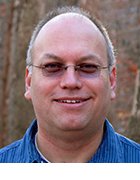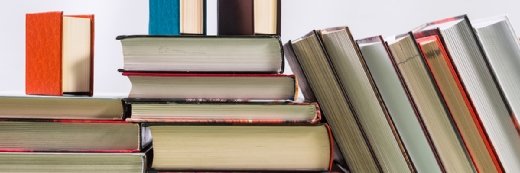
Getty Images/iStockphoto
How to build a WordPress knowledge base
A knowledge base lets customers quickly find answers to their questions, which benefits CX. Organizations can use WordPress plugins and themes to build their own knowledge bases.
As people increasingly shop online with minimal human interaction, organizations rely more on knowledge bases to quickly address customers' questions and concerns.
Customers always have questions, and organizations that offer quick answers gain an edge over their competitors. An effective knowledge base lets customer find quick answers to their questions and improve customer retention. However, a poorly executed knowledge base frustrates customers more than having no customer support.
Ideally, organizations should integrate a knowledge base with their primary website. A unified UI helps customers trust the organization. If the knowledge base is an integral part of a company's website, it can track user behavior as they visit the website and search for answers.
After an organization decides to implement a knowledge base, it can consider which knowledge base to choose. Many organizations use WordPress to build their knowledge bases -- more than 43% of all websites run on WordPress.
What is a knowledge base?
A knowledge base is a central repository of informative content, like frequently asked questions. Knowledge bases typically contain the following types of information:
- FAQ sections.
- User forums.
- Articles.
- Tutorials.
- How-to pages.
Organizations should create well-written content and link it to relevant resources. They also need to tag content so search engines correctly display relevant results. These tasks may seem unnecessary, but they play an important role in knowledge base functionality.
Why are knowledge bases important?
When most people have a problem, they typically head to Google for the answer. From there, they either query a support site or ask Google for the answer directly. If they don't readily find the answer they seek within a knowledge base, they may call customer support or choose a competitor's product.
If organizations put too many steps between customers and answers they seek, they may become frustrated with the business and, therefore, its products. A public knowledge base can appear in a Google search, and customers can easily find it instead of going to a competitor site.
Creating a WordPress knowledge base with plugins
While WordPress offers less functionality than some web content management systems -- such as Sitecore or Adobe -- it is easy to use, customize and connect to other enterprise systems, such as CRM and customer support systems. If a company already uses WordPress and seeks a cohesive knowledge base, they can start with those plugins.
To create a WordPress knowledge base with plugins, take the following steps:
- Pick a plugin. WordPress offers several free knowledge base plugins, such as Echo Knowledge Base and BetterDocs. However, an organization that doesn't already use WordPress as its main website would likely start with a paid option.
- Try out different plugins. Every product has unique characteristics, so knowledge management teams can download a few and try them out. Then, they can deactivate ones they tried previously until they find one that best meets their needs.
- Set up the plugin. To set up a plugin, WordPress admins must go to "Plugins" on their WordPress admin console and select Add New.
- Configure the plugin. After users find and install the plugin that meets their needs, they can select Activate. Once users activate the plugin, they can configure it in their WordPress Administration menu.
Picking the right knowledge base plugin
When teams consider knowledge base plugin options, they should determine how the plugin would store, organize and display knowledge base articles. Organizations should ensure the plugin works in a way that makes sense for their overall UX.
They should pay attention to how the plugin supports the following:
- Content model. Organizations should tag and categorize articles and other knowledge base entities, such as downloads and checklists. They may have multiple product lines and user levels, so the knowledge base must support those dimensions in its content model.
- UX. The plugin should be able to blend into the WordPress theme without the team spending weeks of development to make them match.
- Information architecture. Organizations should consider how many ways users can access information and whether they can search for it. They should also consider whether the plugin offers a table of contents they can organize clearly. The tool's search results must also offer customers enough information to select the right article to read.
The knowledge base should fit the organization's brand and processes. If the organization must change how it works to use the tool, it may want to consider a different product.
Creating a WordPress knowledge base with themes
The design options in a knowledge base plugin may not offer an optimal UX, even if the tool meets the organization's other needs. As many businesses can't design and build a user-friendly WordPress site, they can use a WordPress knowledge base theme.
Every WordPress site begins with a theme, so teams can easily implement one. WordPress offers many knowledge base themes, such as KnowAll and HelpGuru. However, many quality themes are paid, so organizations should research pricing options and see if the tool lets them apply custom branding.
After organizations select a theme, they can easily install it. WordPress admins must go to "Appearance" on their WordPress admin console, select Appearance, and click on Install new theme. Unlike plugins, users cannot browse knowledge base themes from the admin console.
Picking the right knowledge base theme
Organizations should choose a knowledge base theme together with a plugin, if they use both, as vendors design some themes to work with specific plugins. Many knowledge base plugin providers offer their own knowledge base themes as well. Plugins and themes from the same provider have a greater chance of working well together.
As organizations search for a plugin, they should determine if they need the enhanced design options that a theme can offer. If so, they must find a theme that offers the UX they desire before they finalize the combined package.
When to consider a paid option
If a company doesn't find a suitable free plugin or theme, some paid options to consider include MinervaKB, Heroic Knowledge Base or HelpGuru. To find these premium paid options, users must leave the WordPress plugin site.
Typically, paid options include more advanced features and support than free options. These features may include more in-depth content models, configurable user experiences and several optional themes. Businesses should consider a paid option if they don't use WordPress for their existing website.
Organizations should also consider a paid option when they want to integrate their knowledge bases with CRM and customer support systems, such as Zendesk and Salesforce Service Cloud. Integration between a knowledge base and these systems helps organizations build customer profiles and ensures service agents can give customers answers with information in the knowledge base.
If organizations have existing customer support systems, they should check if their vendor offers WordPress plugins. Organizations that already pay for a support service may have access to free plugins.
Editor's note: This article was written in 2020 and expanded in 2023.