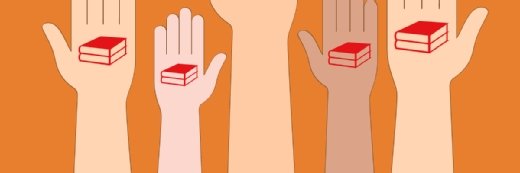
Getty Images
4 knowledge base article templates
Knowledge bases can improve CX and employee productivity, but organizations may not know where to start. Discover four templates to help teams write knowledge base articles.
People that build and maintain knowledge bases have their work cut out for them, but templates can serve as a starting point.
Organizations often create a knowledge base to help customers and employees access important information. These digital libraries can contain hundreds of articles, and many fall into common categories. When knowledge falls into a category, users can create a template for that type of article. Common knowledge base article types include how-to, getting started, troubleshooting and FAQ pages.
Knowledge workers can use the following templates to guide them as they plan and write articles for their organization's knowledge base.
1. How-to article
How-to articles tell users how to complete a task. These articles are the workhorses of the knowledge base; they enable self-service for new and experienced users.
The following steps can help knowledge workers write how-to articles:
- Begin the title with a verb. Start the article title with a verb that describes the task, such as "upload," "calculate," "repair" or "enroll." Users typically find titles like "View Your Purchase History" more helpful than those like "Purchase History."
- Write a one-sentence summary. After drafting the title, briefly summarize the task. If possible, it should mention the task's outcome. For example, a user might write, "Follow these steps to view your purchase history, including payment dates and methods (credit card, debit card, purchase order or eWallet)."
- Number the steps in the how-to sequence. Present steps in order and use screenshots to illustrate those steps, if necessary.
- Link to related information. Include a section that links to related how-to tasks or other tools, glossaries or FAQs.
Knowledge workers can paste the following 'how to' article template directly into their editing tool for guidance:
- Title: Begin with a verb
- Summary: One-sentence summary that mentions the task's outcome
- Steps: # steps to [describe task]
- Step 1. [describe step]
- Step 2. [describe step]
- Step 3. [describe step]
- Etc.
- Links: A section that contains links to relevant content
2. Getting started article
Organizations offer getting started articles for users that are new to a product, process or tool. In these articles, writers can assume readers know little about the topic. A getting started article can have two purposes: help users understand the product's capabilities and help them complete one-time steps, such as account creation and product registration.
Knowledge workers can take the following steps to craft a getting started article:
- Write a title that indicates introductory content. Use titles like "Getting started with…" "Introduction to…" and "Beginner's guide to…"
- Write a short summary. Begin with a one- or two-sentence summary to explain what the tool is, who should use it, what its benefits are and how it differs from the previous version.
- List features, explain terms and identify limitations. Offer new users an overview of the product or process.
- List the steps to get started. Number the steps so new users understand what to do first, second and third. These steps might walk readers through how to create an account, register a product or log into an account for the first time.
- Link to related information. Include a section that links to a few other knowledge base articles that users might need after they read the getting started content.
The following template can guide knowledge workers as they write getting started articles:
- Title: Getting started with [product or process]
- Summary: One or two sentences to explain the tool, its users and benefits
- Product overview: List features, explain terms and identify limitations
- Steps: # steps to get started with [product or process]
-
- Step 1. [describe step]
- Step 2. [describe step]
- Step 3. [describe step]
- Etc.
- Links: A section that contains links to relevant content
3. Troubleshooting article
Troubleshooting articles let users resolve problems by themselves. Users of all types, new or experienced, rely on troubleshooting articles, so writers must create articles that work for a wide range of readers. A troubleshooting article must set the context more than other types of knowledge base articles. To help users understand how to fix the problem, the article should first explain why it happened.
Knowledge workers can use the following steps to create effective troubleshooting articles:
- Write a title that indicates this is a troubleshooting article. The title should include words like "troubleshooting," "fix," "repair" or "workaround."
- Write a two-sentence summary. One sentence should explain why or when the problem happens, and the other should provide a high-level overview of the solution. If the reason the problem happens isn't important, put it second in the summary and put the solution overview first.
- Detail the reason for the problem. The length of this section can vary. If the problem happens due to a commonplace user error, such as too many login attempts, the explanation might be short. However, if the problem happens because of a system glitch with an in-progress glitch, the explanation might be longer and include a timeframe for a system fix.
- List steps to fix the problem. Writers should number the steps in sequence. Use screenshots amply; users appreciate visual confirmation that they correctly followed the steps.
- Link to related information. Knowledge workers should include a section that links to content that can help users prevent the problem from happening again or know what to do if the troubleshooting steps don't work.
The following template can help knowledge workers structure a troubleshooting article:
- Title: Fix [problem name] in # steps
- Summary:
- Sentence 1: Explain why the problem happens
- Sentence 2: Offer an overview of the solution
- Reason: Explain why the problem happens in more detail
- Steps: # steps to fix [problem name]
- Step 1: [describe step]
- Step 2: [describe step]
- Step 3: [describe step]
- Etc.
- Links: A section that contains links to relevant content
4. FAQ page
Knowledge workers may not think of FAQ pages as a type of knowledge base article because a large collection of FAQs might constitute a knowledge base itself. However, FAQ pages can also live within a knowledge base alongside other types of articles.
Knowledge workers can use the following best practices to write knowledge base articles in FAQ format:
- Write a title in question form. For the title, knowledge workers should use an authentic question a user would ask, such as, "How do I download my purchase history?" Writers should also use the customer's exact language in the title. For example, if users commonly ask, "How do I upload my passport scan?" but the software's upload button is labeled Provide, writers should still use the word "upload" in the title. They can then explain in the article that to upload the scan, users must click the Provide button.
- Write a summary that briefly answers the user's question. In the summary, knowledge workers should offer a direct answer, like yes or no, to the question in the title. Then in the body of the FAQ article, writers can flesh out the answer in detail.
- Write the body of the article. Because the term FAQ describes the title of the article more than the specific content inside, the body of an FAQ can take many forms. Some FAQs include steps in a sequence, some include a paragraph of legal language and others include a series of screenshots highlighting a new feature. In the body, knowledge workers can offer any type of information needed to fully answer the question posed in the title.
- Link to related information. Writers should include a section that links other FAQs or knowledge base articles.
Knowledge workers can paste the following template into their editing tool to help them create an FAQ page:
- Title: Write a question in the users' words
- Summary: Directly answers the question in one sentence
- Body: Can include numbered steps, a paragraph or any format that effectively answers the question
- Links: A section that contains links to relevant content
Knowledge management teams need to put in a lot of work to create and maintain a knowledge base. However, the effort pays off because a knowledge base can improve employee productivity and reduce call volumes in busy contact centers.








