
jules - Fotolia
Using Azure Site Recovery for data and VM replication
Data replication is a critical part of a disaster recovery plan, and the devil is in the details. Ease your plan with automation through Azure Site Recovery.
While many IT organizations remain hesitant to discard their private data centers, most see the value of public cloud for data backup and disaster recovery. However, as many IT pros have learned the hard way, there's more to disaster recovery than merely copying data and system images to a remote location. Disaster recovery processes must account for every dependency, since one missed or corrupted configuration file can mean a dead application.
The planning and implementation of a disaster recovery (DR) project requires attention to detail and consistency that greatly benefits from automation. The Microsoft Azure Site Recovery service automates data and VM replication from private infrastructure, regardless of location, to the Azure public cloud. Azure Site Recovery provides disaster recovery as a service features, including remote health monitoring and automated data protection.
Get started with data and VM replication
To start using Azure Site Recovery, choose a deployment scenario, such as replicating private physical servers to Azure or VMware VMs to a secondary data center. For example, a common use case is duplicating Hyper-V-based systems to Azure. Most users perform configuration tasks in the Azure management console; using the Azure Resource Manager through the Azure portal is preferred, because it supports a wider array of features and deployment models.
While cloud infrastructure offers unlimited resources, IT teams should still perform capacity planning to assess the amount of cloud storage, storage throughput and network bandwidth they need. The Azure Site Recovery Capacity Planner tool provides estimates using the average number of VMs, disks, storage, and change rate for the on-premises systems, or more accurate numbers based on the actual workload and storage at each VM. Azure Site Recovery uses Azure locally redundant storage and geographically redundant storage (GRS). GRS is usually the better option because it protects against regional outages or data corruption in the primary region.
Azure Site Recovery Capacity Planner
After plugging in your numbers, the Azure Site Recovery Capacity Planner estimates:
- The total required storage;
- Bandwidth needed for both initial and delta replication;
- Total IOPS for storage accounts;
- The resulting number of standard storage accounts required;
- The number of required blob disks;
- The number of local configuration servers required; and
- The required number of local process servers.
Migration and management tasks
To configure Azure Site Recovery on the Azure portal, create a Recovery Services vault to hold all backup data. The vault configuration specifies replication source and target, the configuration server, replication policy and a list of local VMs.
Next, define protection goals using Azure Site Recovery's GUI checklist. This includes defining items such as the systems you're replicating, the type and the source of those systems, the replication target, VM replication settings and the capacity planning estimates. Azure Site Recovery will then auto-discover VMs, and allow for customized replication settings for associated applications.
Azure Site Recovery provides a simple interface to create and configure recovery plans that include the following details:
- Groups of machines, typically tied to a single application, that should fail over together;
- Dependencies between machines used for a particular application; and
- Customization extensions using PowerShell scripts or Azure automation runbooks.
Azure Site Recovery supports three types of failover: test, planned and unplanned. The unplanned failover option risks data loss, depending on replication frequency settings, and will reflect the state of the last synchronization.
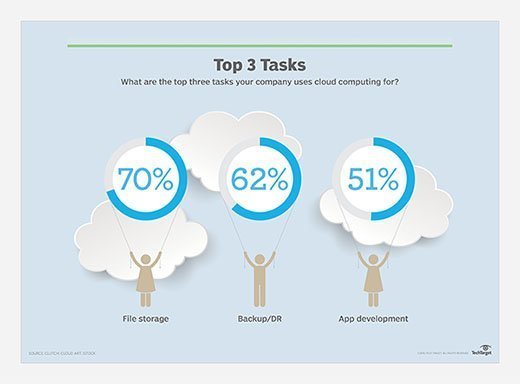
Failback occurs in three stages: Azure VMs replicate back to the on-premises site, the failover process runs to make the on-premises site active, and once the on-premises site has stabilized, data and VM replication processes resume synchronizing changed data back to Azure. Admins control failback through policies set in Azure Site Recovery, which are established when defining failover protection goals.
Azure Site Recovery is a convenient tool to create an Azure DR environment for on-premises systems or to replicate systems to another location. Before replicating production applications and databases, make sure you have enough network capacity. For large, mission-critical deployments, consider setting up an ExpressRoute private network to improve performance and security. Start with test systems to explore the complicated options and setup requirements. Once your plan is in place, run Azure Site Recovery test failovers to validate your configurations for VM replication and to test DR processes.







