
WavebreakMediaMicro - Fotolia
Learn best practices for cloud automation on Microsoft Azure
Check out these best practices for workload automation on Microsoft Azure. Review the tools and techniques that can free your IT team to focus on more important responsibilities.
The distributed, API-driven nature of cloud computing complements development and management practices that emphasize speed and consistency through automation, but only if IT teams know what they're doing.
For Microsoft Azure users, there are a number of ways to automate workloads so IT teams don't get overburdened by menial, redundant processes. Tools like Azure Automation are tailored to this specific purpose, and techniques, such as proper tagging, can facilitate these actions.
The sections below summarize some of our helpful tips for cloud automation on Azure, as well as some workarounds to use when native tooling doesn't suffice. Learn how your IT team can devote less time to repetitive tasks and more time to doing what's most important for the business.
Get started with Azure Automation
As the name implies, Azure Automation is one of the best places to start if you want to incorporate cloud automation into your Azure workloads. IT teams can use this service to offload many tedious tasks associated with deploying or monitoring resources.
Azure Automation relies on runbooks that dictate a set of ordered tasks. These runbooks can be scheduled or assigned to respond to alerts from other runbooks. IT teams should build runbooks to handle repetitive tasks that slow them down or that introduce risk through error-prone actions.
For example, you could use the service to group transactional processing tasks to recover more quickly from upload failures. Or, you could establish a configuration baseline for your VMs and automate checks to ensure those instances are in the desired state.
For more on Azure Automation, including how to access runbooks in Azure and where to find prebuilt options, read the full tip from IT pro Stuart Burns.
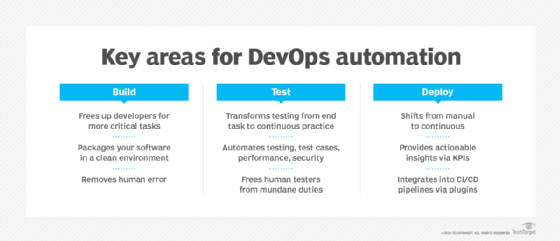
Utilize tags to organize and track workflow
Cloud-based workloads produce mountains of granular data that can then be used to analyze application security and performance, which is why you need policies in place to organize and make sense of it all.
Tagging is an essential component to improved automation in Microsoft's cloud. Developers and admins can use tags in Azure to collect and report on metadata from a range of Azure resources. The key-value pairing makes tags multi-dimensional, but it can also create confusion without the right strategy.
The first step is to identify why you want to use a tag. If you want to know if an environment is in production or staging, assign Environment tags; if you want to know which department is responsible for resources, use the Department tag; and so on. From there, ensure tags are consistently applied and broadly adopted so you can enforce policies and add more automation to your Azure environment.
Read the rest of the piece by web developer Zachary Flower for specific tips on automating billing, resource allocations and more.
Know your serverless options
Serverless computing provides a layer of abstraction that offloads maintenance of the underlying infrastructure to the cloud provider. That's a form of workload automation in and of itself, but IT teams can take it a step further with the right tools.
Developers and admins can use a range of serverless offerings in Azure, but they need to understand how they want their workflow to operate in order to select the right services. To start, determine whether your application has its own logic to direct events and triggers, or whether that orchestration is defined by something else.
For apps with their own logic, use Azure Functions to automatically receive events and process tasks. Azure Storage is an important component for these self-steering apps, with Azure Blog Storage being particularly well suited for highly scalable workloads.
Other serverless apps require an external framework, either Logic Apps or Event Grid. Logic Apps is a good choice for front-end, function-based transaction processing since it handles much of the data integration and state processes. Event Grid helps to process data from serverless and conventional components through queues and signals.
Read the rest of IT consultant Tom Nolle's piece for more helpful information about serverless considerations in Azure, including how to use Service Bus to bridge serverless front ends and on-premises back ends.
Replicate apps with these workarounds
Of course, not everything can be automated in cloud environments. For example, there's currently no Azure tool that can be used to easily clone an entire app environment and all its dependencies -- much to the chagrin of some cloud admins and developers.
Thankfully, IT consultant Mike Pfeiffer has some workarounds.
One option is to use infrastructure-as-code templates in Azure Resource Manager to clone groups of related resources. Navigate to the resource group, then click on automation script in the Azure Portal to download the entire declared group as a JSON file. The template can then be used to re-create the instance, though this approach does have some limitations. Templates don't replicate data, and not everything will be ported over -- such as Azure Key Vault access policies -- so you'll need to use Resource Explorer or other documentation to manually declare resources.
Another option is to use the capture button in the Azure Portal to build a new disk image based on a source VM. However, several other steps must be taken first to prepare the source VM -- steps that vary depending on whether you use Windows and Linux. Also, the source VM can't be used after capturing a machine image, so don't use this technique for production VMs.
Read Pfeiffer's full piece to see other approaches to cloud automation, including a synopsis on how to clone databases and web app front ends through Azure App Service.








