There are multiple scenarios under which customers want to migrate to the cloud such as performing application specific migrations, evacuating a data center completely and moving to the cloud, doing an infrastructure refresh at the data center and moving to the cloud for a temporary period, or gaining hybrid flexibility to move workloads between on-premises and the cloud at will.
But there are challenges. Many organizations face skills gaps and required investments. Others must refactor applications for the cloud, redesign mission critical apps to hit performance levels, and revisit security and governance policies. There’s also the issue of complexity, risk and time that pushes up total migration costs and makes us less operationally efficient.
As a VMware product manager, I’d like to highlight how we can help.
VMware Cloud on AWS uses the same VMware SDDC stack that customers were using on-premises to leverage existing tools and skillsets without the need to invest in new resources. VMware Cloud on AWS extends the on-premises infrastructure to the cloud. Because of this consistent infrastructure, there is no need to re-architect or re-factor the applications. It also enables live application migration to the cloud with no downtime or disruption. Finally, VMware Cloud on AWS provides virtual machine, host, and AWS Availability Zone failure protection at infrastructure level as well as region level site protection with VMware Site Recovery. So customers can maintain the resiliency for mission-critical application in the cloud.
It’s worth noting that customers can extend their current on-premises security and governance policies to the cloud. Plus there’s no re-work tax that reduces costs, complexity and risk of migration and customers can migrate even the entire data center in just a few days.
Workload mobility options:
VMware Cloud on AWS offers bi-directional mobility so that you can move your workloads between on-premises environments and the cloud. The diagram highlights them, but here’s some more information on each.
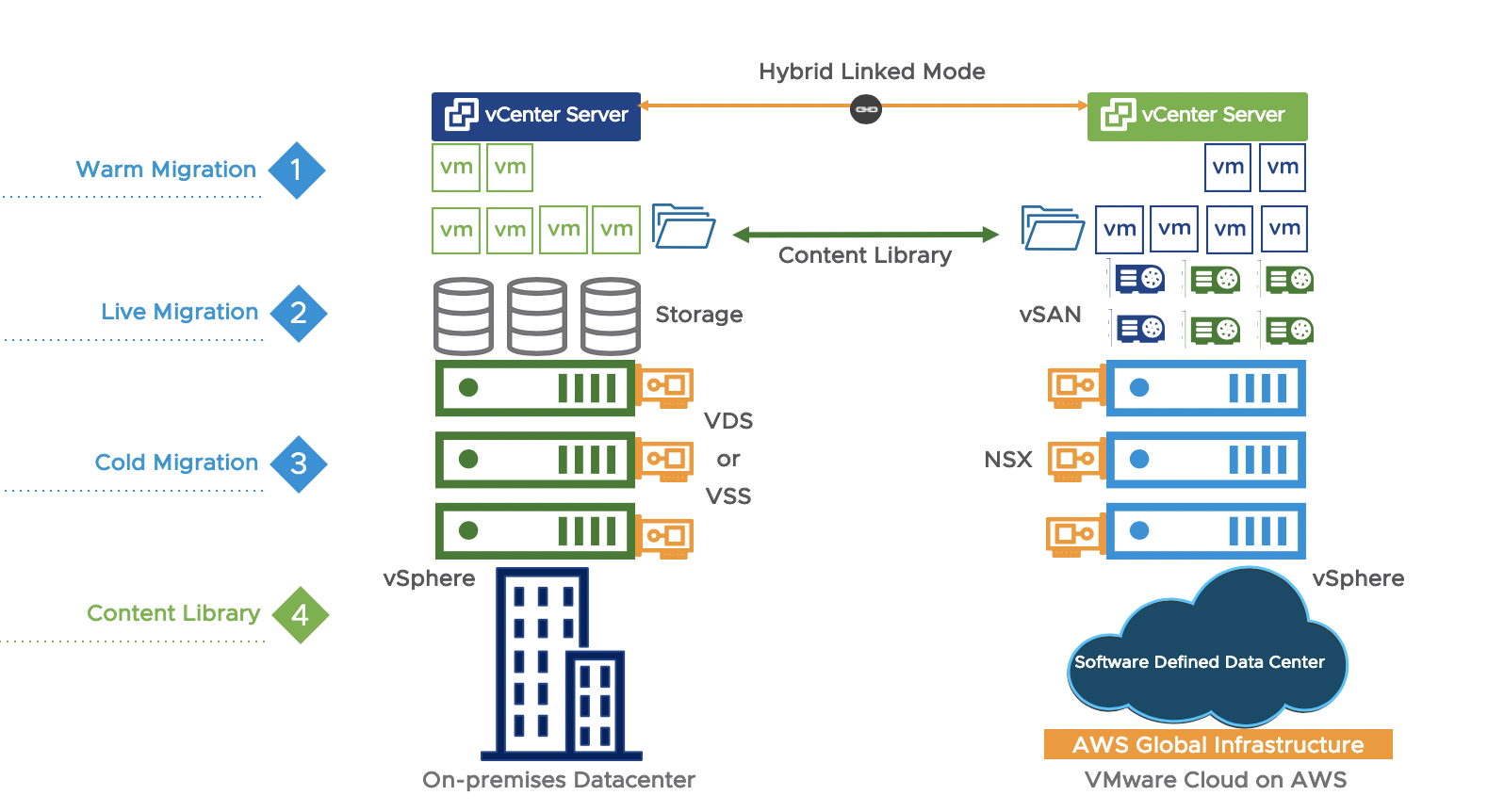
- Cold Migration:
- In cold migration, there is a considerable downtime involved because a VM is stopped, moved over to VMware Cloud on AWS and then restarted there.
- In order to perform a cold migration, you will need to have Hybrid Linked Mode configured between your on-premises infrastructure and VMware Cloud on AWS.
- Optionally, you can use VMware HCX for performing the cold migration.
It is recommended to use cold migration for the applications that can accept downtime: e.g. Dev/Test workloads, Tier 3 applications that are rarely used.
- Warm Migration:
- In warm migration, there is a low downtime during migration.
- In this type of migration, VMs are replicated to the cloud and then you can schedule when you want VM to actually switch over to the cloud. This requires a restart of VM, but the downtime is just few minutes.
- You can use VMware HCX vMotion with vSphere Replication or other supported replication tools for this migration.
It is recommended to use warm migration for bulk migration scenarios where you want to migrate 100s of VMs together. Also, you can use warm migration for moderately used applications that accept low downtime.
- Hot/Live Migration:
- In case of hot migration, there is no downtime during migration. The VM is not switched OFF and it is live migrated from on-premises to the cloud.
- There are a few prerequisites that are required to enable live migration to your SDDC in VMware Cloud on AWS. The primary requirement is to have Hybrid Linked Mode configured and a L2VPN established between your on-premises environment and your SDDC cloud. Each live migration requires a 250Mbps of bandwidth per vMotion.
- Although live migration seems to be the most attractive option, we should consider the amount of data to be migrated, the rate at which data is migrated, available bandwidth, latency issues etc., because all these factors affect the duration and cost of migration.
- There are 2 types of hot migration:
- On-Demand hot migration: You can use VMware vSphere vMotion or VMware HCX vMotion for doing live migration. You can use AWS Direct Connect for better speed and enhanced security.
- Planned hot migration: You can use VMware HCX vMotion with vSphere Replication so that you can schedule the migration window in VMware HCX vMotion with vSphere Replication to live migrate the VMs.
It is recommended to use hot/live migration for the mission-critical applications where downtime is not acceptable.
- Content Library Import:
- In this method, you can re-provision VMs from scratch using content library.
- In this case, you publish content library from on-premises environment to vCenter server on VMware Cloud on AWS. Then you can build a content library in VMware Cloud on AWS and subscribe to on-premises content
- Library that contains all templates, OVFs, ISOs that you need and pull that to the cloud and start synching and consuming those in the cloud.
This method is useful when you want to copy the existing content from on-premises to cloud and then provision the VM.

