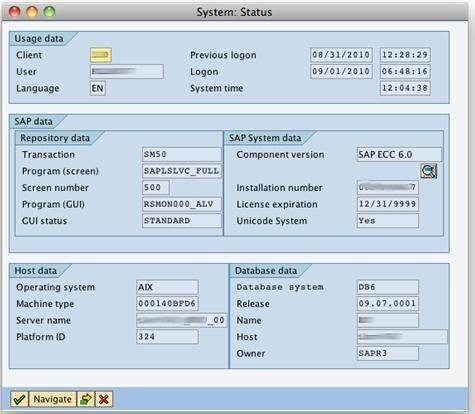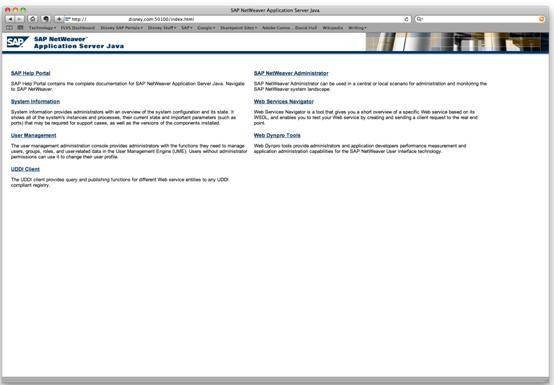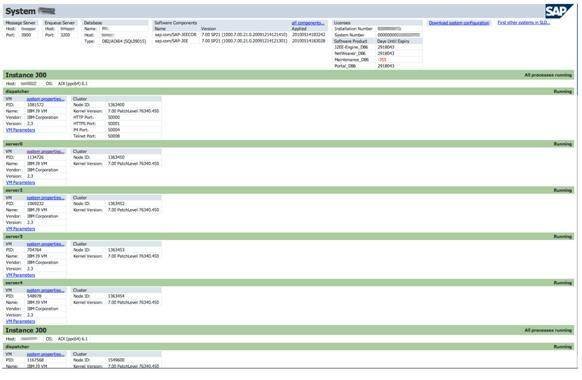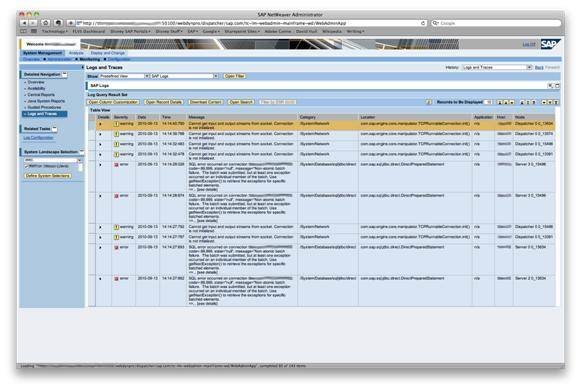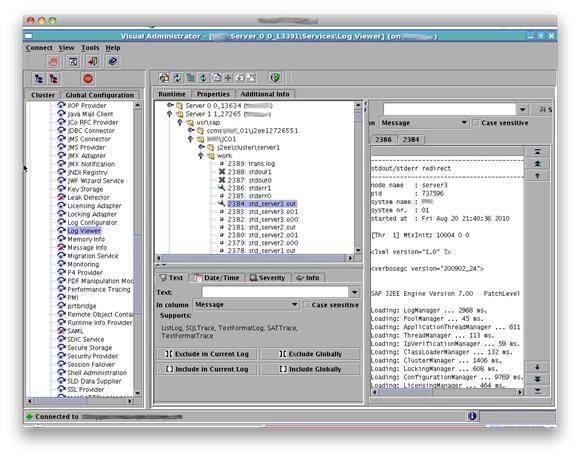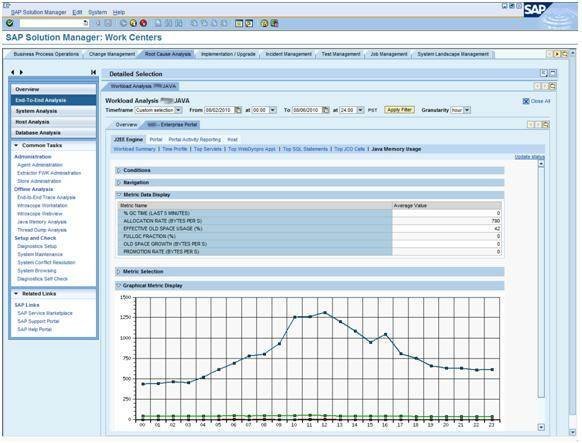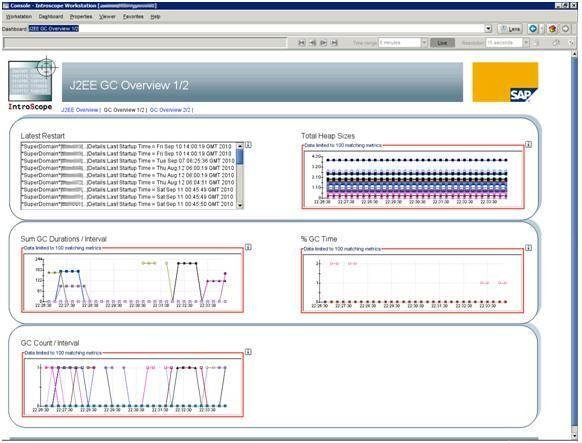Java administration in SAP: Three tips for Basis administrators
Sooner or later, Basis administrators will have to get used to Java administration in SAP. Read tips for finding information on a Java instance and monitoring memory utilization.
For those who have been around the SAP world a long time, there has been much confusion about the role of the Java platform. For a while after it came out, the hype had it that Advanced Business Application Programming (ABAP) was now considered "legacy" and Java was the future.
The bottom line is ABAP is not going anywhere. In the last few years, SAP has clarified the role of the Java platform in the SAP landscape. The Java platform will be for user interface and integration technologies, and it excels at these things. ABAP, on the other hand, will remain the core of the SAP Business Suite, managing transaction processing and critical business functions.
But that doesn’t mean that the Basis administrator won’t have to get used to Java administration in SAP. Most Basis administrators will likely have to interact with Java applications, if they haven't already. For example, applications like SAP NetWeaver Portal and NetWeaver XI/PI will remain 100% Java.
Whether you have been moved into a Java role full time because you're an "SAP person," or you simply find yourself in an impromptu Java troubleshooting role, you will need the tools to succeed.
Fortunately, the functions pertaining to Java administration in SAP are mostly the same as the functions used for Basis administration, they are just executed with different tools and methods.
A Java administrator needs to check logs for errors, just like a Basis administrator.
A Java administrator needs to monitor memory utilization, just like a Basis administrator.
A Java administrator needs to watch user activity, just like a Basis administrator.
The goal of this column is to give those Basis administrators a cheat sheet of sorts to translate the knowledge they have for performing functions on an ABAP system into the tasks and tools required to accomplish the same functions on a Java system.
How to find information about an SAP Java instance
Let’s start with the basics of how to find detailed information about your Java instance. On an ABAP system, you would click on System > Status in the SAPgui to find detailed information on the components installed in your system, patch levels, etc.
On a Java system, the way you would go about retrieving this information is by using the Java server main page. You can get to this page on any Java server by going to the root of the server in your browser, for example:
http://<server_name>:<port>/index.html
You will get a page that looks like this:
From there, you will find several links, one of which is “System Information.” Click on the link and you will get another page detailing or linking to much of the same information as the SAPgui’s System > Status.
Here you find summary information on Software Components installed and their versions. You can also see detailed configuration information for each of the Java Virtual Machines on each of the server nodes and links to provide all the detailed information you can stand.
How to find logs for SAP Java systems
Let’s take another example. The System Log in an ABAP system is where a Basis administrator often spends an inordinate amount of time, researching errors, looking for trouble and understanding what is going on with the system.
In a Java-based system, there is no single transaction that shows you all the logs for all the Java systems, but the first place to start is NetWeaver Administrator.
Go to the Java server main page, as noted above, and click on “NetWeaver Administrator.” Then, navigate to System Management > Logs and Traces, and you can find logs across Java server nodes as follows:
Additionally, Visual Administrator (which, granted, is going away with the Netweaver 7.3, or so I hear) will allow you to view any and all logs on the system. So, for example, it can be used to view the contents of the work directory, just as you would look on an ABAP system.
Instructions on starting Visual Administrator can be found here: “How to start Visual Administrator.”
How to monitor memory in SAP Java systems
Lastly, monitoring memory utilization is critical for Basis administrators. ST02 is the SAPgui transaction code that allows one access to the utilization of memory buffers, performance, swaps and even the contents of those memory areas. In a Java system, memory utilization works a bit differently. Memory is allocated and then later cleaned up by a garbage collection process.
Enabling Solution Manager’s Root Cause Analysis Work Center can give good information on the utilization of Java memory, as well as the performance and frequency of garbage collection.
Additionally, SAP provides customers a free, fully functional Right To View license for Wily Introscope. It has a few limitations; for example, it doesn’t create custom dashboards and customer alerts, and it can’t be used to monitor non-SAP applications. But it is a highly valuable tool in the free version and can be used to perform a deeper analysis of memory areas in your SAP Java applications. Installing it is highly recommended, if not required, by SAP support.
David Hull has been supporting SAP Basis and related activities for almost 15 years now, and is currently supporting the SAP infrastructure for the Walt Disney Company. He is an active blogger on the SAP Community Network and can be found on Twitter as sapdba
.